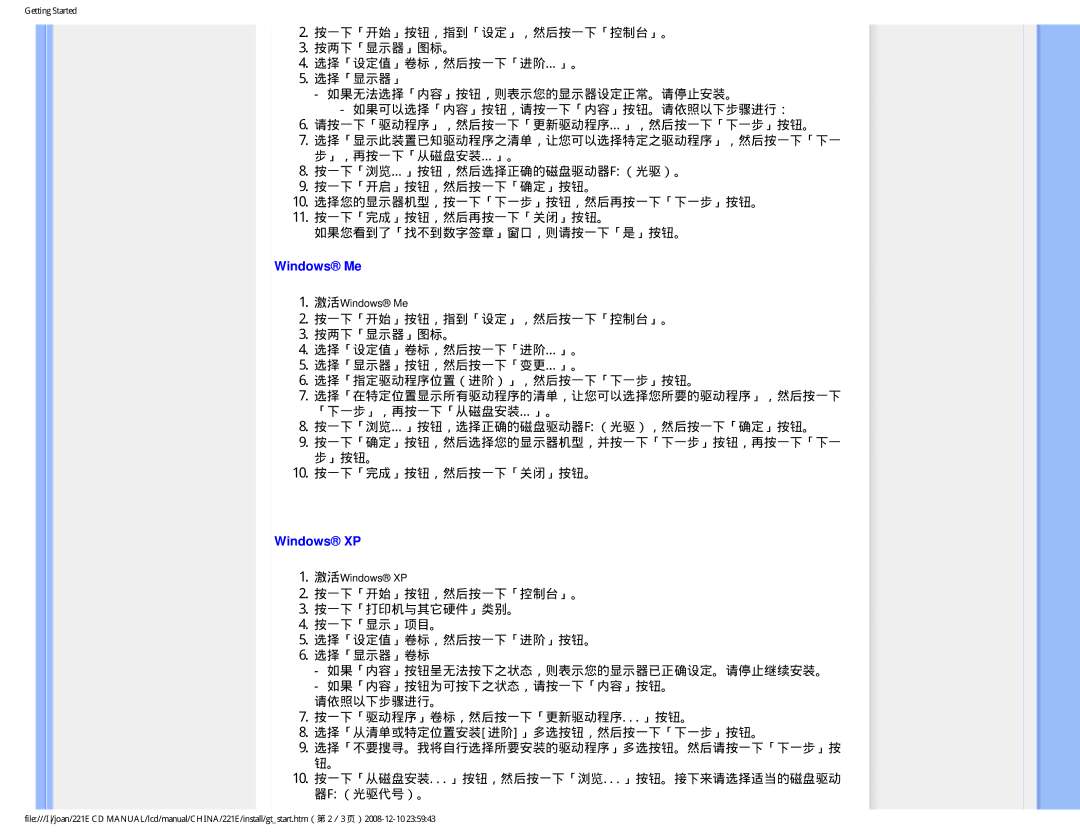221E specifications
The Philips 221E is a versatile monitor designed to meet the needs of both casual users and professionals looking for quality functionality. With its sleek design and impressive features, this monitor stands out in a crowded market.At the heart of the Philips 221E is its 21.5-inch display, which offers a Full HD resolution of 1920 x 1080 pixels. This ensures crisp image quality, making it ideal for various applications ranging from office work to gaming and multimedia consumption. The IPS panel technology used in this monitor provides vibrant colors and wide viewing angles, allowing users to enjoy consistent image quality from different positions.
One of the key features of the Philips 221E is its slim profile and elegant design. Its ultra-narrow bezels enhance the viewing experience by maximizing screen real estate, making it a great choice for multi-monitor setups. The monitor’s compact footprint allows it to fit seamlessly into any workspace, while the adjustable stand offers tilt functionality for optimized viewing comfort.
Philips has incorporated several technologies to reduce eye strain, making the 221E suitable for extended periods of use. The Flicker-Free technology and LowBlue Mode help reduce harmful blue light emissions while minimizing flicker on the screen. These features are crucial for users who spend long hours in front of their monitors, as they help promote better eye health.
Connectivity options are another strong point of the Philips 221E. It comes equipped with multiple video inputs, including VGA and HDMI ports, allowing users to easily connect it to a variety of devices like laptops, desktops, or gaming consoles. This versatility makes it a practical choice for home and office environments.
Additionally, the Philips 221E is energy-efficient, certified with Energy Star ratings, and complies with various environmental standards. It consumes less power without compromising performance, making it an eco-friendly choice.
In summary, the Philips 221E is a feature-rich monitor that excels in image quality, design, and user comfort. With its Full HD resolution, IPS technology, eye-friendly features, and versatile connectivity, it caters to a wide range of needs, making it an excellent investment for anyone seeking a reliable display solution.