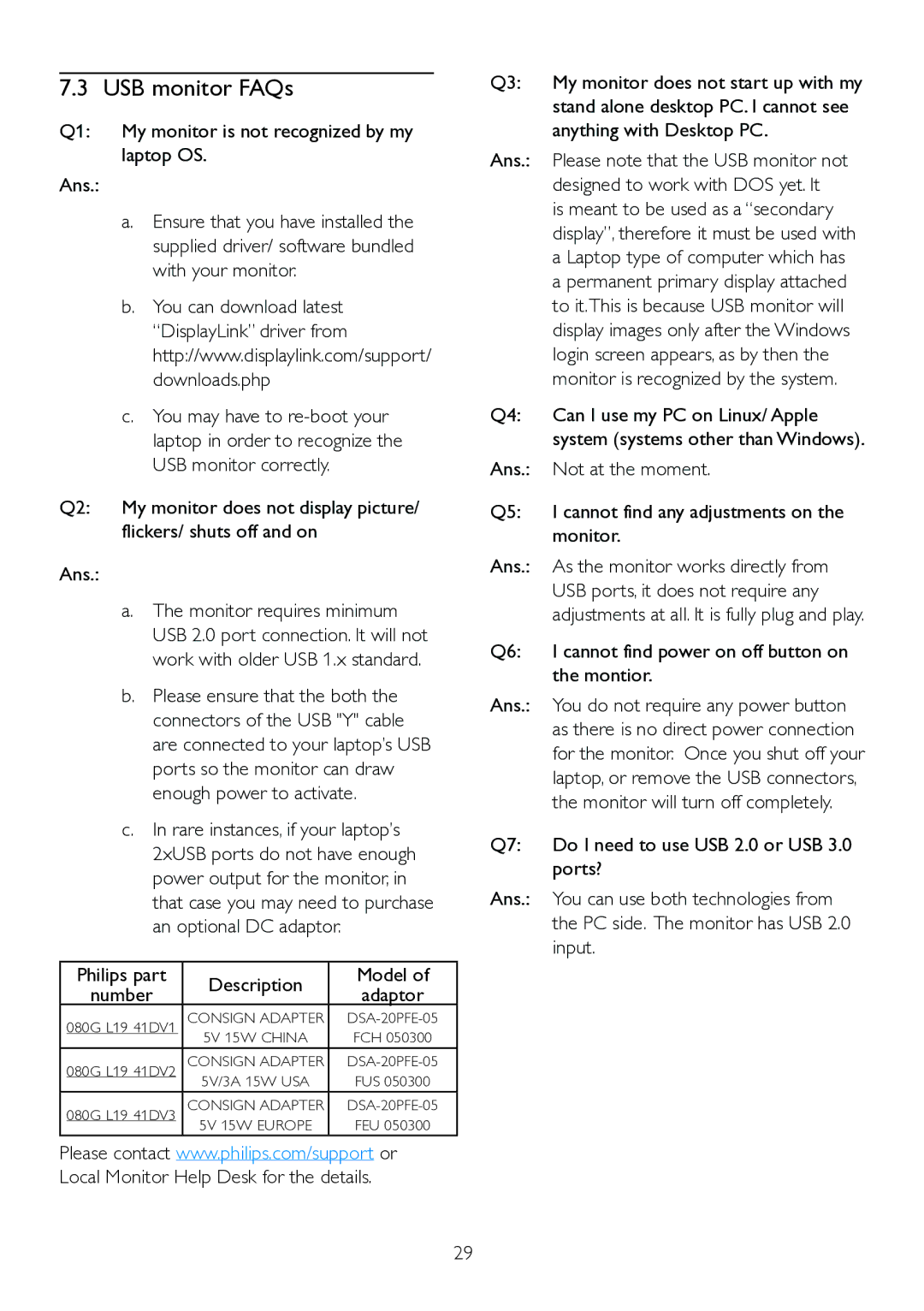221S3U, 221S3UCB/27 specifications
The Philips 221S3UCB/27 and 221S3U are exceptional monitors designed for professionals and enthusiasts alike, offering a perfect blend of performance, design, and energy efficiency. With a sleek appearance and a range of innovative features, these monitors cater to various needs in both home and office environments.Starting with the design, the Philips 221S3UCB/27 and 221S3U boast a stylish and contemporary look that enhances any workspace. The ultra-slim profile, coupled with a narrow bezel, provides an almost borderless view that maximizes screen real estate. The monitor also features height-adjustable stands, allowing users to customize their viewing experience for optimal comfort.
One of the standout characteristics of these monitors is their impressive display performance. With a 21.5-inch Full HD resolution of 1920 x 1080 pixels, these monitors deliver stunning visuals with sharp details and vibrant colors. The LED-backlit display contributes to a higher contrast ratio, ensuring deeper blacks and brighter whites, which enhances the overall viewing experience, whether for work or entertainment.
In terms of technology, the Philips 221S3UCB/27 and 221S3U incorporate several advanced features. The SmartResponse technology ensures rapid pixel response times, reducing ghosting effects and making the monitors suitable for fast-paced gaming and video playback. Additionally, the IPS panel technology provides wide viewing angles, making it ideal for collaborative work or multi-user settings where screen sharing is common.
The monitors also prioritize eye comfort with Flicker-Free technology and LowBlue mode, which significantly reduce eye strain during extended usage. This is particularly beneficial for professionals who spend long hours in front of the screen, as it helps maintain visual comfort and productivity.
Connectivity options are versatile, with both monitors featuring multiple input ports, such as HDMI, DVI, and VGA, ensuring compatibility with various devices. The integrated USB hub adds convenience for connecting peripherals, enhancing the overall functionality of the monitors.
Furthermore, the Philips 221S3UCB/27 and 221S3U are designed with sustainability in mind. They meet international energy efficiency standards, helping to reduce power consumption without compromising performance. This eco-friendly approach not only benefits the environment but also leads to cost savings on energy bills.
In conclusion, the Philips 221S3UCB/27 and 221S3U are exceptional monitors that combine performance, design, and energy efficiency. With their advanced technologies and user-friendly features, they are well-suited for a wide range of applications, from professional tasks to multimedia entertainment, making them a worthwhile investment for anyone looking to enhance their visual experience.