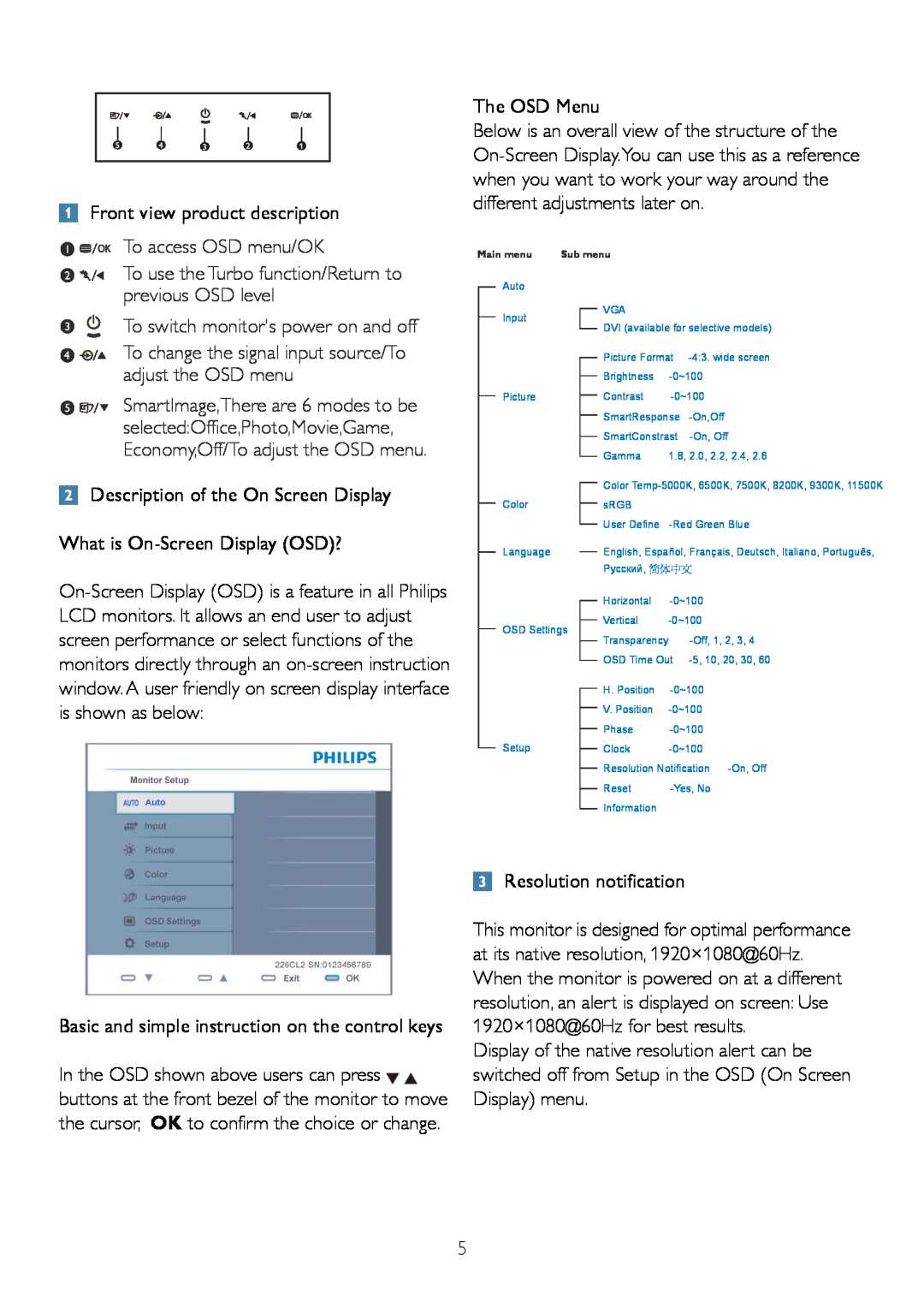Front view product description
The OSD Menu
Below is an overall view of the structure of the
To access OSD menu/OK
To use the Turbo function/Return to previous OSD level
To switch monitor's power on and off
To change the signal input source/To adjust the OSD menu
SmartImage,There are 6 modes to be selected:Office,Photo,Movie,Game, Economy,Off/To adjust the OSD menu.
Description of the On Screen Display
Main menu
Auto
Input
Picture
Color
Sub menu
VGA
DVI (available for selective models)
Picture Format | ||
Brightness | ||
Contrast | ||
SmartResponse | ||
SmartConstrast | ||
Gamma | 1.8, 2.0, 2.2, 2.4, 2.6 | |
Color
User Define
What is
Language
OSD Settings
English, Español, Français, Deutsch, Italiano, Português, Русский, 简体中文
Horizontal | |
Vertical | |
Transparency |
OSD Time Out
window. A user friendly on screen display interface is shown as below:
Basic and simple instruction on the control keys
In the OSD shown above users can press ![]()
![]() buttons at the front bezel of the monitor to move the cursor, OK to confirm the choice or change.
buttons at the front bezel of the monitor to move the cursor, OK to confirm the choice or change.
|
| H. Position | |
|
| ||
|
| V. Position | |
|
| ||
Setup |
| Phase | |
| |||
| Clock | ||
| |||
|
| Resolution Notification | |
|
| ||
|
| Reset | |
|
| ||
|
| Information |
|
|
|
| |
Resolution notification
This monitor is designed for optimal performance at its native resolution, 1920×1080@60Hz. When the monitor is powered on at a different resolution, an alert is displayed on screen: Use 1920×1080@60Hz for best results.
Display of the native resolution alert can be switched off from Setup in the OSD (On Screen Display) menu.
5