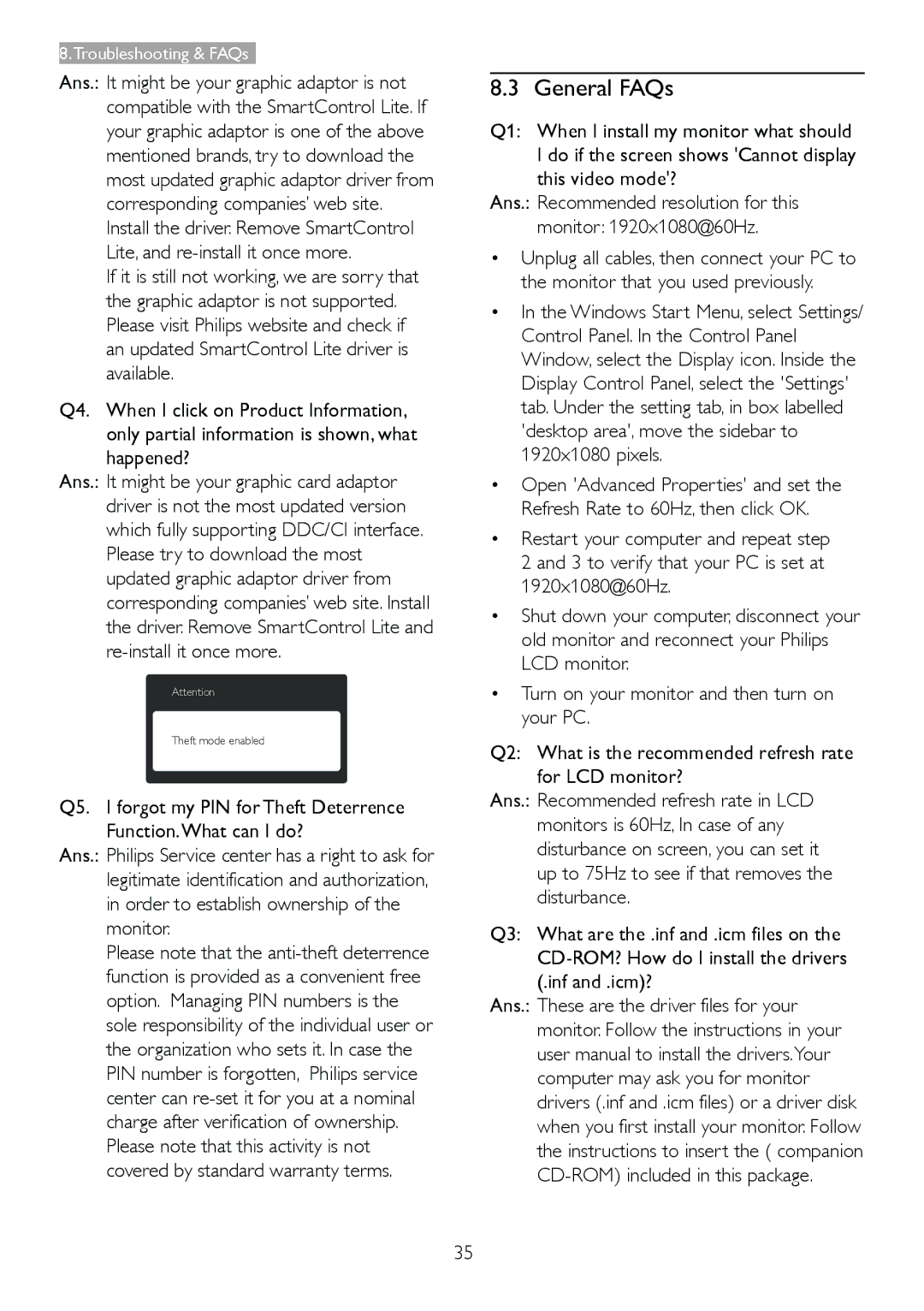227E4LSB specifications
The Philips 227E4LSB is a cutting-edge monitor designed to enhance the viewing experience for both casual and professional users. Boasting a sleek and stylish design, the Philips 227E4LSB not only aims to deliver exceptional performance but also to complement any workspace elegantly.One of the prominent features of the Philips 227E4LSB is its 21.5-inch Full HD display, which offers a resolution of 1920 x 1080 pixels. This high definition ensures crisp images and vibrant colors, making it ideal for various applications such as multimedia consumption, gaming, and productivity tasks. The monitor employs advanced panel technology that provides impressive viewing angles, allowing users to view the screen comfortably from different positions without experiencing distortion or color shifts.
The Philips 227E4LSB incorporates SmartContrast technology, which dynamically adjusts the contrast and brightness based on the content being displayed. This feature enhances the visual quality of images and videos by ensuring that dark scenes are deeper, and bright scenes are more vivid. Additionally, the monitor supports 16.7 million colors, providing a rich, lifelike representation of visuals, making it perfect for graphic designers and photographers who require precise color accuracy.
Another significant aspect of the Philips 227E4LSB is its energy-efficient design. It meets Energy Star standards, which means it consumes less power without compromising performance, making it environmentally friendly and cost-effective for users. The monitor also boasts a low input lag, making it an excellent choice for gamers who require swift response times to ensure an immersive experience.
The connectivity options of the Philips 227E4LSB are comprehensive, featuring HDMI, DVI, and VGA ports. This versatility allows users to connect various devices seamlessly, whether it’s a laptop, desktop, or gaming console. The built-in speakers add convenience, negating the need for external audio sources for everyday tasks.
In conclusion, the Philips 227E4LSB is a well-rounded monitor that combines striking design, advanced display technologies, and energy efficiency. Whether for work, entertainment, or creative endeavors, this monitor provides an impressive viewing experience, making it a popular choice among users seeking quality and functionality in one package.