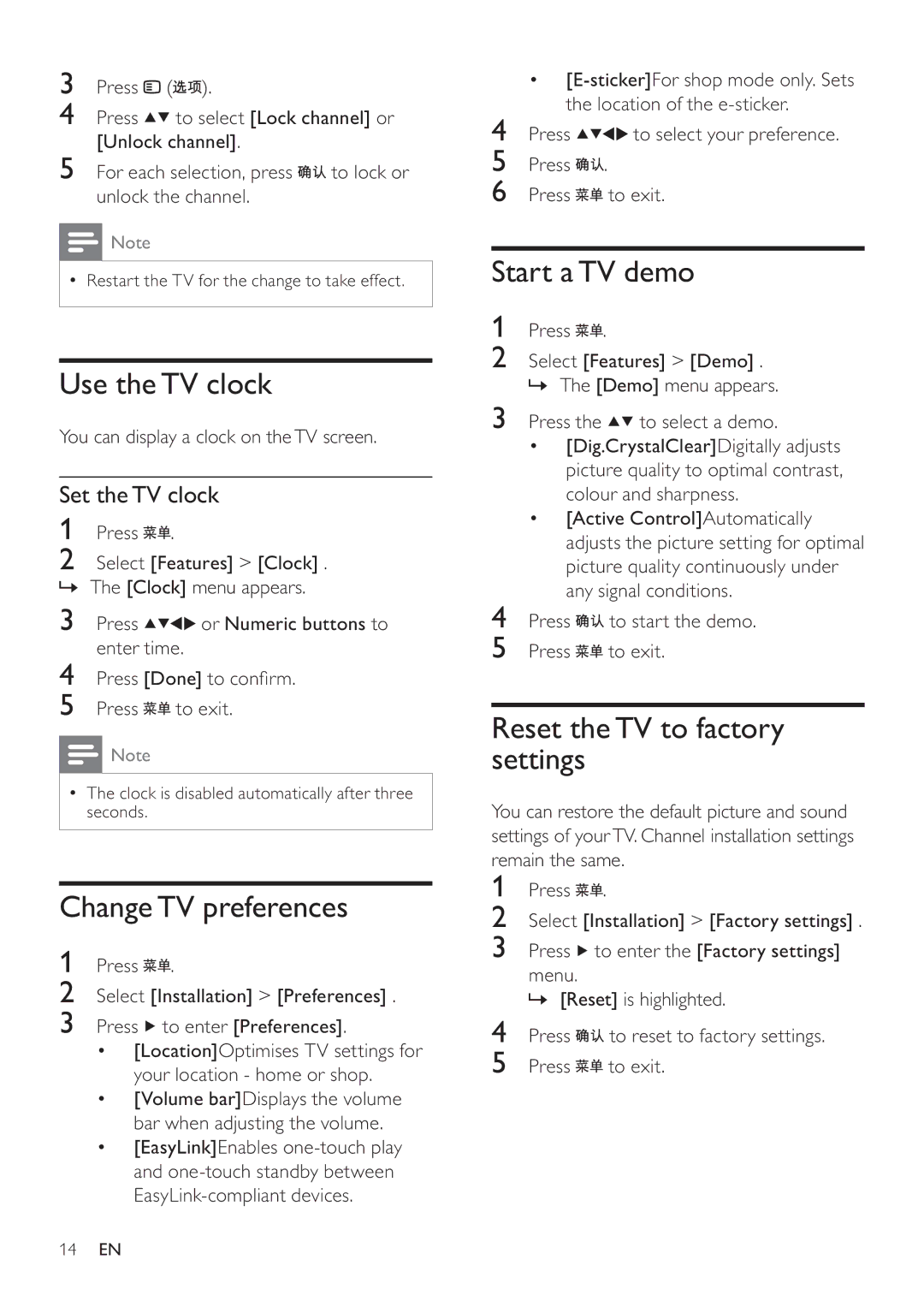22PFL3409/93, 22PFL3409 specifications
The Philips 22PFL3409, model number 22PFL3409/93, is a compact and stylish LCD television that was designed to bring an exceptional viewing experience into smaller spaces. With its 22-inch screen, it is ideal for bedrooms, kitchens, or small living areas, providing an immersive high-definition experience without taking up too much space.One of the standout features of the 22PFL3409 is its HD Ready display, which offers a resolution of 1366 x 768 pixels. This clarity ensures that viewers can enjoy crisp and vibrant imagery, making it suitable for watching movies and playing video games. The LED backlighting technology enhances contrast and color accuracy, allowing for deeper blacks and brighter whites, which contribute significantly to overall picture quality.
In terms of connectivity, the Philips 22PFL3409 offers a variety of options to accommodate different devices. It includes multiple HDMI ports, enabling users to easily connect Blu-ray players, gaming consoles, or set-top boxes without sacrificing quality. Additionally, it features a USB port, allowing users to play digital media files directly from USB sticks, including photo slideshows, music, and videos.
Another advantage of the 22PFL3409 is its built-in digital tuner, which makes it easier to access free-to-air channels without the need for additional equipment. This feature simplifies setup and minimizes cable clutter, making the television a practical choice for those looking to cut down on electronics.
The sound quality of the Philips 22PFL3409 is designed to complement its visual capabilities. With dynamic audio processing, the TV delivers clear sound that can fill a room, enhancing the overall entertainment experience.
Moreover, the television boasts an energy-efficient design, which can help reduce power consumption compared to older models. This characteristic not only saves on electricity bills but also makes it an environmentally-friendly option.
Users will also appreciate the television’s user-friendly interface, which makes navigating through channels and settings straightforward. With its sleek design, the Philips 22PFL3409/93 fits well in various decors, making it not just a piece of technology, but also a stylish addition to any home.
In summary, the Philips 22PFL3409, 22PFL3409/93, delivers an array of modern features in a compact size, making it a great choice for those in need of a versatile and high-quality television.