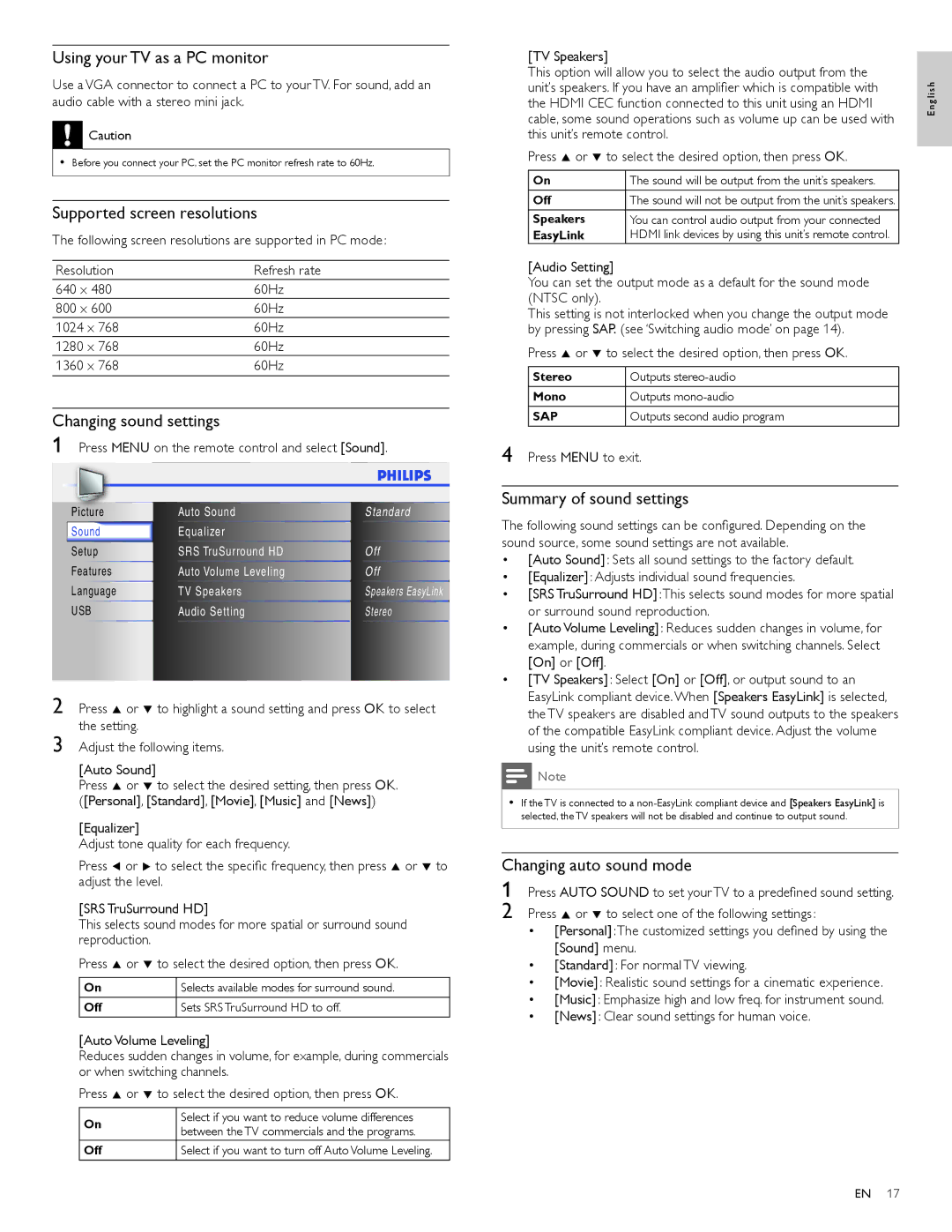19PFL4505D, 22PFL4505D specifications
The Philips 22PFL4505D is a compact yet versatile television designed to enhance your viewing experience in smaller spaces like bedrooms, kitchens, or offices. This 22-inch model features a sleek, modern design that seamlessly fits into any decor, offering both aesthetic appeal and functionality.One of the standout features of the Philips 22PFL4505D is its stunning display. The television utilizes a Full HD resolution of 1920 x 1080 pixels, delivering crystal-clear images with vibrant colors and remarkable detail. Whether you’re watching your favorite movies, TV shows, or playing video games, the high-resolution screen ensures an immersive experience.
In terms of sound, the Philips 22PFL4505D is equipped with built-in stereo speakers that deliver an enjoyable audio experience. The sound quality is enhanced with Philips’ exclusive Dynamic Bass Enhancement technology, allowing viewers to enjoy deeper, richer bass without the need for additional speakers or sound systems.
The television comes with multiple connectivity options to cater to diverse entertainment needs. It features HDMI ports, allowing for easy connection to external devices such as gaming consoles, Blu-ray players, and streaming devices. Additionally, it has a USB input that enables you to conveniently play media files directly from a flash drive or external hard drive, making it easy to enjoy your favorite content.
Another essential characteristic of the Philips 22PFL4505D is its energy efficiency. Equipped with various power-saving modes, this television not only helps reduce electricity consumption but also has a minimal environmental impact, making it a responsible choice for eco-conscious consumers.
The user interface of the Philips 22PFL4505D is designed to be intuitive and user-friendly, ensuring that all functions and settings can be easily accessed. The remote control is straightforward, enabling users to navigate through channels and settings without any hassle.
In summary, the Philips 22PFL4505D combines impressive picture quality, robust sound performance, and versatile connectivity options in a stylish package. Ideal for anyone seeking a reliable television for smaller spaces, it represents an excellent balance of technology, usability, and energy efficiency. Whether lounging at home or enhancing a workspace, this model stands out as a solid choice for varied entertainment needs.