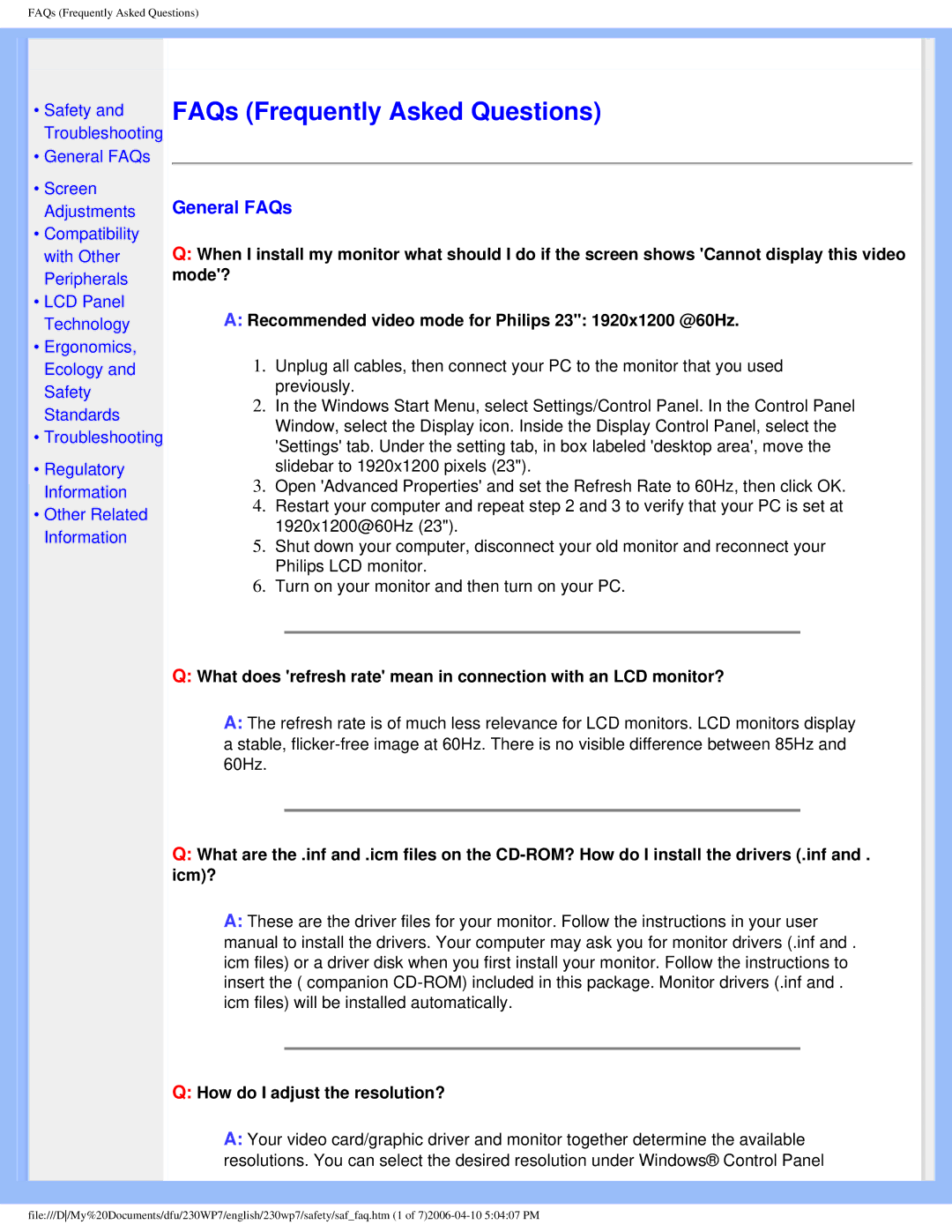230WP7 specifications
The Philips 230WP7 is a prominent offering in the realm of computer monitors, particularly gaining attention for its blend of clarity, performance, and user-friendly features. With a 23-inch display, this monitor caters to both professional and casual users, providing an immersive viewing experience for various applications, from graphic design to everyday office tasks.One of the standout features of the Philips 230WP7 is its wide viewing angle technology, which ensures that colors remain accurate and consistent even from off-angles. This is largely attributed to the use of IPS (In-Plane Switching) panel technology, which enhances color reproduction and provides deeper blacks compared to traditional panel types. Users can expect vibrant colors and detailed images, making it an excellent choice for multimedia consumption as well as professional photo editing.
Additionally, the Philips 230WP7 boasts a Full HD resolution of 1920 x 1080, delivering crisp visuals with sharp details. This high-definition resolution is suitable for both productivity and entertainment, ensuring that text is easy to read and images look stunning. The monitor also has a fast response time and a refresh rate that delivers smooth motion, reducing blurring during fast-paced video playback or gaming.
In terms of connectivity, the Philips 230WP7 offers a wide range of ports, including HDMI and DisplayPort, making it easy to connect to a variety of devices, from laptops to gaming consoles. Furthermore, it features built-in speakers, allowing users to enjoy audio without the need for additional external speakers.
The monitor’s design emphasizes ergonomics and user comfort, as it offers adjustable height, tilt, and swivel features, enabling users to customize their viewing experience. This is particularly beneficial for users who spend long hours in front of their screens, as it helps to reduce fatigue and strain on the eyes and neck.
Eco-friendliness is also a significant aspect of the Philips 230WP7. The monitor is built with energy-efficient technologies, including low power consumption modes and compliance with Energy Star standards, ensuring that users can reduce their environmental impact while enjoying high-performance display capabilities.
Overall, the Philips 230WP7 is a robust monitor that combines advanced display technologies with user-centric features, making it a versatile choice for anyone in need of a reliable and visually stunning display.