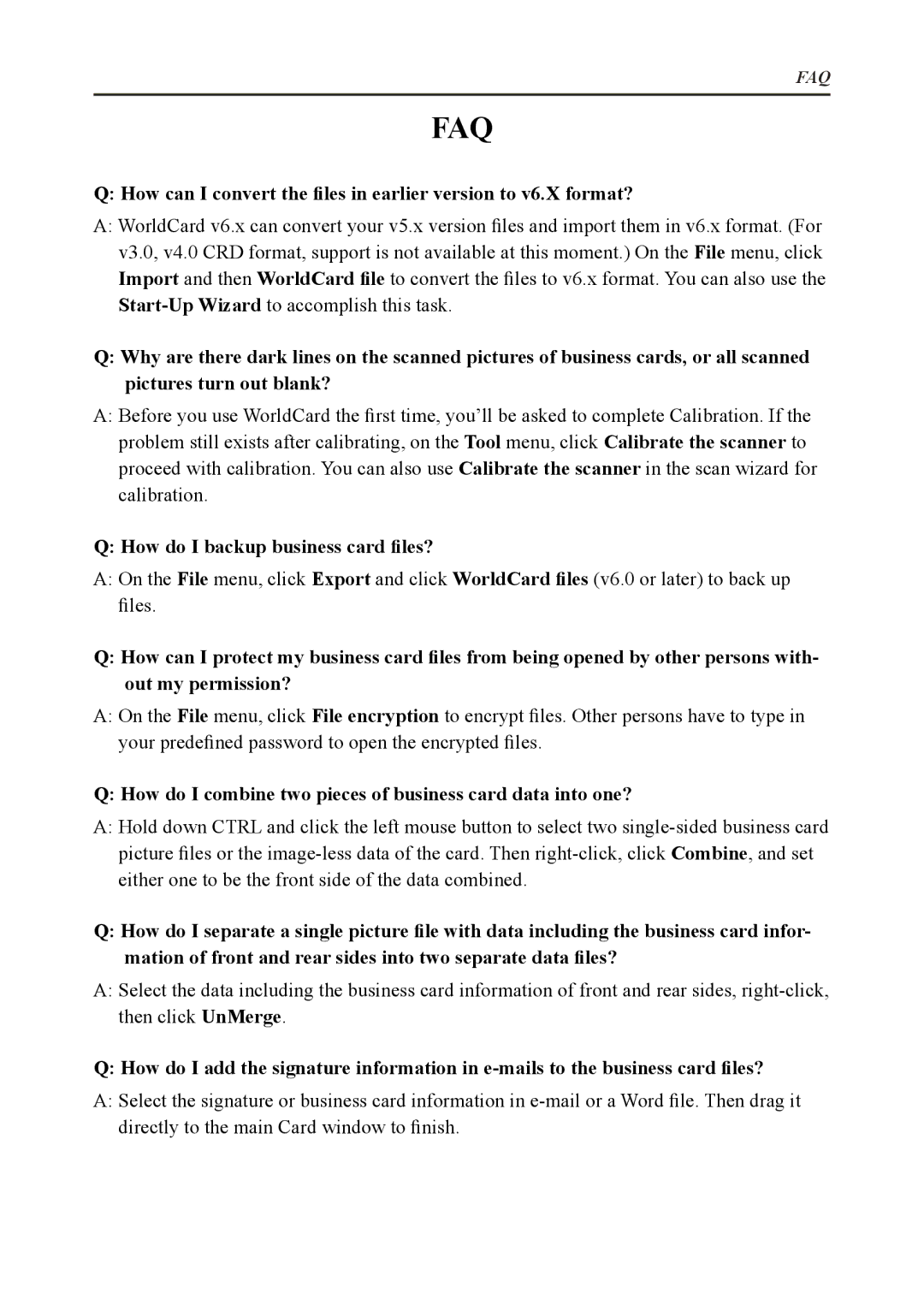FAQ
FAQ
Q: How can I convert the files in earlier version to v6.X format?
A:WorldCard v6.x can convert your v5.x version files and import them in v6.x format. (For v3.0, v4.0 CRD format, support is not available at this moment.) On the File menu, click Import and then WorldCard file to convert the files to v6.x format. You can also use the
Q:Why are there dark lines on the scanned pictures of business cards, or all scanned pictures turn out blank?
A:Before you use WorldCard the first time, you’ll be asked to complete Calibration. If the problem still exists after calibrating, on the Tool menu, click Calibrate the scanner to proceed with calibration. You can also use Calibrate the scanner in the scan wizard for calibration.
Q: How do I backup business card files?
A:On the File menu, click Export and click WorldCard files (v6.0 or later) to back up files.
Q:How can I protect my business card files from being opened by other persons with- out my permission?
A:On the File menu, click File encryption to encrypt files. Other persons have to type in your predefined password to open the encrypted files.
Q: How do I combine two pieces of business card data into one?
A:Hold down CTRL and click the left mouse button to select two
Q:How do I separate a single picture file with data including the business card infor- mation of front and rear sides into two separate data files?
A:Select the data including the business card information of front and rear sides,
Q: How do I add the signature information in
A:Select the signature or business card information in