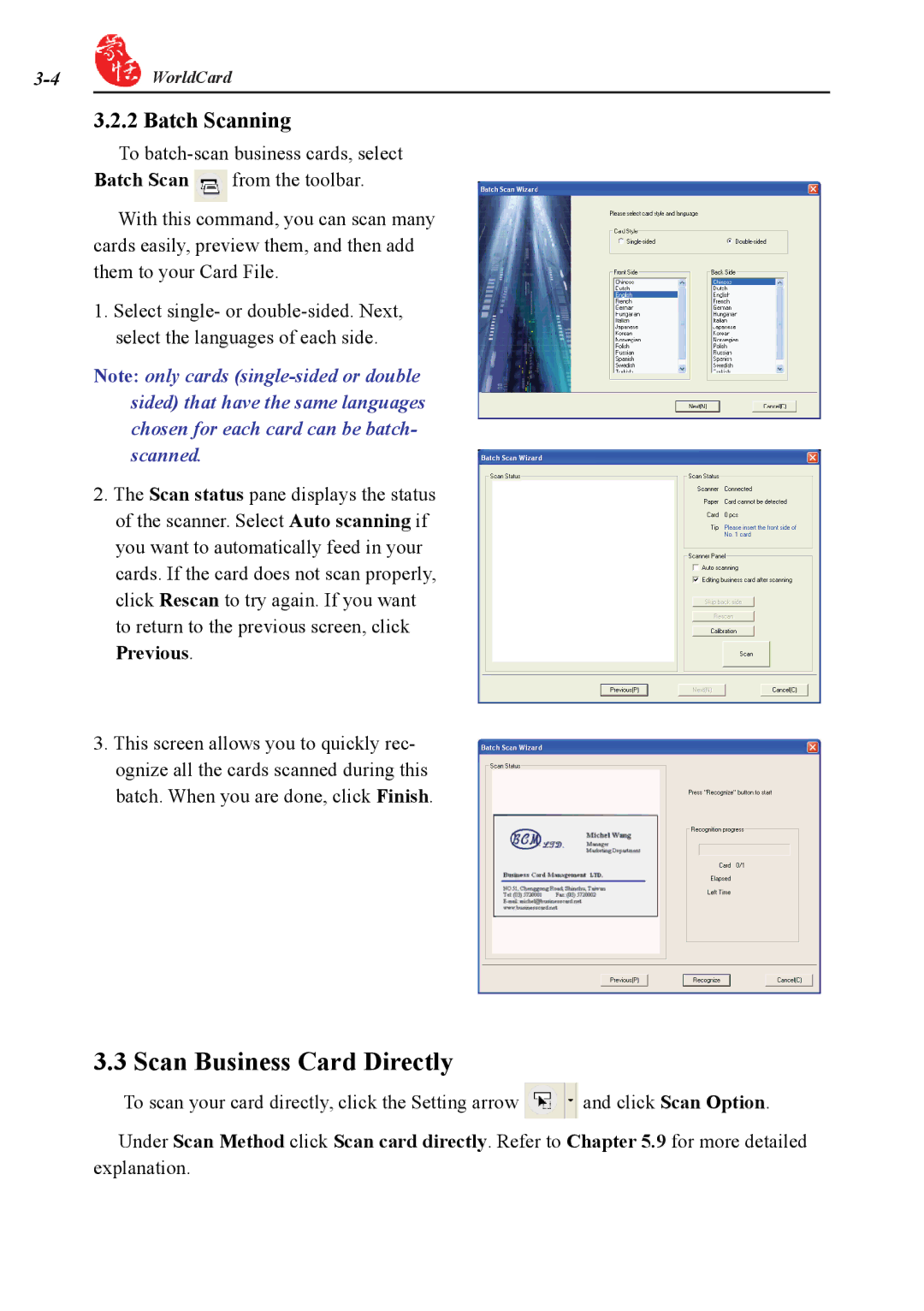![]() WorldCard
WorldCard
3.2.2 Batch Scanning
To ![]() from the toolbar.
from the toolbar.
With this command, you can scan many cards easily, preview them, and then add them to your Card File.
1.Select single- or
Note: only cards
2.The Scan status pane displays the status of the scanner. Select Auto scanning if you want to automatically feed in your cards. If the card does not scan properly, click Rescan to try again. If you want to return to the previous screen, click Previous.
3.This screen allows you to quickly rec- ognize all the cards scanned during this batch. When you are done, click Finish.
3.3 Scan Business Card Directly
To scan your card directly, click the Setting arrow ![]() and click Scan Option.
and click Scan Option.
Under Scan Method click Scan card directly. Refer to Chapter 5.9 for more detailed explanation.