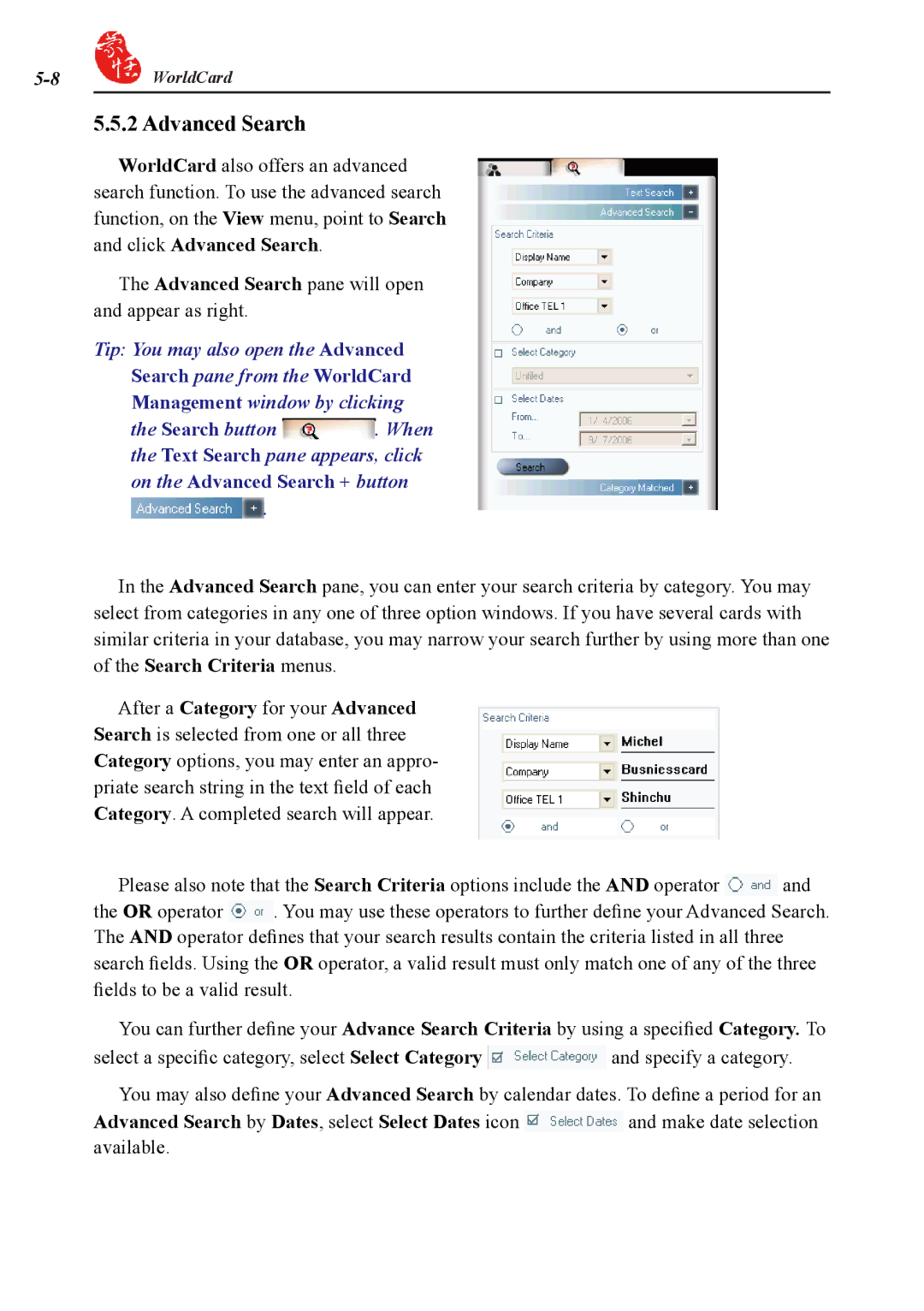![]() WorldCard
WorldCard
5.5.2 Advanced Search
WorldCard also offers an advanced search function. To use the advanced search function, on the View menu, point to Search and click Advanced Search.
The Advanced Search pane will open and appear as right.
Tip: You may also open the Advanced Search pane from the WorldCard Management window by clicking
the Search button ![]() . When the Text Search pane appears, click on the Advanced Search + button
. When the Text Search pane appears, click on the Advanced Search + button
![]() .
.
In the Advanced Search pane, you can enter your search criteria by category. You may select from categories in any one of three option windows. If you have several cards with similar criteria in your database, you may narrow your search further by using more than one of the Search Criteria menus.
After a Category for your Advanced Search is selected from one or all three Category options, you may enter an appro- priate search string in the text field of each Category. A completed search will appear.
Please also note that the Search Criteria options include the AND operator ![]() and
and
the OR operator ![]() . You may use these operators to further define your Advanced Search. The AND operator defines that your search results contain the criteria listed in all three search fields. Using the OR operator, a valid result must only match one of any of the three fields to be a valid result.
. You may use these operators to further define your Advanced Search. The AND operator defines that your search results contain the criteria listed in all three search fields. Using the OR operator, a valid result must only match one of any of the three fields to be a valid result.
You can further define your Advance Search Criteria by using a specified Category. To
select a specific category, select Select Category ![]() and specify a category. You may also define your Advanced Search by calendar dates. To define a period for an
and specify a category. You may also define your Advanced Search by calendar dates. To define a period for an
Advanced Search by Dates, select Select Dates icon ![]() and make date selection available.
and make date selection available.