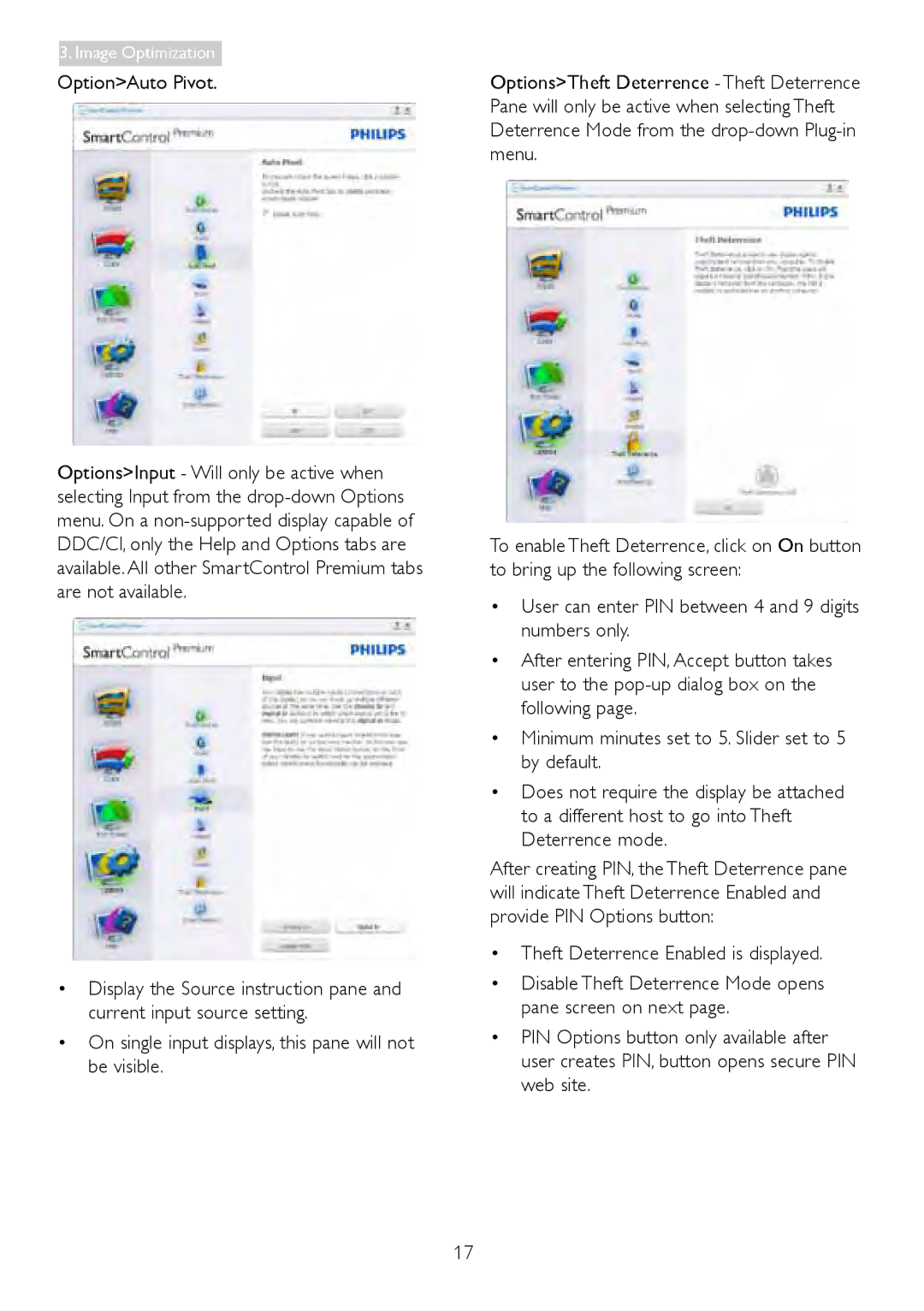3.Image Optimization
Option>Auto Pivot.
Options>Input - Will only be active when selecting Input from the
•Display the Source instruction pane and current input source setting.
•On single input displays, this pane will not be visible.
Options>Theft Deterrence - Theft Deterrence Pane will only be active when selecting Theft Deterrence Mode from the
To enable Theft Deterrence, click on On button to bring up the following screen:
•User can enter PIN between 4 and 9 digits numbers only.
•After entering PIN, Accept button takes user to the
•Minimum minutes set to 5. Slider set to 5 by default.
•Does not require the display be attached to a different host to go into Theft Deterrence mode.
After creating PIN, the Theft Deterrence pane will indicate Theft Deterrence Enabled and provide PIN Options button:
•Theft Deterrence Enabled is displayed.
•Disable Theft Deterrence Mode opens pane screen on next page.
•PIN Options button only available after user creates PIN, button opens secure PIN web site.
17