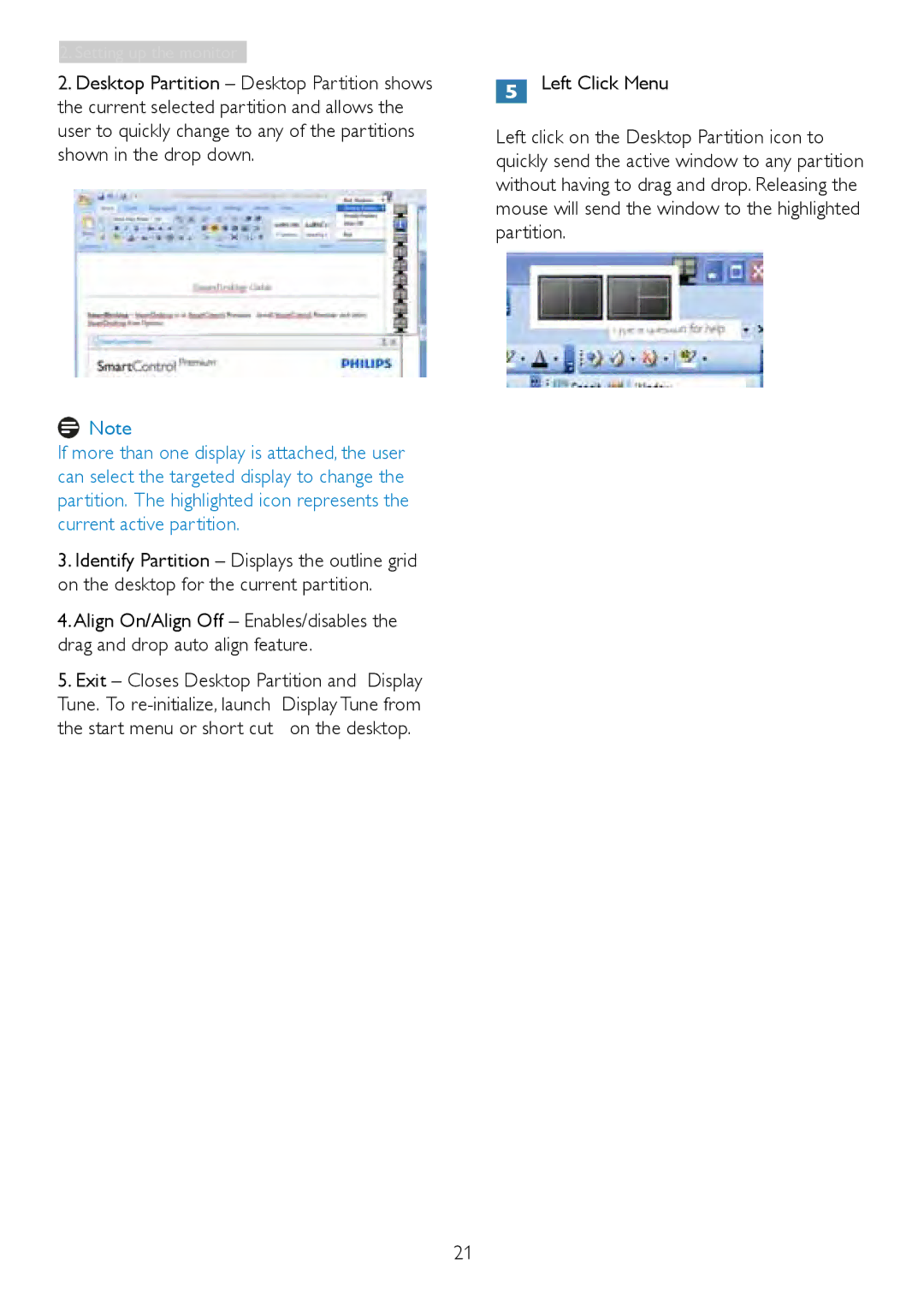3. Image Optimization
2.Desktop Partition – Desktop Partition shows the current selected partition and allows the user to quickly change to any of the partitions shown in the drop down.
![]() Note
Note
If more than one display is attached, the user can select the targeted display to change the partition. The highlighted icon represents the current active partition.
3.Identify Partition – Displays the outline grid on the desktop for the current partition.
4.Align On/Align Off – Enables/disables the drag and drop auto align feature.
5.Exit – Closes Desktop Partition and Display
Tune. To | Display Tune from |
the start menu or short cut | on the desktop. |
Left Click Menu
Left click on the Desktop Partition icon to quickly send the active window to any partition without having to drag and drop. Releasing the mouse will send the window to the highlighted partition.
21