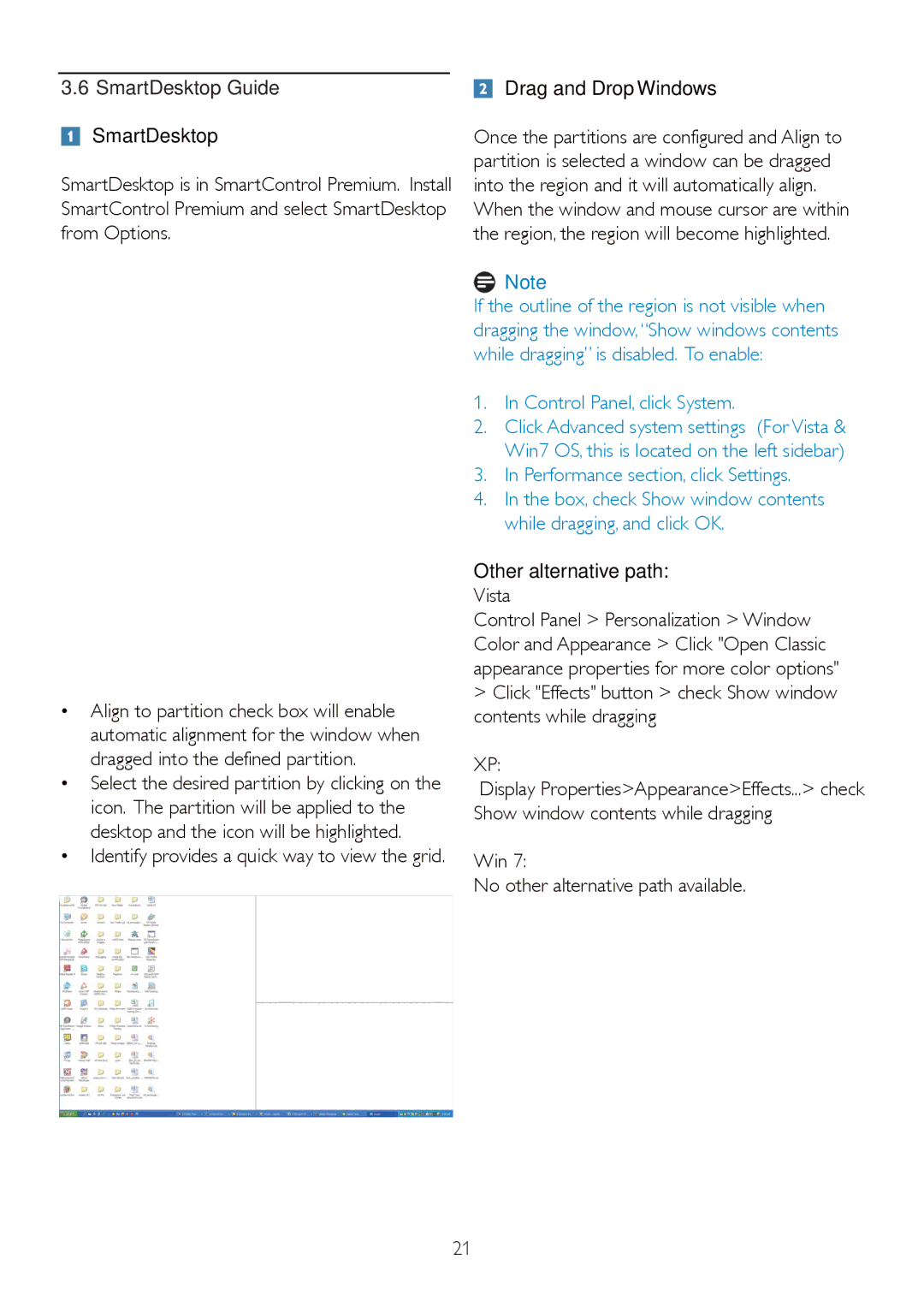235B2, 235BL2 specifications
The Philips 235BL2 and 235B2 monitors are designed to deliver exceptional visual performance while incorporating a range of features that cater to both professional and personal use. These monitors exemplify the fusion of advanced technology and user-friendly design, making them ideal for a variety of applications.One of the standout features of the Philips 235BL2 and 235B2 is their high-definition display. With a 23-inch screen size and a resolution of 1920 x 1080 pixels, these monitors provide stunning clarity and vibrant colors. The full HD display ensures that every detail is captured, making it perfect for watching movies, editing photos, or working on intricate projects. Additionally, the use of an IPS panel allows for wider viewing angles, ensuring consistent color reproduction from multiple positions, which is particularly beneficial in collaborative work environments.
Both models also feature Philips' SmartContrast technology, which enhances the visual experience by providing dynamic contrast ratios. This technology automatically adjusts the contrast based on the displayed content, resulting in deeper blacks and brighter whites. Whether you are watching a video or working on a detailed design, this feature enhances the overall visual quality.
The design of the Philips 235BL2 and 235B2 also prioritizes user comfort. They come equipped with ergonomic features such as height adjustment, tilt, and swivel capabilities. This adaptability allows users to customize their workspace for maximum comfort, reducing strain during prolonged use. Moreover, both monitors are equipped with LowBlue Mode and Flicker-Free technology to help minimize eye fatigue. LowBlue Mode reduces harmful blue light emissions, while Flicker-Free technology eliminates screen flicker, making these monitors ideal for extended use.
Furthermore, connectivity options are plentiful with these models. They feature multiple ports, including HDMI, VGA, and DVI, allowing for easy connection to various devices, whether they are laptops, desktops, or gaming consoles. This versatility ensures seamless integration into any setup, facilitating a smooth user experience.
In summary, the Philips 235BL2 and 235B2 monitors combine exceptional visual performance with ergonomic comfort and versatile connectivity options. With cutting-edge technologies like SmartContrast and an IPS display, these monitors enhance any workspace or entertainment setup, making them a valuable addition for both professionals and casual users alike.