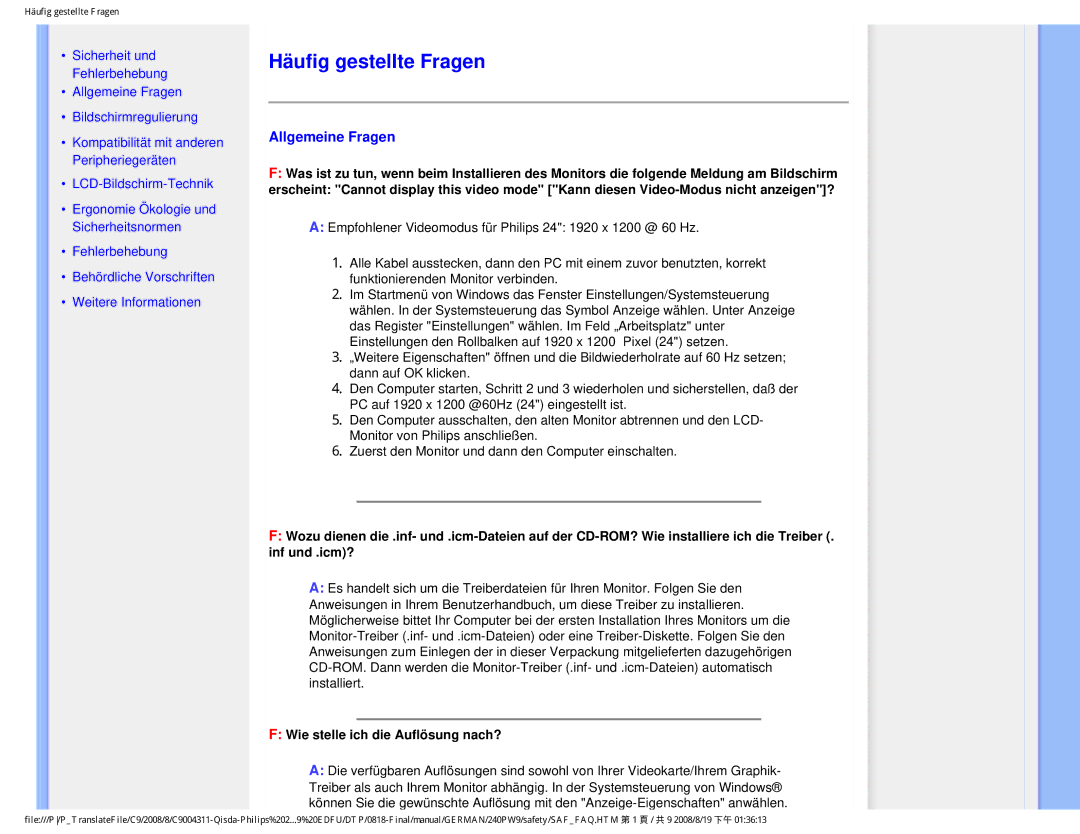240PW9 specifications
The Philips 240PW9 is a notable monitor that has made a significant impact in the market, blending high performance with many user-friendly features. This LCD monitor is specifically designed to cater to both professional and everyday users, making it an ideal choice for offices, creative tasks, and gaming.One of the standout features of the 240PW9 is its high-resolution display. With a native resolution of 1920x1200 pixels, the monitor offers sharp visuals and detailed images that enhance the viewing experience. The widescreen format provides ample workspace, accommodating multiple windows side by side and improving productivity for users engaged in multitasking.
The monitor utilizes advanced technologies to deliver vibrant colors and deep contrasts. Integrated technology such as Philips' Dynamic Contast, enhances picture quality, delivering deeper blacks and brighter whites. This, together with a fast response time, ensures fluid motion for video playback and gaming, reducing motion blur and ghosting effects.
Another key characteristic of the 240PW9 is its ergonomic design. The monitor comes with an adjustable stand that allows users to tilt, swivel, and adjust the height of the screen, ensuring a comfortable viewing angle. This feature is particularly beneficial for long hours of use, reducing strain on the neck and eyes. The flicker-free technology further protects the eyes from fatigue, making it easy to work for extended periods.
Connectivity options are plentiful with the Philips 240PW9, featuring multiple input ports including VGA, DVI, and HDMI, allowing for seamless connectivity with various devices. Whether connecting to a computer, laptop, or gaming console, users can enjoy a hassle-free setup.
The monitor also incorporates energy-efficient technologies, earning it energy-saving certifications. This makes it an environmentally friendly choice without compromising on performance. The built-in speakers add convenience, reducing the need for additional external audio solutions.
In summary, the Philips 240PW9 stands out in the competitive monitor landscape with its high-resolution display, ergonomic features, and user-friendly technologies. It serves as a versatile tool for professionals and casual users alike, ensuring a blend of performance, comfort, and efficiency. Whether for work or play, the 240PW9 is a solid investment for any setup.