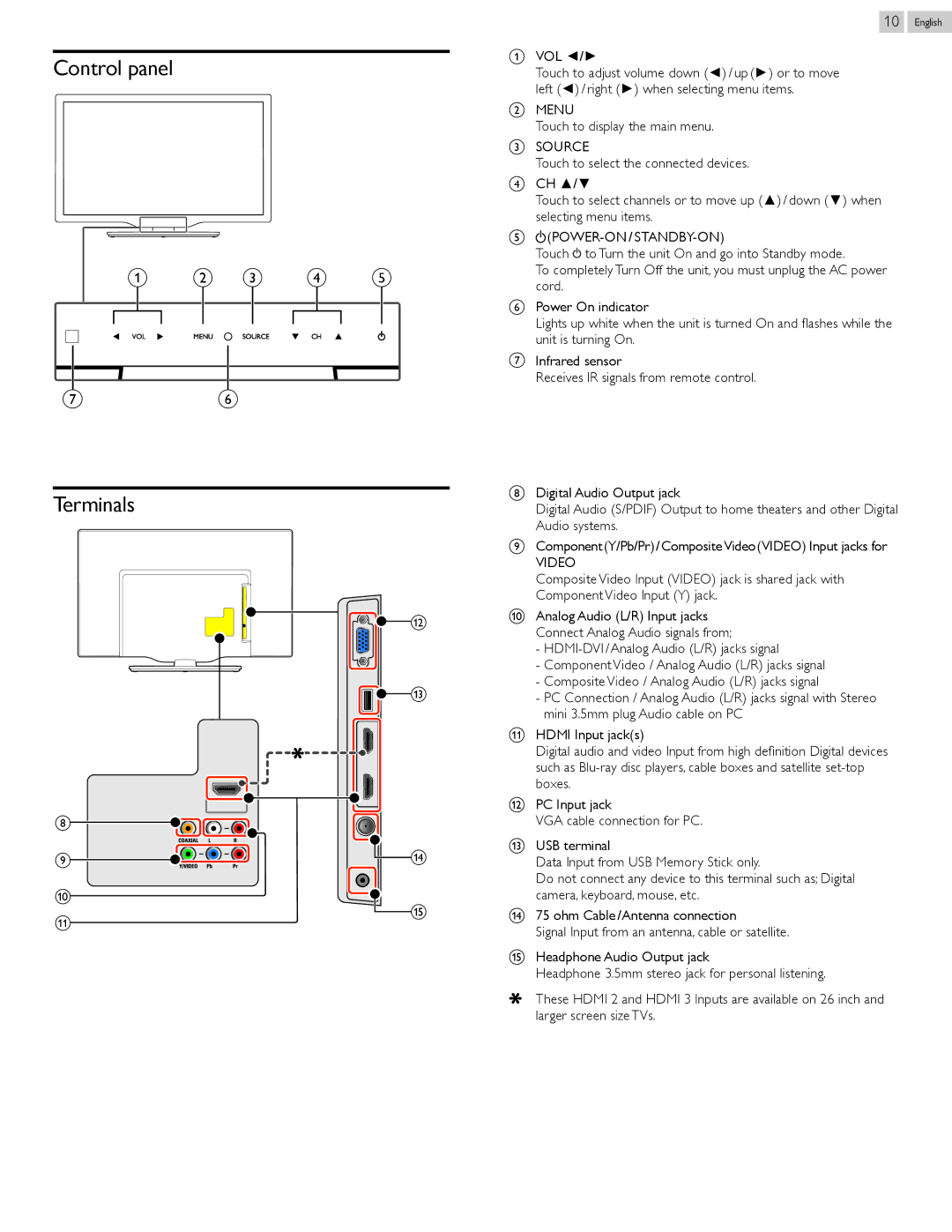Control panel
a b c d e
gf
Terminals
![]()
![]() l
l
![]()
![]() m
m
h
i | n |
10
aVOL ◄/►
Touch to adjust volume down (◄) / up (►) or to move left (◄) / right (►) when selecting menu items.
bMENU
Touch to display the main menu.
cSOURCE
Touch to select the connected devices.
dCH ▲/▼
Touch to select channels or to move up (▲) / down (▼) when selecting menu items.
e (POWER-ON / STANDBY-ON)
(POWER-ON / STANDBY-ON)
Touch![]() to Turn the unit On and go into Standby mode.
to Turn the unit On and go into Standby mode.
To completely Turn Off the unit, you must unplug the AC power cord.
fPower On indicator
Lights up white when the unit is turned On and flashes while the unit is turning On.
gInfrared sensor
Receives IR signals from remote control.
hDigital Audio Output jack
Digital Audio (S/PDIF) Output to home theaters and other Digital Audio systems.
iComponent (Y/Pb/Pr) / CompositeVideo (VIDEO) Input jacks for
VIDEO
Composite Video Input (VIDEO) jack is shared jack with Component Video Input (Y) jack.
jAnalog Audio (L/R) Input jacks Connect Analog Audio signals from;
-
-Component Video / Analog Audio (L/R) jacks signal
-Composite Video / Analog Audio (L/R) jacks signal
-PC Connection / Analog Audio (L/R) jacks signal with Stereo mini 3.5mm plug Audio cable on PC
kHDMI Input jack(s)
Digital audio and video Input from high definition Digital devices such as
lPC Input jack
VGA cable connection for PC.
m USB terminal |
Data Input from USB Memory Stick only. |
Do not connect any device to this terminal such as; Digital |
English
j
k
o
camera, keyboard, mouse, etc. |
n75 ohm Cable / Antenna connection
Signal Input from an antenna, cable or satellite.
oHeadphone Audio Output jack
Headphone 3.5mm stereo jack for personal listening.
These HDMI 2 and HDMI 3 Inputs are available on 26 inch and larger screen size TVs.