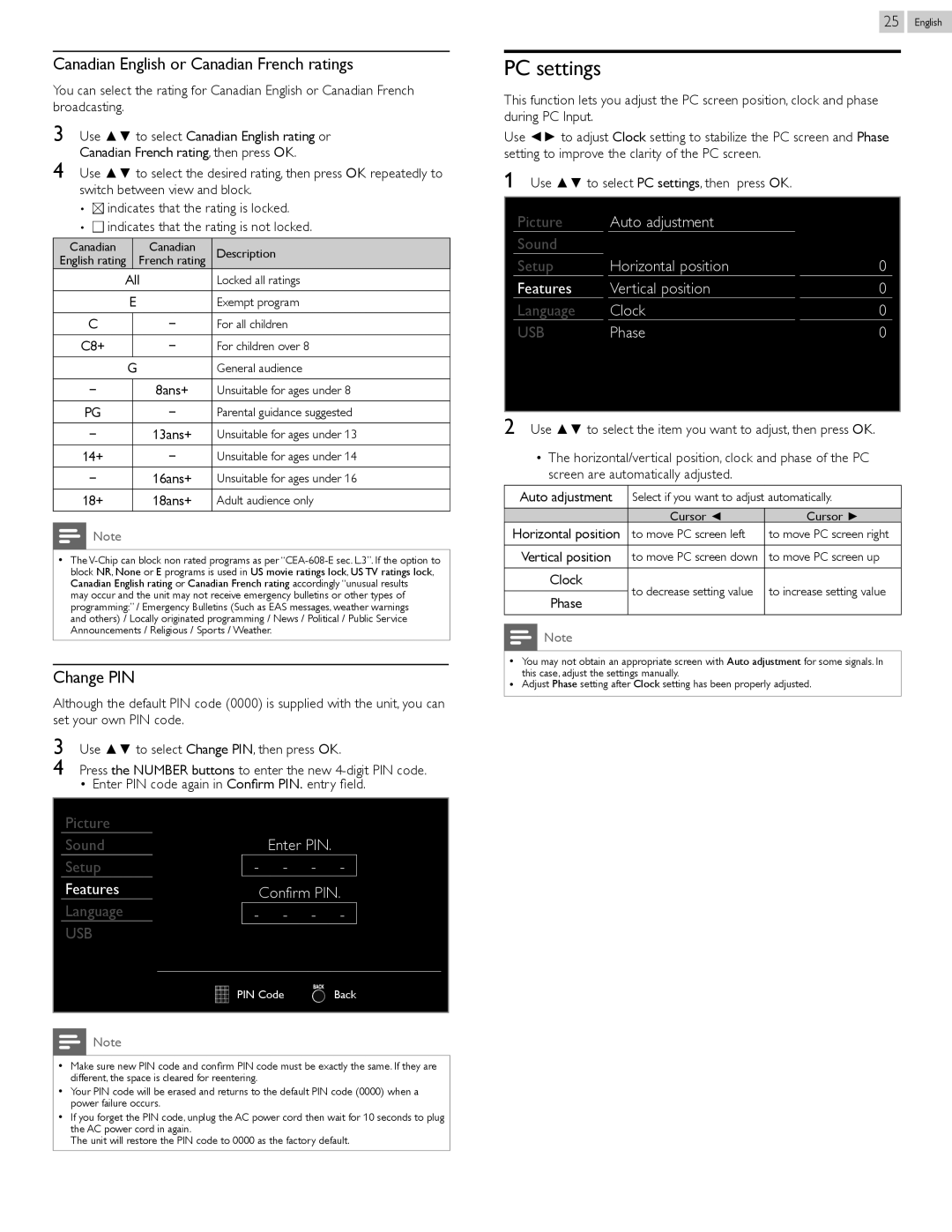Canadian English or Canadian French ratings
You can select the rating for Canadian English or Canadian French broadcasting.
3 Use ▲▼ to select Canadian English rating or Canadian French rating, then press OK.
4 Use ▲▼ to select the desired rating, then press OK repeatedly to switch between view and block.
• ![]()
![]() indicates that the rating is locked.
indicates that the rating is locked.
• ![]() indicates that the rating is not locked.
indicates that the rating is not locked.
Canadian | Canadian | Description |
English rating | French rating | |
All | Locked all ratings | |
EExempt program
C− For all children
C8+ | − | For children over 8 |
GGeneral audience
−8ans+ Unsuitable for ages under 8
PG | − | Parental guidance suggested |
−13ans+ Unsuitable for ages under 13
14+ | − | Unsuitable for ages under 14 |
−16ans+ Unsuitable for ages under 16
18+ | 18ans+ | Adult audience only |
![]() Note
Note
••The
may occur and the unit may not receive emergency bulletins or other types of programming:” / Emergency Bulletins (Such as EAS messages, weather warnings and others) / Locally originated programming / News / Political / Public Service Announcements / Religious / Sports / Weather.
Change PIN
Although the default PIN code (0000) is supplied with the unit, you can set your own PIN code.
3 Use ▲▼ to select Change PIN, then press OK.
4 Press the NUMBER buttons to enter the new
• Enter PIN code again in Confirm PIN. entry field.
Picture |
|
|
|
|
Sound |
| Enter PIN. |
| |
Setup | - | - | - | - |
Features |
| Confirm PIN. | ||
Language | - | - | - | - |
USB |
|
|
|
|
| PIN Code |
| Back | |
![]() Note
Note
••Make sure new PIN code and confirm PIN code must be exactly the same. If they are different, the space is cleared for reentering.
••Your PIN code will be erased and returns to the default PIN code (0000) when a power failure occurs.
••If you forget the PIN code, unplug the AC power cord then wait for 10 seconds to plug the AC power cord in again.
The unit will restore the PIN code to 0000 as the factory default.
25 English
PC settings
This function lets you adjust the PC screen position, clock and phase during PC Input.
Use ◄► to adjust Clock setting to stabilize the PC screen and Phase setting to improve the clarity of the PC screen.
1Use ▲▼ to select PC settings, then press OK.
Picture | Auto adjustment |
|
Sound |
|
|
Setup | Horizontal position | 0 |
Features | Vertical position | 0 |
Language | Clock | 0 |
USB | Phase | 0 |
|
|
|
2Use ▲▼ to select the item you want to adjust, then press OK.
•The horizontal/vertical position, clock and phase of the PC screen are automatically adjusted.
Auto adjustment | Select if you want to adjust automatically. | ||
| Cursor ◄ | Cursor ► | |
Horizontal position | to move PC screen left | to move PC screen right | |
|
|
| |
Vertical position | to move PC screen down | to move PC screen up | |
|
|
| |
Clock | to decrease setting value | to increase setting value | |
Phase | |||
|
| ||
|
|
| |
![]() Note
Note
••You may not obtain an appropriate screen with Auto adjustment for some signals. In this case, adjust the settings manually.
••Adjust Phase setting after Clock setting has been properly adjusted.