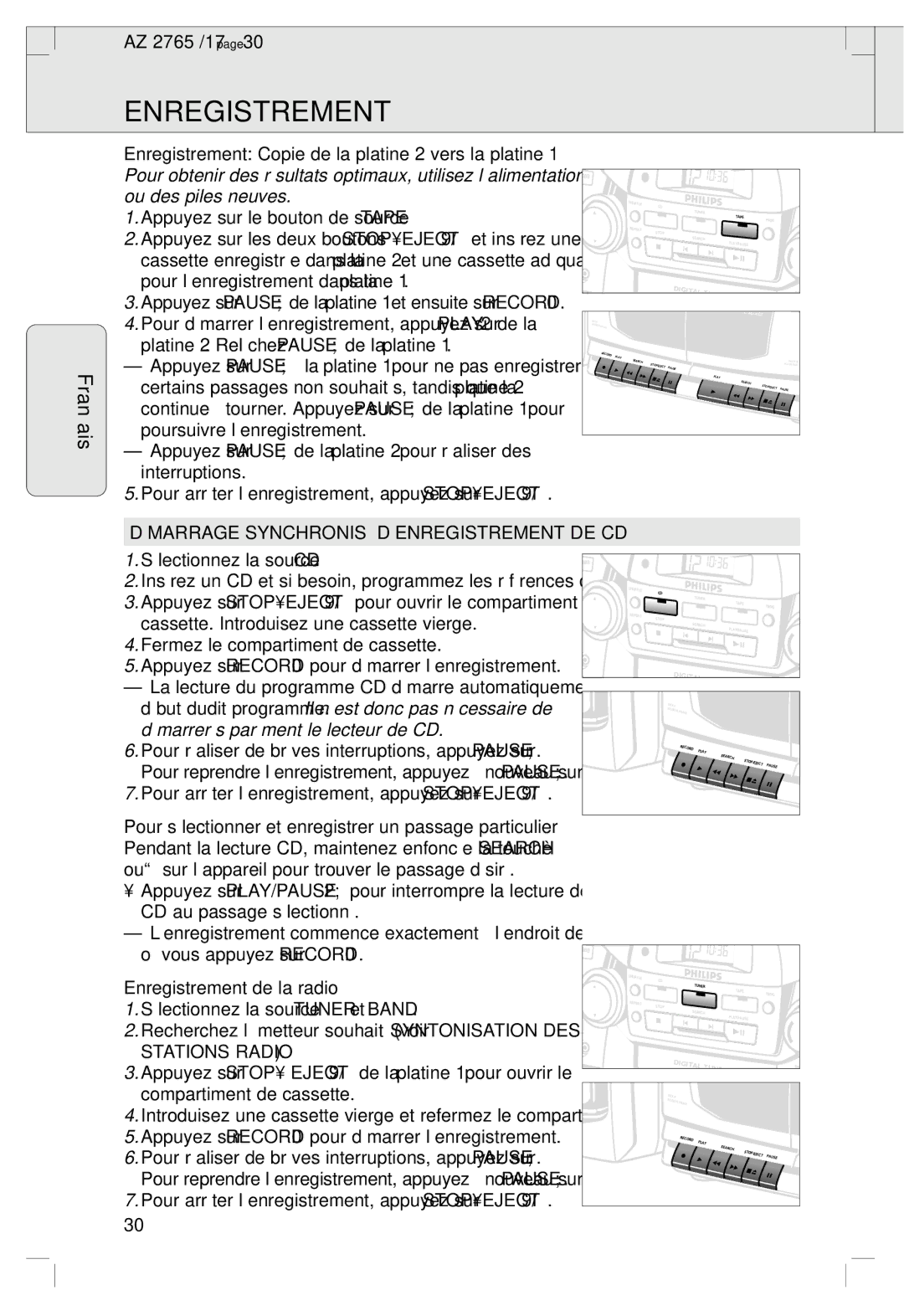2760 specifications
The Philips 2760 is a high-performance monitor that has garnered attention for its exceptional display quality and versatile features, making it an ideal choice for both professional and casual users. One of the main highlights of the Philips 2760 is its stunning resolution, boasting a 2560 x 1440 (QHD) display. This resolution allows for sharper images and more detailed visuals, which is advantageous for tasks ranging from graphic design to gaming.Equipped with an IPS panel, the monitor delivers excellent color accuracy and wider viewing angles. This means that colors remain vibrant and consistent even when viewed from the sides, making it a great option for collaborative work and sharing content with others. The monitor supports 100% sRGB color coverage, ensuring that it meets the professional standards required for tasks that demand precise color representation.
In terms of design, the Philips 2760 features a sleek and modern aesthetic. The slim bezels provide a more immersive viewing experience, making it suitable for multi-monitor setups. The monitor is also adjustable, allowing users to change its height and tilt for optimal ergonomics, which is crucial during long hours of usage.
Another significant feature of the Philips 2760 is its built-in LowBlue mode and flicker-free technology. These features are designed to reduce eye strain, making the monitor perfect for extended use. This is particularly beneficial for professionals who spend long hours in front of the screen, thereby enhancing comfort and productivity.
The connectivity options of the Philips 2760 are varied, with multiple HDMI, DisplayPort, and USB ports, ensuring compatibility with a wide range of devices. This flexibility allows users to connect their laptops, desktops, and even gaming consoles without any hassle.
Moreover, the Philips 2760 supports Adaptive Sync technology, which helps eliminate screen tearing and stuttering in fast-paced video games. This ensures a smoother gaming experience, providing gamers with a competitive edge while immersing them in the action.
In summary, the Philips 2760 is characterized by its high-resolution display, excellent color accuracy, ergonomic design, and advanced features aimed at enhancing user experience. Whether for professional design work, gaming, or everyday use, the Philips 2760 stands out as a reliable and versatile monitor that meets diverse needs.