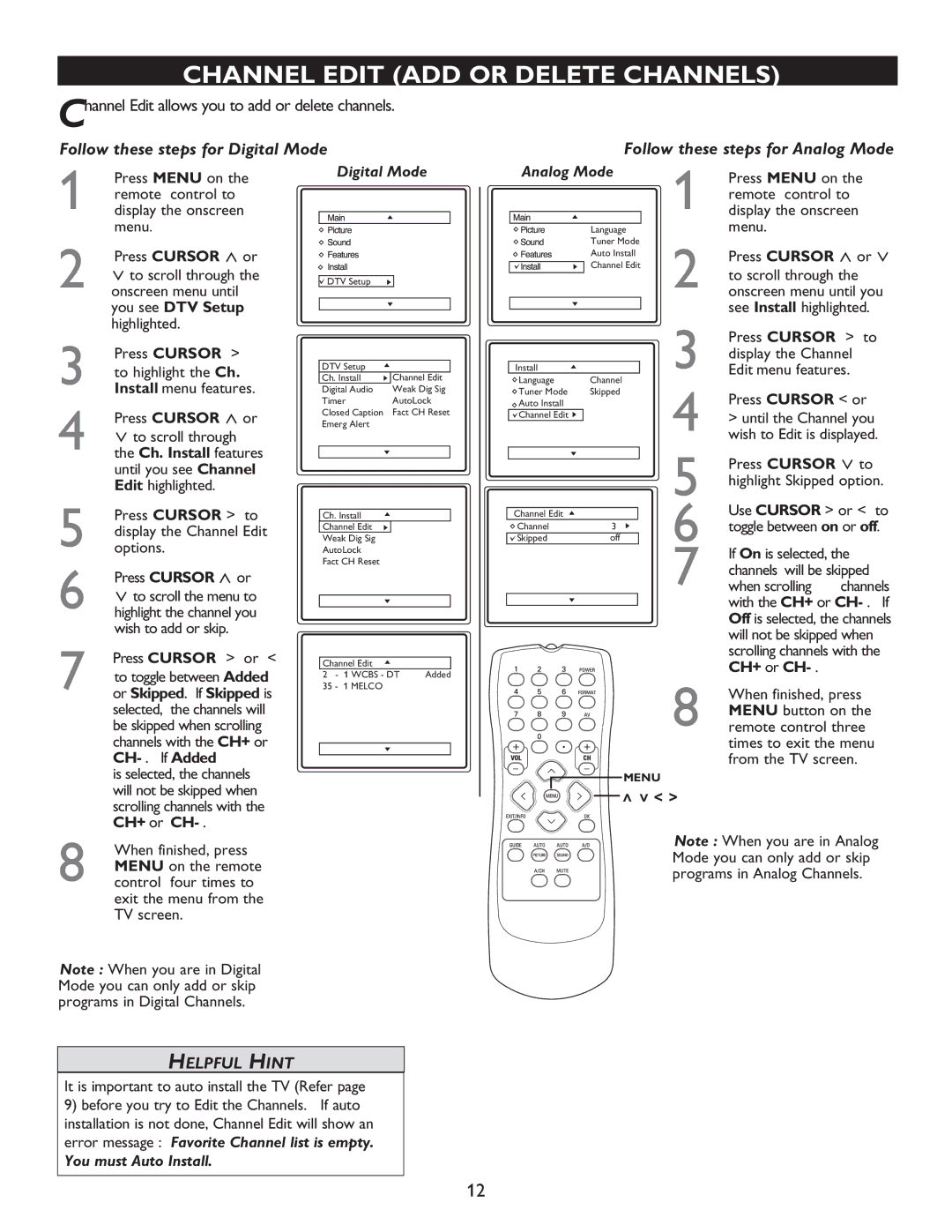27MT5005D, 27MT6005D, 32MT5015D, 32MT6015D specifications
Philips has made notable strides in the realm of smart TVs with its innovative models, including the Philips 27MT5005D, 27MT6005D, 32MT5015D, and 32MT6015D. These models combine advanced technology, premium display quality, and user-friendly features, catering to a variety of entertainment needs.The Philips 27MT5005D is a 27-inch smart TV that boasts a Full HD resolution, delivering vibrant and clear images. It utilizes LED backlighting technology, which enhances brightness and contrast while being energy efficient. With built-in speakers and Dolby Audio, this model ensures an immersive sound experience, complementing its visual capabilities. Smart TV functionality allows users to access a wide range of streaming services and apps, making it an excellent choice for binge-watching series and movies.
The Philips 27MT6005D offers a similarly sized screen with an upgrade in technology. This model features a vibrant 4K Ultra HD resolution, providing four times the detail of Full HD. Its HDR (High Dynamic Range) support further improves color accuracy and contrast, making scenes appear more lifelike. This model is also equipped with Android TV, giving users access to a vast library of apps and games through the Google Play Store, while voice search capabilities enhance the overall user experience.
The 32MT5015D steps up the game with its 32-inch display, retaining the Full HD resolution but improving the viewing experience with Philips' Ambilight technology. This unique feature projects light from the sides of the TV, creating an immersive viewing atmosphere. With integrated streaming platforms and smart connectivity options like Wi-Fi and Bluetooth, it caters well to families looking for entertainment options.
Finally, the 32MT6015D is another 32-inch model that emphasizes premium image quality through its 4K Ultra HD display. Enhanced with HDR support, this model brings every detail to life, making it perfect for watching sports, films, and gaming. With its intuitive interface and adequately sized screen, it serves as an exceptional option for both casual viewers and avid gamers.
In conclusion, Philips’ 27MT5005D, 27MT6005D, 32MT5015D, and 32MT6015D models represent a range of options tailored to meet diverse entertainment preferences. With features such as high-resolution displays, smart technology, and immersive sound, these televisions stand out in today's market, ensuring a top-notch viewing experience.