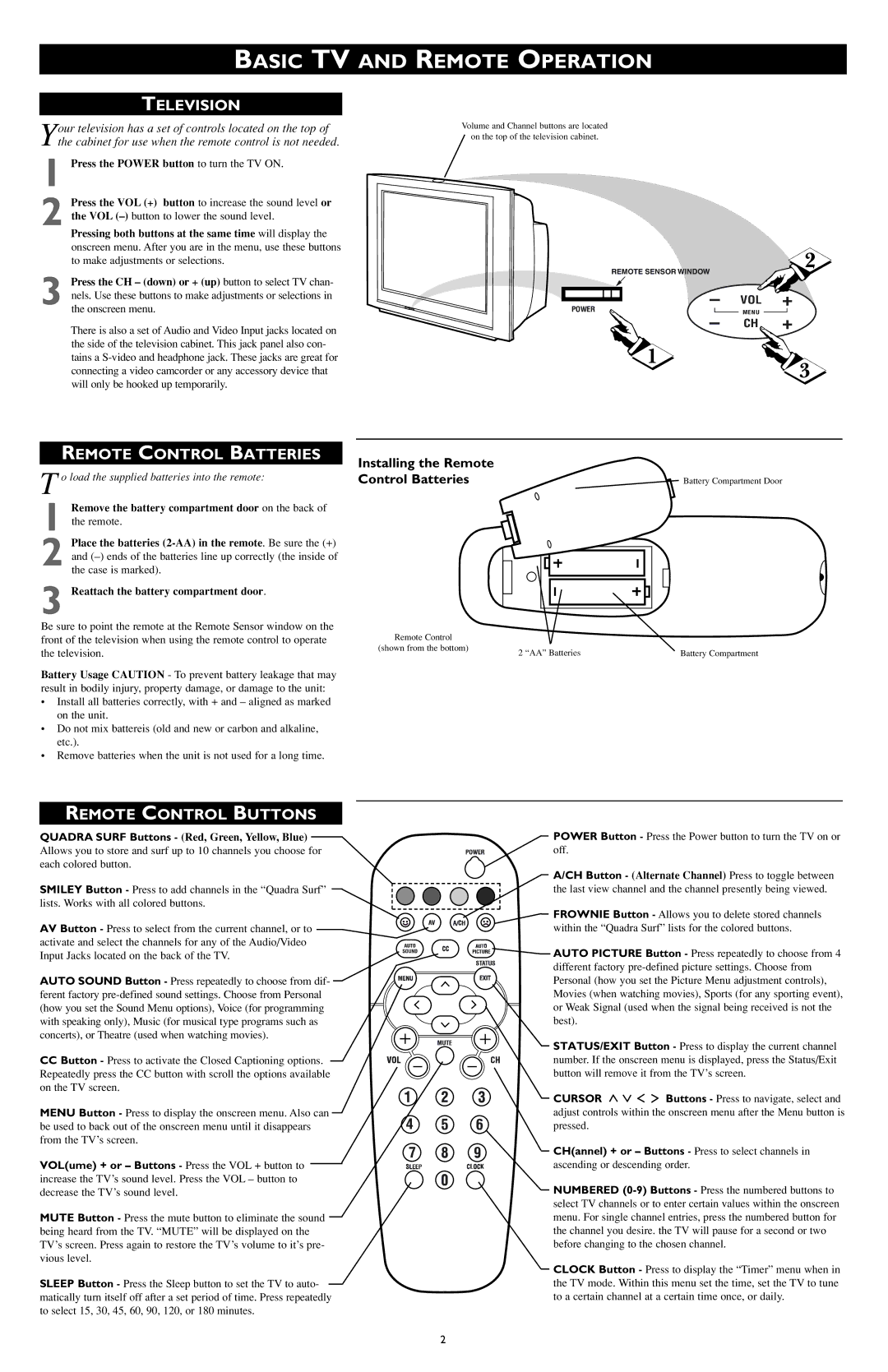BASIC TV AND REMOTE OPERATION
TELEVISION
Your television has a set of controls located on the top of the cabinet for use when the remote control is not needed.
1 Press the POWER button to turn the TV ON.
2 Press the VOL (+) button to increase the sound level or the VOL
Pressing both buttons at the same time will display the onscreen menu. After you are in the menu, use these buttons to make adjustments or selections.
3 Press the CH – (down) or + (up) button to select TV chan- nels. Use these buttons to make adjustments or selections in the onscreen menu.
There is also a set of Audio and Video Input jacks located on the side of the television cabinet. This jack panel also con- tains a
REMOTE CONTROL BATTERIES
T o load the supplied batteries into the remote:
1 the remote.
2 Place the batteries
3 Reattach the battery compartment door.
Be sure to point the remote at the Remote Sensor window on the front of the television when using the remote control to operate the television.
Battery Usage CAUTION - To prevent battery leakage that may result in bodily injury, property damage, or damage to the unit:
•Install all batteries correctly, with + and – aligned as marked on the unit.
•Do not mix battereis (old and new or carbon and alkaline, etc.).
•Remove batteries when the unit is not used for a long time.
Volume and Channel buttons are located
on the top of the television cabinet.
2
REMOTE SENSOR WINDOW
– VOL +
POWER | MENU |
– CH +
1
3
Installing the Remote
Control Batteries | Battery Compartment Door |
Remote Control |
|
|
(shown from the bottom) | 2 “AA” Batteries | Battery Compartment |
|
REMOTE CONTROL BUTTONS
QUADRA SURF Buttons - (Red, Green, Yellow, Blue)
Allows you to store and surf up to 10 channels you choose for each colored button.
SMILEY Button - Press to add channels in the “Quadra Surf” lists. Works with all colored buttons.
AV Button - Press to select from the current channel, or to activate and select the channels for any of the Audio/Video Input Jacks located on the back of the TV.
AUTO SOUND Button - Press repeatedly to choose from dif- ferent factory
CC Button - Press to activate the Closed Captioning options. |
| VOL |
| ||
Repeatedly press the CC button with scroll the options available |
| |
on the TV screen. |
| |
MENU Button - Press to display the onscreen menu. Also can be used to back out of the onscreen menu until it disappears from the TV’s screen.
VOL(ume) + or – Buttons - Press the VOL + button to increase the TV’s sound level. Press the VOL – button to decrease the TV’s sound level.
MUTE Button - Press the mute button to eliminate the sound being heard from the TV. “MUTE” will be displayed on the TV’s screen. Press again to restore the TV’s volume to it’s pre- vious level.
SLEEP Button - Press the Sleep button to set the TV to auto- matically turn itself off after a set period of time. Press repeatedly to select 15, 30, 45, 60, 90, 120, or 180 minutes.
POWER Button - Press the Power button to turn the TV on or off.
A/CH Button - (Alternate Channel) Press to toggle between the last view channel and the channel presently being viewed.
![]() FROWNIE Button - Allows you to delete stored channels within the “Quadra Surf” lists for the colored buttons.
FROWNIE Button - Allows you to delete stored channels within the “Quadra Surf” lists for the colored buttons.
![]()
![]()
![]()
![]()
![]()
![]()
![]() AUTO PICTURE Button - Press repeatedly to choose from 4
AUTO PICTURE Button - Press repeatedly to choose from 4
different factory
STATUS/EXIT Button - Press to display the current channel number. If the onscreen menu is displayed, press the Status/Exit button will remove it from the TV’s screen.
CURSOR ![]()
![]()
![]()
![]() Buttons - Press to navigate, select and adjust controls within the onscreen menu after the Menu button is pressed.
Buttons - Press to navigate, select and adjust controls within the onscreen menu after the Menu button is pressed.
CH(annel) + or – Buttons - Press to select channels in ascending or descending order.
NUMBERED
CLOCK Button - Press to display the “Timer” menu when in the TV mode. Within this menu set the time, set the TV to tune to a certain channel at a certain time once, or daily.
2