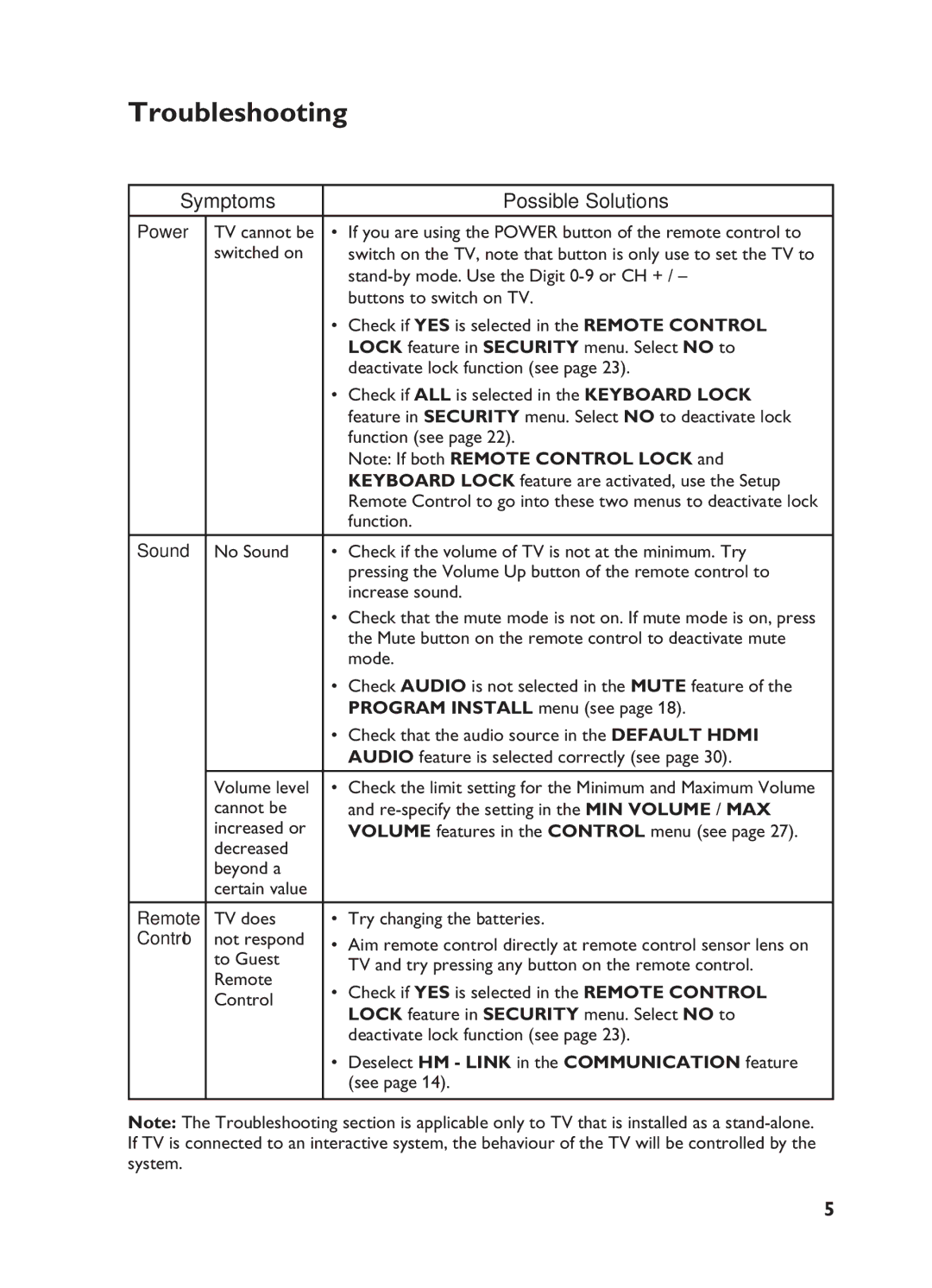32HF7875, 32HF5445 specifications
The Philips 32HF7875 and 32HF5445 are exceptional display solutions designed specifically for commercial environments. Both models offer an impressive array of features, technologies, and characteristics that cater to the needs of businesses, retail spaces, and educational institutions.The Philips 32HF7875 is a high-performance display that boasts a vibrant 32-inch Full HD screen, ensuring that content is delivered with clarity and sharpness. This model is equipped with Android operating system, allowing users to run a wide range of applications seamlessly. The display supports wireless connectivity, enabling easy content sharing and screen mirroring from various devices such as smartphones and tablets. This functionality is especially useful in collaborative environments where immediate access to information is crucial.
In terms of durability, the Philips 32HF7875 is designed to operate 24/7, making it ideal for digital signage applications. Its robust build quality ensures long-term reliability, and with the integrated MediaSuite software, it offers a comprehensive solution for managing content effortlessly. Furthermore, its flexible mounting options provide versatility for various installation scenarios, whether mounted on a wall or in a stand-alone setup.
On the other hand, the Philips 32HF5445 is designed to provide a more budget-friendly option without compromising on performance. This model also features a 32-inch Full HD display, ensuring that visuals are crisp and engaging. The 32HF5445 comes with a user-friendly interface that is easy to navigate, making it suitable for a range of users, including those with limited technical experience.
Both displays support multiple connectivity options, including HDMI and USB ports, allowing quick and easy connections to external devices. The 32HF5445 is particularly focused on providing essential features such as a built-in media player, enabling automatic playback of content without the need for additional hardware. This makes it a smart choice for businesses looking to implement a straightforward digital signage solution.
In summary, the Philips 32HF7875 and 32HF5445 are designed to meet the diverse needs of commercial users. With their high-quality displays, robust features, and versatile applications, both models stand out as reliable options within the realm of professional display technology, enabling effective communication and engagement in various environments.