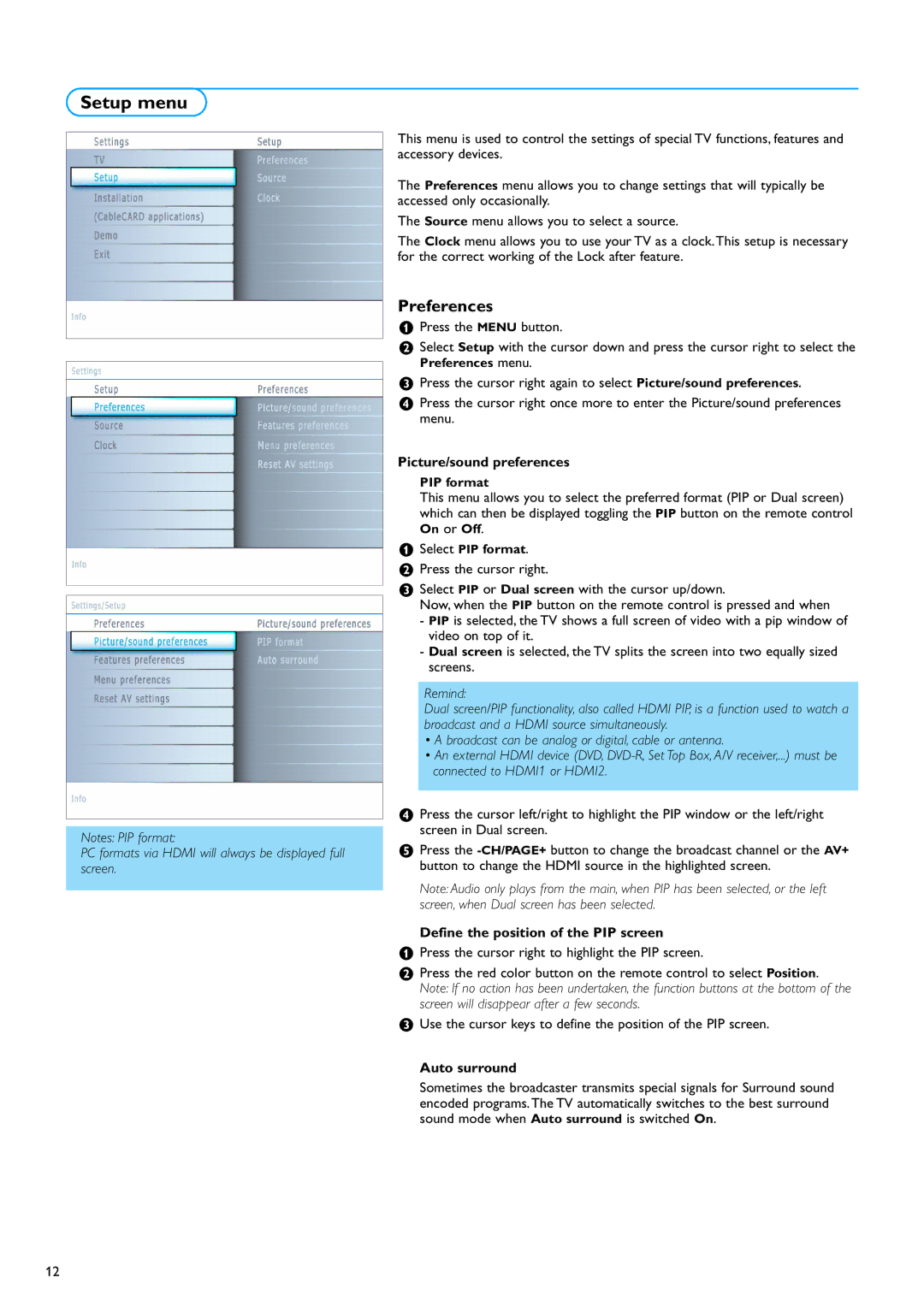Setup menu
Notes: PIP format:
PC formats via HDMI will always be displayed full screen.
This menu is used to control the settings of special TV functions, features and accessory devices.
The Preferences menu allows you to change settings that will typically be accessed only occasionally.
The Source menu allows you to select a source.
The Clock menu allows you to use your TV as a clock.This setup is necessary for the correct working of the Lock after feature.
Preferences
&Press the MENU button.
éSelect Setup with the cursor down and press the cursor right to select the Preferences menu.
“Press the cursor right again to select Picture/sound preferences.
‘Press the cursor right once more to enter the Picture/sound preferences menu.
Picture/sound preferences
PIP format
This menu allows you to select the preferred format (PIP or Dual screen) which can then be displayed toggling the PIP button on the remote control On or Off.
&Select PIP format.
éPress the cursor right.
“Select PIP or Dual screen with the cursor up/down.
Now, when the PIP button on the remote control is pressed and when
-PIP is selected, the TV shows a full screen of video with a pip window of video on top of it.
-Dual screen is selected, the TV splits the screen into two equally sized screens.
Remind:
Dual screen/PIP functionality, also called HDMI PIP, is a function used to watch a broadcast and a HDMI source simultaneously.
•A broadcast can be analog or digital, cable or antenna.
•An external HDMI device (DVD,
‘Press the cursor left/right to highlight the PIP window or the left/right screen in Dual screen.
(Press the
Note: Audio only plays from the main, when PIP has been selected, or the left screen, when Dual screen has been selected.
Define the position of the PIP screen
&Press the cursor right to highlight the PIP screen.
éPress the red color button on the remote control to select Position. Note: If no action has been undertaken, the function buttons at the bottom of the screen will disappear after a few seconds.
“Use the cursor keys to define the position of the PIP screen.
Auto surround
Sometimes the broadcaster transmits special signals for Surround sound encoded programs.The TV automatically switches to the best surround sound mode when Auto surround is switched On.
12