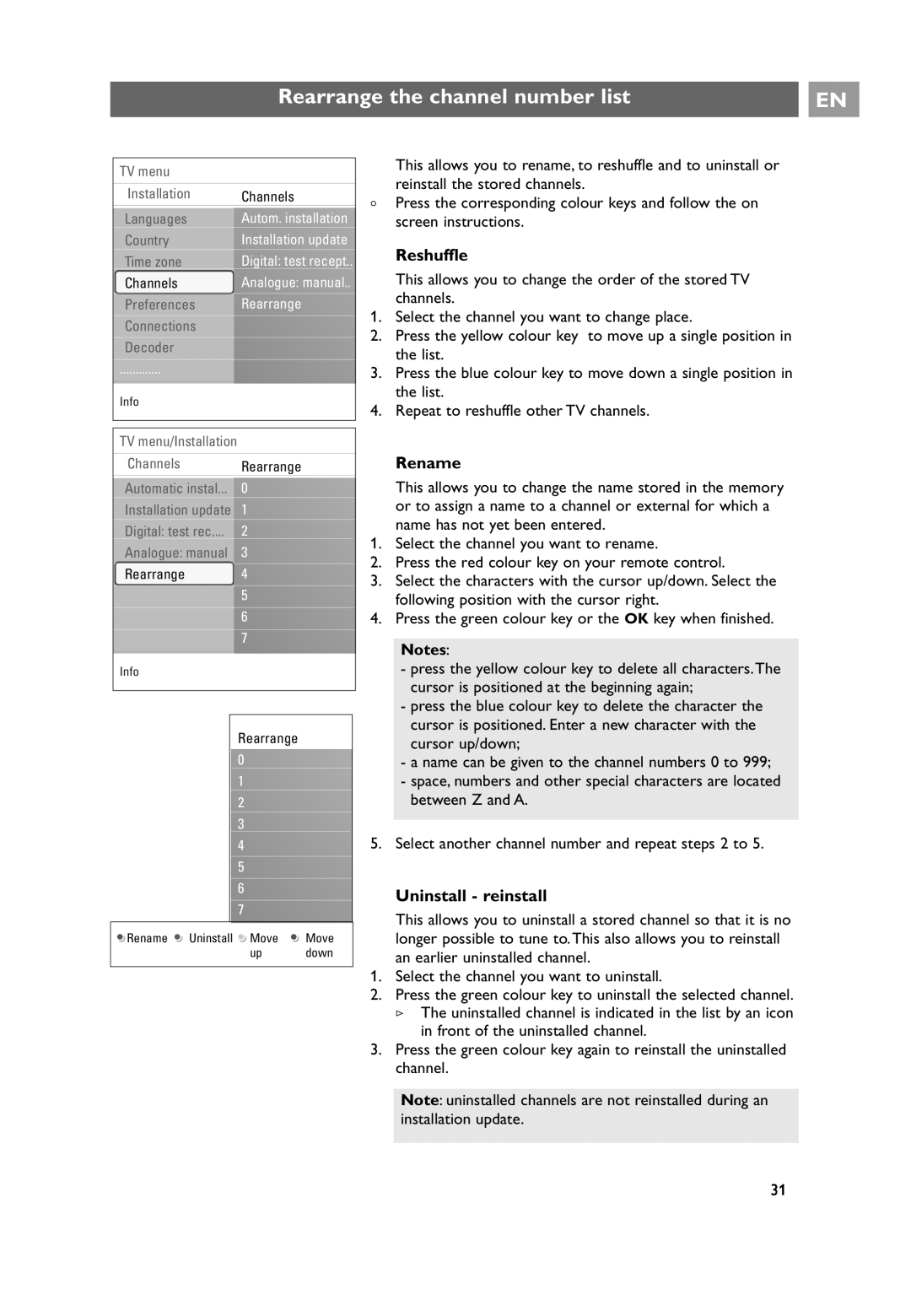32PF9731D/10 specifications
The Philips 32PF9731D/10 is a standout model in the realm of flat-panel televisions, particularly designed to elevate the viewing experience with its plethora of features and cutting-edge technologies. This television marries aesthetics with performance, making it a sought-after choice for consumers looking for quality display and modern functionalities.At the heart of the Philips 32PF9731D/10 is its excellent picture quality, which is facilitated by its use of LCD screen technology. The 32-inch display boasts a resolution of 1366 x 768 pixels, delivering vibrant colors and sharp images that pull viewers into the action. The television also incorporates Pixel Plus 2 technology, which enhances picture clarity and brings out fine details in images. This ensures that whether you're watching the latest blockbuster or a nature documentary, the visuals are breathtaking and immersive.
Another remarkable feature is Philips' Ambilight technology, which distinguishes this model from other TVs in its class. Ambilight creates a more engaging viewing experience by projecting colors from the TV screen onto the walls surrounding it. This not only enhances the image but also creates an atmosphere that adjusts according to the content, making it ideal for movie nights or gaming sessions.
The 32PF9731D/10 is equipped with a range of connectivity options, including multiple HDMI ports, a USB port, and a VGA input, allowing users to connect various devices easily. This is complemented by its built-in digital tuner, which ensures that users can access a wide range of channels without needing additional equipment.
Sound quality is also a priority in this Philips model. It features a powerful audio system that is designed to provide clear sound, ensuring that dialogue and effects can be enjoyed just as much as the visuals. With a total output of 16 watts, it offers a solid auditory experience that is well-suited for everyday viewing.
In terms of design, the Philips 32PF9731D/10 showcases a sleek and modern aesthetic, making it an attractive addition to any living space. Its slim profile and elegant finish enable it to blend seamlessly into various home environments.
Overall, the Philips 32PF9731D/10 is a well-rounded television that stands out for its picture quality, innovative Ambilight technology, and versatility in connectivity. With an emphasis on both visual and audio performance, it is a television that continues to be relevant in discussions about remarkable home entertainment systems. Those looking for a blend of technology, style, and performance will find this model to be an outstanding choice.