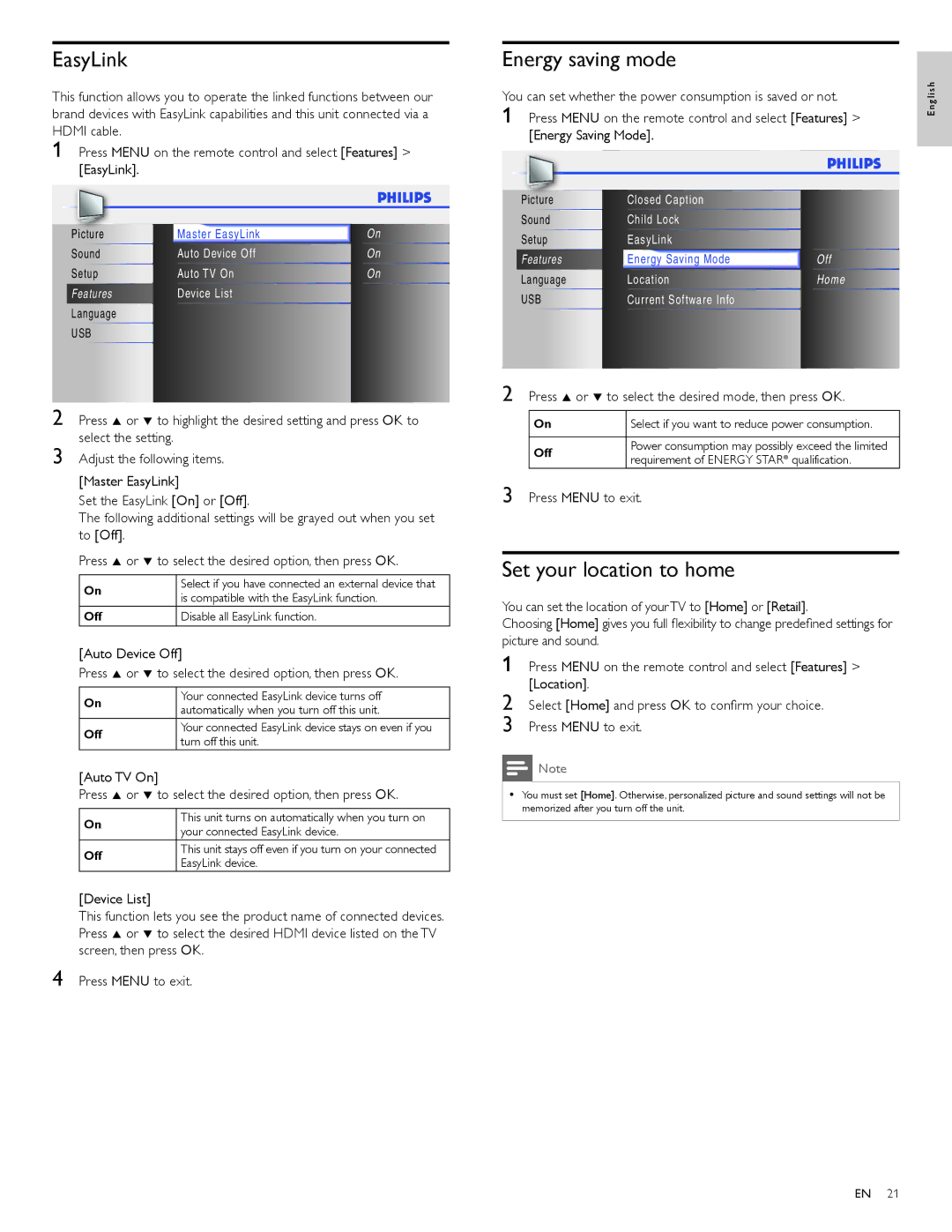EasyLink
This function allows you to operate the linked functions between our brand devices with EasyLink capabilities and this unit connected via a HDMI cable.
1 Press MENU on the remote control and select [Features] > [EasyLink].
|
|
|
|
|
|
|
|
|
|
|
|
|
|
|
Picture | Master EasyLink | On | ||
Sound | Auto Device Off | On | ||
Setup | Auto TV On | On | ||
Features | Device List |
|
|
|
Language |
|
|
|
|
USB |
|
|
|
|
2 Press Î or ï to highlight the desired setting and press OK to select the setting.
3 Adjust the following items.
[Master EasyLink]
Set the EasyLink [On] or [Off].
The following additional settings will be grayed out when you set to [Off].
Press Î or ï to select the desired option, then press OK.
On | Select if you have connected an external device that | |
is compatible with the EasyLink function. | ||
| ||
Off | Disable all EasyLink function. |
[Auto Device Off]
Press Î or ï to select the desired option, then press OK.
On | Your connected EasyLink device turns off | |
automatically when you turn off this unit. | ||
| ||
Off | Your connected EasyLink device stays on even if you | |
turn off this unit. | ||
|
[Auto TV On]
Press Î or ï to select the desired option, then press OK.
On | This unit turns on automatically when you turn on | |
your connected EasyLink device. | ||
| ||
Off | This unit stays off even if you turn on your connected | |
EasyLink device. | ||
|
[Device List]
This function lets you see the product name of connected devices. Press Î or ï to select the desired HDMI device listed on the TV screen, then press OK.
4 Press MENU to exit.
Energy saving mode
You can set whether the power consumption is saved or not.
1 Press MENU on the remote control and select [Features] > [Energy Saving Mode].
Picture | Closed Caption |
| ||
Sound | Child Lock |
| ||
Setup | PCEasyLinkSettings |
| ||
Features |
|
|
| Off |
|
|
| ||
EnergyasyLink | Saving Mode | |||
Language |
|
|
| OffHome |
LocationEnergy |
| Saving Mode | ||
USB | LocationCurrentSoftware Info | Home | ||
| Current Software Info |
| ||
2 Press Î or ï to select the desired mode, then press OK.
On | Select if you want to reduce power consumption. | |
|
| |
Off | Power consumption may possibly exceed the limited | |
requirement of ENERGY STAR® qualification. | ||
|
3 Press MENU to exit.
Set your location to home
You can set the location of yourTV to [Home] or [Retail].
Choosing [Home] gives you full flexibility to change predefined settings for picture and sound.
1 Press MENU on the remote control and select [Features] > [Location].
2 Select [Home] and press OK to confirm your choice.
3 Press MENU to exit.
![]() Note
Note
•You must set [Home]. Otherwise, personalized picture and sound settings will not be memorized after you turn off the unit.
E n g l i s h
EN 21