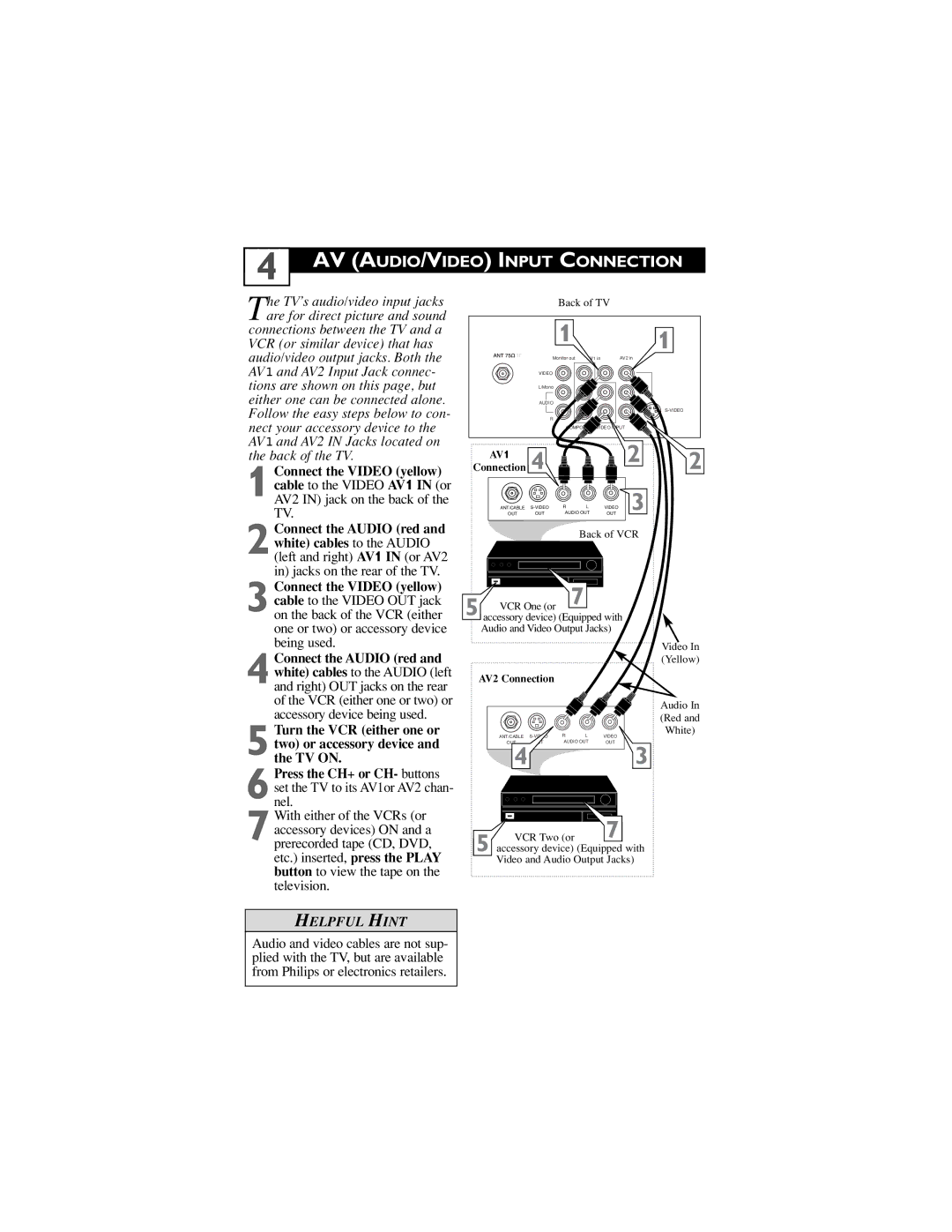30PW6341/37, 26PW6341/37, 32PT6441/37 specifications
Philips has long been renowned for its innovative range of televisions, and models like the Philips 32PT6441/37, 26PW6341/37, and 30PW6341/37 stand as testaments to the brand's commitment to quality and performance. Each of these television sets is thoughtfully designed to cater to diverse viewing needs, offering a blend of advanced technologies, user-friendly features, and stylish designs.The Philips 32PT6441/37 is a robust 32-inch television that excels in delivering high-quality visuals, making it suitable for both casual viewers and dedicated movie enthusiasts. This model features a 4:3 aspect ratio and is equipped with a CRT display that ensures deep blacks and vibrant colors. The inclusion of the Dynamic Contrast feature enhances the picture quality by adjusting the brightness according to the content, resulting in an immersive viewing experience.
Moving on to the 26PW6341/37, this compact 26-inch model is perfect for smaller spaces such as bedrooms or kitchens. With its slim design, it offers space-efficient entertainment without compromising on image quality. The 26PW6341 features a 100Hz Digital Scan, which reduces motion blur and enhances clarity during fast-moving scenes, making it particularly appealing for sports and action films. Its Nicam Stereo sound system ensures that audio quality complements the high-definition visuals.
Lastly, the 30PW6341/37 offers a balanced 30-inch display with a focus on user convenience. This television comes equipped with multiple input options including S-Video and SCART connections, enabling viewers to easily connect their favorite devices, from gaming consoles to DVD players. Moreover, this model incorporates the Philips Pixel Plus technology, which enhances the image sharpness and clarity across the screen, giving users a remarkable viewing experience.
All three models carry Philips' longstanding reputation for durability and design aesthetics. Built with user-friendly interfaces, they also support features that enhance the convenience of daily use. Collectively, the Philips 32PT6441/37, 26PW6341/37, and 30PW6341/37 epitomize the brand's dedication to delivering exceptional visual and audio quality that enriches the home entertainment experience. Each model, while catering to different viewing environments, upholds the standards of innovation and performance Philips is known for, making them solid choices in today’s competitive television market.