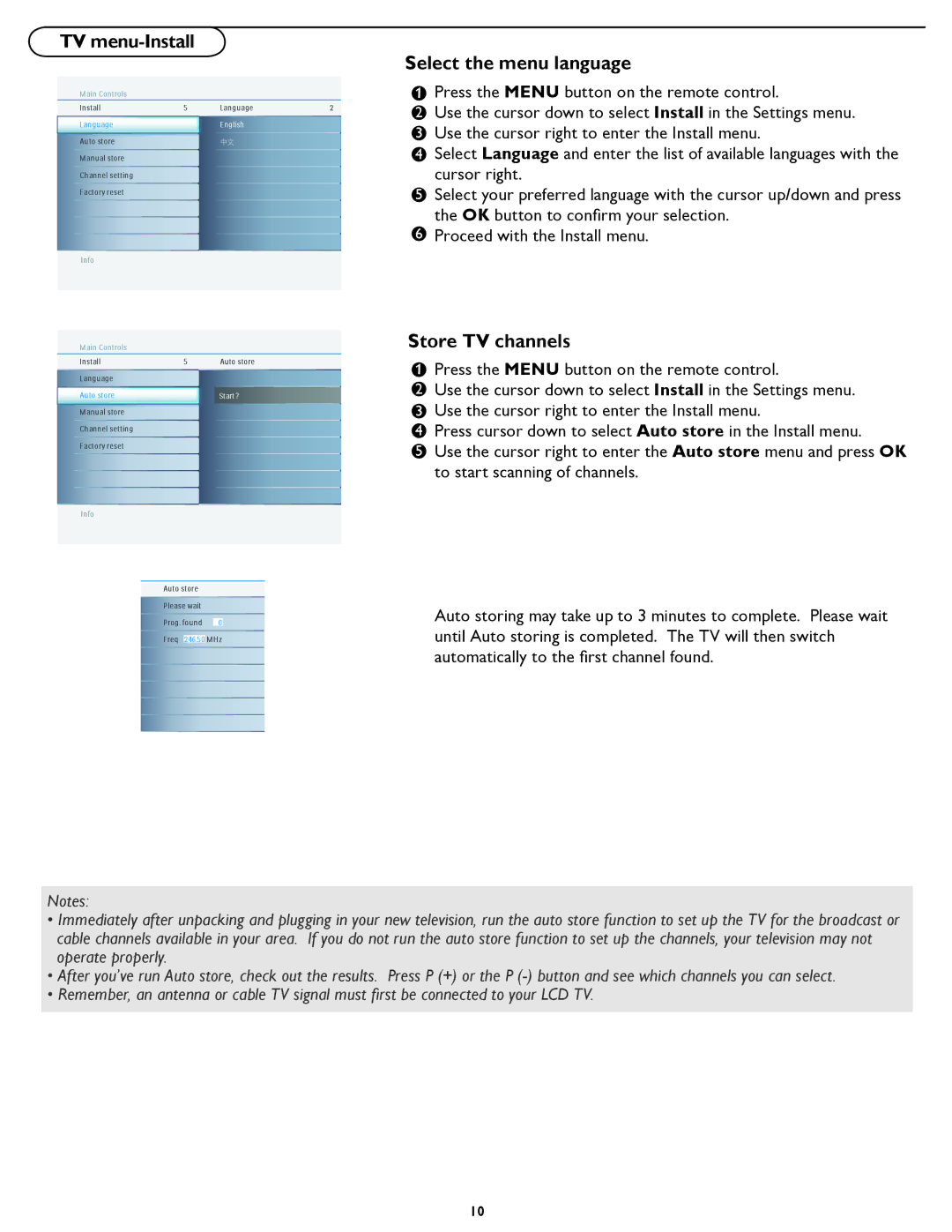TV menu-Install
Select the menu language
Main Controls |
|
|
| 1 | Press the MENU button on the remote control. |
Install | 5 | Language | 2 | 2 | Use the cursor down to select Install in the Settings menu. |
Language |
| English |
| 3 | Use the cursor right to enter the Install menu. |
Auto store |
| 中文 |
| ||
|
| 4 | Select Language and enter the list of available languages with the | ||
Manual store |
|
|
| ||
Channel setting |
|
|
|
| cursor right. |
Factory reset |
|
|
| 5 | Select your preferred language with the cursor up/down and press |
|
|
|
| 6 | the OK button to confi rm your selection. |
|
|
|
| Proceed with the Install menu. |
Info
Main Controls |
|
|
Install | 5 | Auto store |
Language |
|
|
Auto store |
| Start ? |
Manual store |
|
|
Channel setting
Factory reset
Info
Auto store
Please wait
Prog. found 0
Freq 246.50 MHz
Store TV channels
1 | Press the MENU button on the remote control. |
|
2Use the cursor down to select Install in the Settings menu.
3 Use the cursor right to enter the Install menu.
4 Press cursor down to select Auto store in the Install menu.
5 Use the cursor right to enter the Auto store menu and press OK to start scanning of channels.
Auto storing may take up to 3 minutes to complete. Please wait until Auto storing is completed. The TV will then switch automatically to the first channel found.
Notes:
•Immediately after unpacking and plugging in your new television, run the auto store function to set up the TV for the broadcast or cable channels available in your area. If you do not run the auto store function to set up the channels, your television may not operate properly.
•After you’ve run Auto store, check out the results. Press P (+) or the P
•Remember, an antenna or cable TV signal must first be connected to your LCD TV.
10