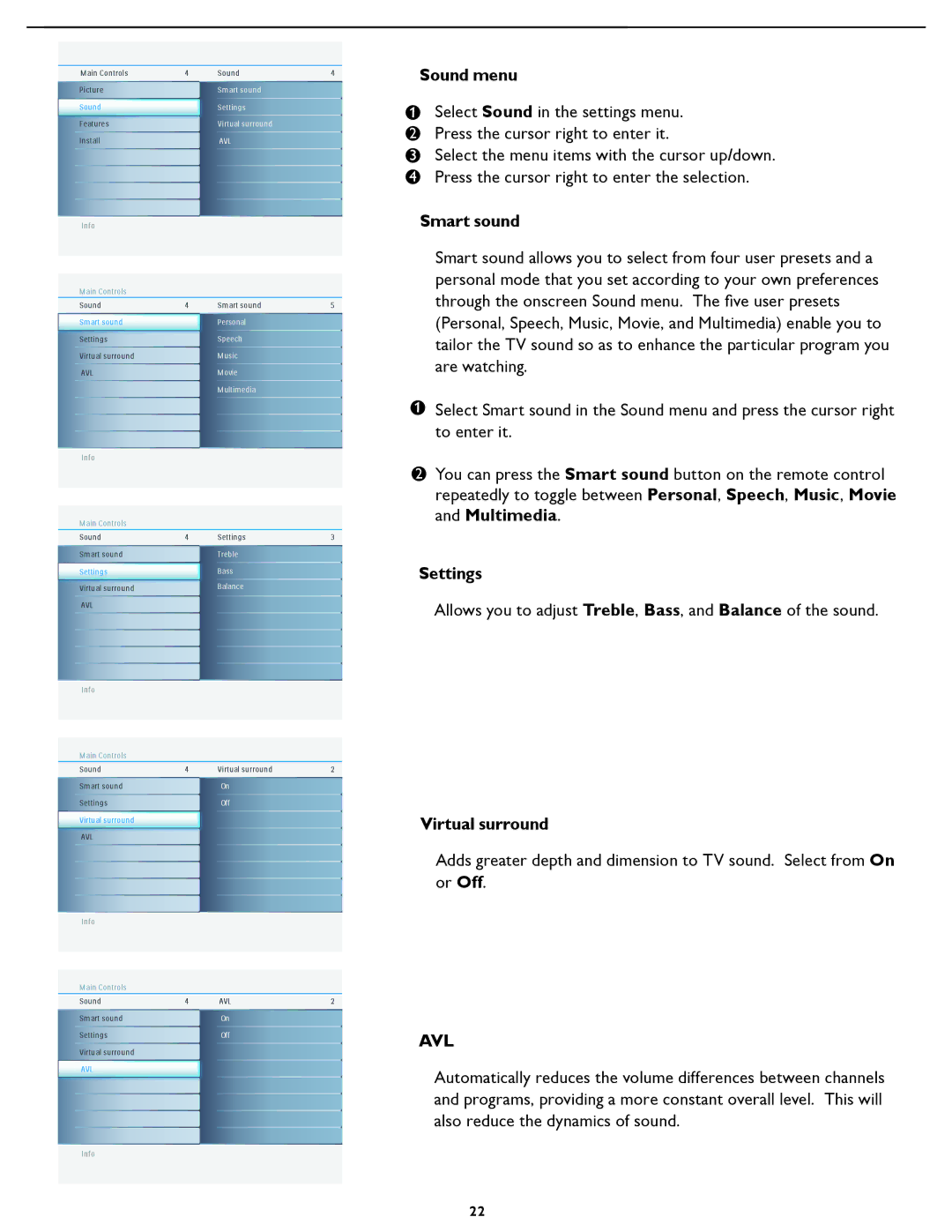Main Controls | 4 | Sound | 4 |
Picture |
| Smart sound |
|
Sound |
| Settings |
|
Features |
| Virtual surround |
|
Install |
| AVL |
|
Info |
Sound menu
1 | Select Sound in the settings menu. |
|
2Press the cursor right to enter it.
3Select the menu items with the cursor up/down.
4 Press the cursor right to enter the selection.
Smart sound
Main Controls |
|
|
|
Sound | 4 | Smart sound | 5 |
Smart sound |
| Personal |
|
Settings |
| Speech |
|
Virtual surround |
| Music |
|
AVL |
| Movie |
|
|
| Multimedia |
|
Info
1
Smart sound allows you to select from four user presets and a personal mode that you set according to your own preferences through the onscreen Sound menu. The fi ve user presets (Personal, Speech, Music, Movie, and Multimedia) enable you to tailor the TV sound so as to enhance the particular program you are watching.
Select Smart sound in the Sound menu and press the cursor right to enter it.
Main Controls |
|
|
|
Sound | 4 | Settings | 3 |
Smart sound |
| Treble |
|
Settings |
| Bass |
|
Virtual surround |
| Balance |
|
AVL |
|
|
|
Info |
|
|
|
Main Controls |
|
|
|
Sound | 4 | Virtual surround | 2 |
Smart sound |
| On |
|
Settings |
| Off |
|
Virtual surround |
|
|
|
AVL |
|
|
|
Info |
|
|
|
Main Controls |
|
|
|
Sound | 4 | AVL | 2 |
Smart sound |
| On |
|
Settings |
| Off |
|
Virtual surround |
|
|
|
AVL |
|
|
|
Info
2You can press the Smart sound button on the remote control repeatedly to toggle between Personal, Speech, Music, Movie and Multimedia.
Settings
Allows you to adjust Treble, Bass, and Balance of the sound.
Virtual surround
Adds greater depth and dimension to TV sound. Select from On or Off.
AVL
Automatically reduces the volume differences between channels and programs, providing a more constant overall level. This will also reduce the dynamics of sound.
22