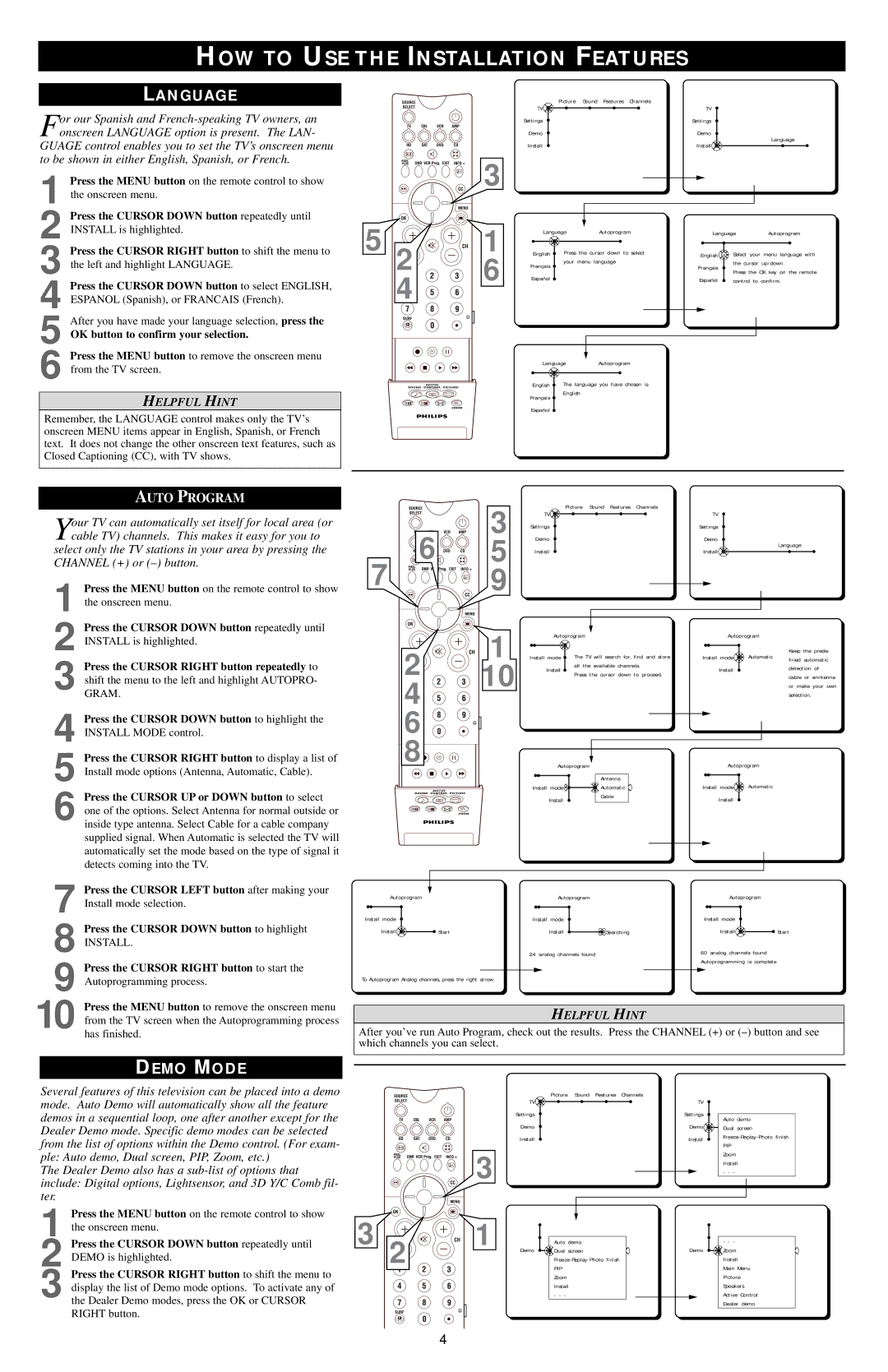HOW TO USE THE INSTALLATION FEATURES
LANGUAGE
For our Spanish and
GUAGE control enables you to set the TV’s onscreen menu to be shown in either English, Spanish, or French.
Picture | Sound Features Channels |
TV | TV |
Settings | Settings |
Demo | Demo |
Install | Language |
Install |
1 Press the MENU button on the remote control to show the onscreen menu.
2 Press the CURSOR DOWN button repeatedly until INSTALL is highlighted.
3 Press the CURSOR RIGHT button to shift the menu to
4 Press the CURSOR DOWN button to select ENGLISH, ESPANOL (Spanish), or FRANCAIS (French).
5 After you have made your language selection, press the
OK button to confirm your selection.
52![]()
![]()
4
3
![]()
![]()
![]()
![]() 1
1
6
LanguageAutoprogram
|
|
|
|
English | Press the cursor down to select | ||
Français | your menu language | ||
|
| ||
Español |
|
| |
|
| ||
| Language | Autoprogram | |||
|
|
|
| ||
English OK | Select your menu language with | ||||
Français | the cursor up/down. | ||||
Press the OK key on the remote | |||||
|
| ||||
Español | control | to confirm. | |||
6 Press the MENU button to remove the onscreen menu
LanguageAutoprogram
English ![]() The language you have chosen is
The language you have chosen is
HELPFUL HINT
Remember, the LANGUAGE control makes only the TV’s onscreen MENU items appear in English, Spanish, or French text. It does not change the other onscreen text features, such as Closed Captioning (CC), with TV shows.
Français ![]()
Español ![]()
English
AUTO PROGRAM
Your TV can automatically set itself for local area (or cable TV) channels. This makes it easy for you to select only the TV stations in your area by pressing the
CHANNEL (+) or (–) button.
1 Press the MENU button on the remote control to show the onscreen menu.
2 Press the CURSOR DOWN button repeatedly until INSTALL is highlighted.
3 Press the CURSOR RIGHT button repeatedly to shift the menu to the left and highlight AUTOPRO- GRAM.
4 Press the CURSOR DOWN button to highlight the INSTALL MODE control.
5 Press the CURSOR RIGHT button to display a list of Install mode options (Antenna, Automatic, Cable).
6 Press the CURSOR UP or DOWN button to select one of the options. Select Antenna for normal outside or inside type antenna. Select Cable for a cable company supplied signal. When Automatic is selected the TV will automatically set the mode based on the type of signal it detects coming into the TV.
7 Press the CURSOR LEFT button after making your Install mode selection.
8 Press the CURSOR DOWN button to highlight
INSTALL.
9 Press the CURSOR RIGHT button to start the Autoprogramming process.
10 Press the MENU button to remove the onscreen menu from the TV screen when the Autoprogramming process has finished.
| 3 | Picture | Sound Features Channels |
| TV | TV | |
6 | Settings | Settings | |
5 | Demo | Demo | |
Install | Language | ||
Install | |||
7 | 9 |
|
|
| 1 |
| Autoprogram |
|
| Autoprogram |
| |||
2 | Install | mode | The | TV | will search for, find and store | Install | mode | Automatic | Keep the prede- | |
fined automatic | ||||||||||
10 |
| Install | all | the | available channels. |
| Install |
| detection of | |
| Press the cursor down to proceed. |
|
| |||||||
|
|
|
|
| cable or anntenna | |||||
4 |
|
|
|
|
|
|
|
| or make your own | |
|
|
|
|
|
|
|
|
| ||
|
|
|
|
|
|
|
|
|
| selection. |
6 |
|
|
|
|
|
|
|
|
|
|
8 |
|
| Autoprogram |
|
| Autoprogram |
| |||
|
|
|
|
|
| Antenna |
|
| Automatic |
|
|
| Install mode |
|
| Automatic | Install mode |
| |||
|
|
| Install |
|
| Cable |
| Install |
|
|
|
|
|
|
|
|
|
|
| ||
Autoprogram |
|
| Autoprogram |
|
| Autoprogram |
| |||
Install mode |
| Install mode |
| Install mode |
|
Install | Start | Install | Searching | Install | Start |
|
| 24 analog channels found |
| 60 analog channels found |
|
|
|
|
| Autoprogramming is complete |
|
To Autoprogram Analog channels, press the right arrow.
HELPFUL HINT
After you’ve run Auto Program, check out the results. Press the CHANNEL (+) or
DEMO MODE
Several features of this television can be placed into a demo
mode. Auto Demo will automatically show all the feature |
|
|
|
demos in a sequential loop, one after another except for the |
|
|
|
Dealer Demo mode. Specific demo modes can be selected |
|
|
|
from the list of options within the Demo control. (For exam- |
|
| 3 |
ple: Auto demo, Dual screen, PIP, Zoom, etc.) |
|
| |
The Dealer Demo also has a |
|
| |
|
|
| |
include: Digital options, Lightsensor, and 3D Y/C Comb fil- |
|
|
|
ter. |
|
|
|
Press the MENU button on the remote control to show | 3 |
| 1 |
the onscreen menu. |
| ||
1 Press the CURSOR DOWN button repeatedly until | 2 | ||
2 DEMO is highlighted. |
|
|
3 Press the CURSOR RIGHT button to shift the menu to display the list of Demo mode options. To activate any of the Dealer Demo modes, press the OK or CURSOR RIGHT button.
TV | Picture | Sound Features Channels |
|
| |||
|
|
|
| TV |
|
| |
|
|
|
| ||||
Settings |
|
|
| Settings |
|
| |
|
|
| Auto demo | ||||
Demo |
|
|
| Demo | |||
|
|
| Dual screen | ||||
Install |
|
|
| Install | |||
|
|
| PIP | ||||
|
|
|
|
|
| ||
|
|
|
|
|
| Zoom | |
|
|
|
|
|
| Install | |
|
|
|
|
|
| - - - |
|
|
|
|
|
|
| ||
|
|
|
|
|
|
|
|
|
|
|
|
|
|
|
|
|
|
|
|
|
|
|
|
| Auto demo |
| - - - |
Demo | Dual screen | Demo | Zoom |
|
| Install | |
| PIP |
| Main Menu |
| Zoom |
| Picture |
| Install |
| Speakers |
| - - - |
| Active Control |
|
|
| Dealer demo |
4