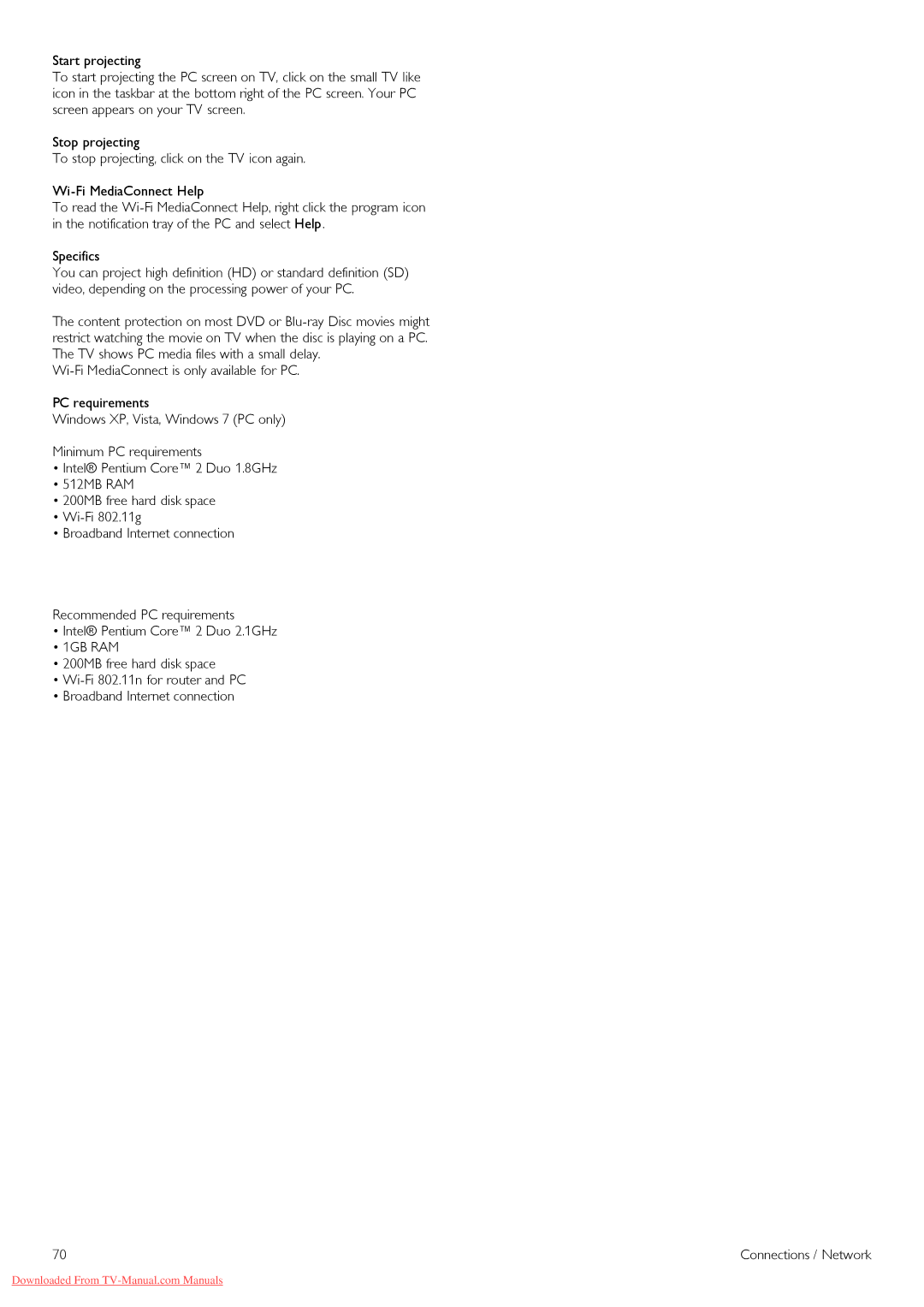Start projecting
To start projecting the PC screen on TV, click on the small TV like icon in the taskbar at the bottom right of the PC screen. Your PC screen appears on your TV screen.
Stop projecting
To stop projecting, click on the TV icon again.
To read the
Specifics
You can project high definition (HD) or standard definition (SD) video, depending on the processing power of your PC.
The content protection on most DVD or
PC requirements
Windows XP, Vista, Windows 7 (PC only)
Minimum PC requirements
•Intel® Pentium Core™ 2 Duo 1.8GHz
•512MB RAM
•200MB free hard disk space
•
•Broadband Internet connection
Recommended PC requirements
•Intel® Pentium Core™ 2 Duo 2.1GHz
•1GB RAM
•200MB free hard disk space
•
•Broadband Internet connection
70 | Connections / Network |
Downloaded From