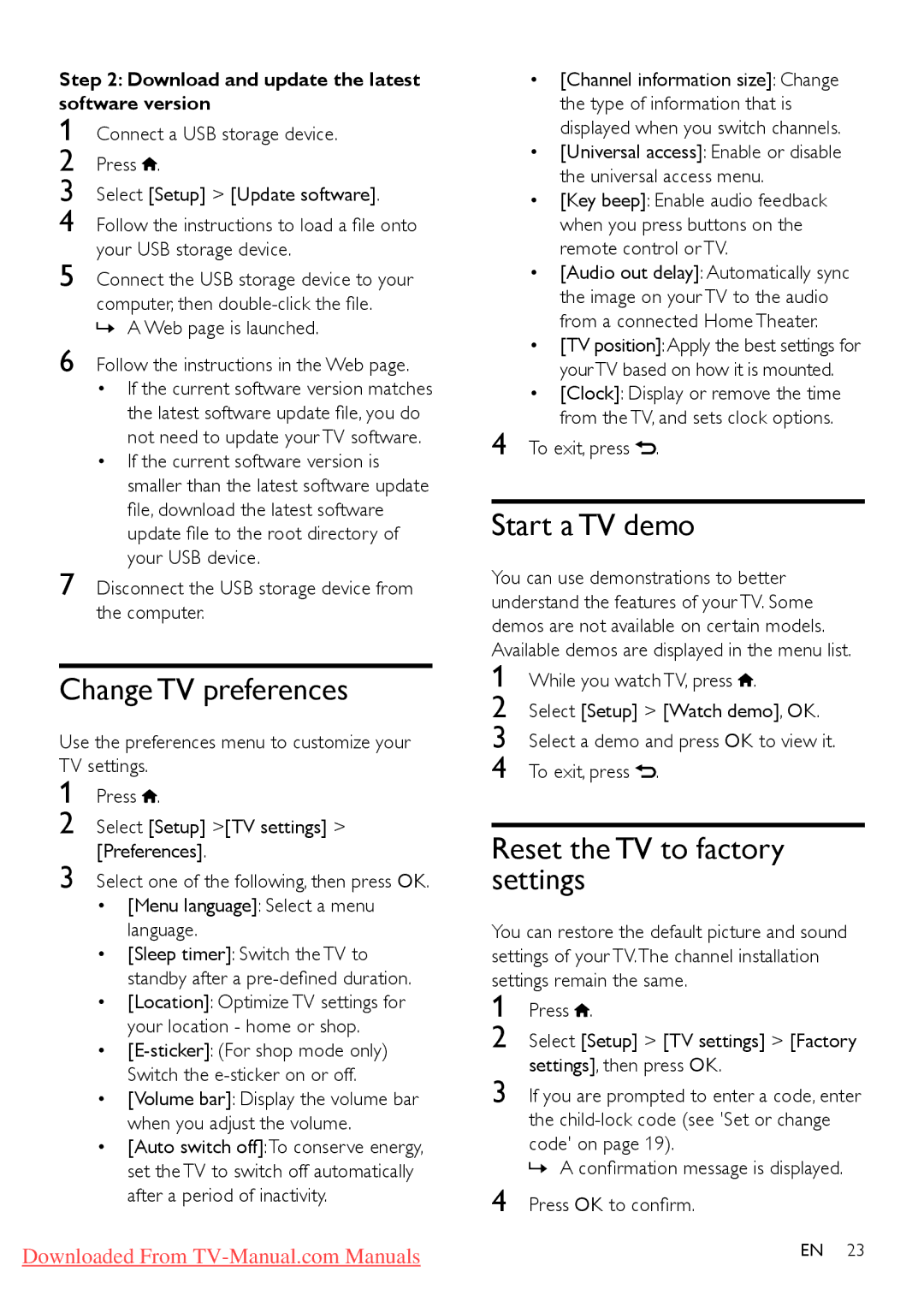32PFL4626D, 32PFL5606D, 40PFL5606D, 32PFL4606D, 40PFL4606D specifications
Philips has long been known for its commitment to quality and innovative technology in the realm of television displays. Among its diverse lineup, the models 40PFL4626D, 40PFL3606D, 32PFL3XX6D, 40PFL4606D, and 32PFL4606D stand out due to their impressive features and user-friendly characteristics.Starting with the screen size, these models range from 32 to 40 inches, making them suitable for various room sizes, whether you’re setting up a cozy area in a small apartment or looking to enhance a family room experience. The 40-inch displays, such as the 40PFL4626D and 40PFL4606D, deliver a wider viewing angle, ensuring everyone can enjoy a great picture no matter where they are seated in the room.
One of the significant features across these models is the use of LED-lit screens, allowing for enhanced brightness, vivid colors, and increased energy efficiency compared to traditional LCD televisions. The Philips Pixel Plus HD technology is another highlight, which optimizes the sharpness and clarity of images. This technology is designed to provide deeper contrast and vibrant colors, ensuring a more immersive viewing experience whether you are watching movies or playing video games.
Connectivity options are crucial in today's digital landscape, and these Philips models provide multiple HDMI and USB ports, making it easy to connect various devices such as gaming consoles, Blu-ray players, and streaming devices. The inclusion of integrated digital tuners allows effortless access to local channels, ensuring that users can enjoy a wide range of content without additional equipment.
Another characteristic worth mentioning is the user-friendly interface of the Philips Smart TV features, which allows for seamless navigation of apps and streaming services. This makes it convenient to switch between different media sources and take full advantage of the diverse entertainment options available.
In terms of sound quality, these Philips models utilize built-in speakers complemented by advanced audio technology to ensure that viewers not only see but also hear every detail. These aspects combine to create an engaging home entertainment experience that attracts a wide variety of users.
Overall, the Philips 40PFL4626D, 40PFL3606D, 32PFL3XX6D, 40PFL4606D, and 32PFL4606D are equipped with essential features, advanced technologies, and desirable characteristics making them appealing options for anyone looking to enhance their viewing experience. Whether laying back to watch a gripping movie or enjoying the latest sports game, these Philips models provide a solid choice.