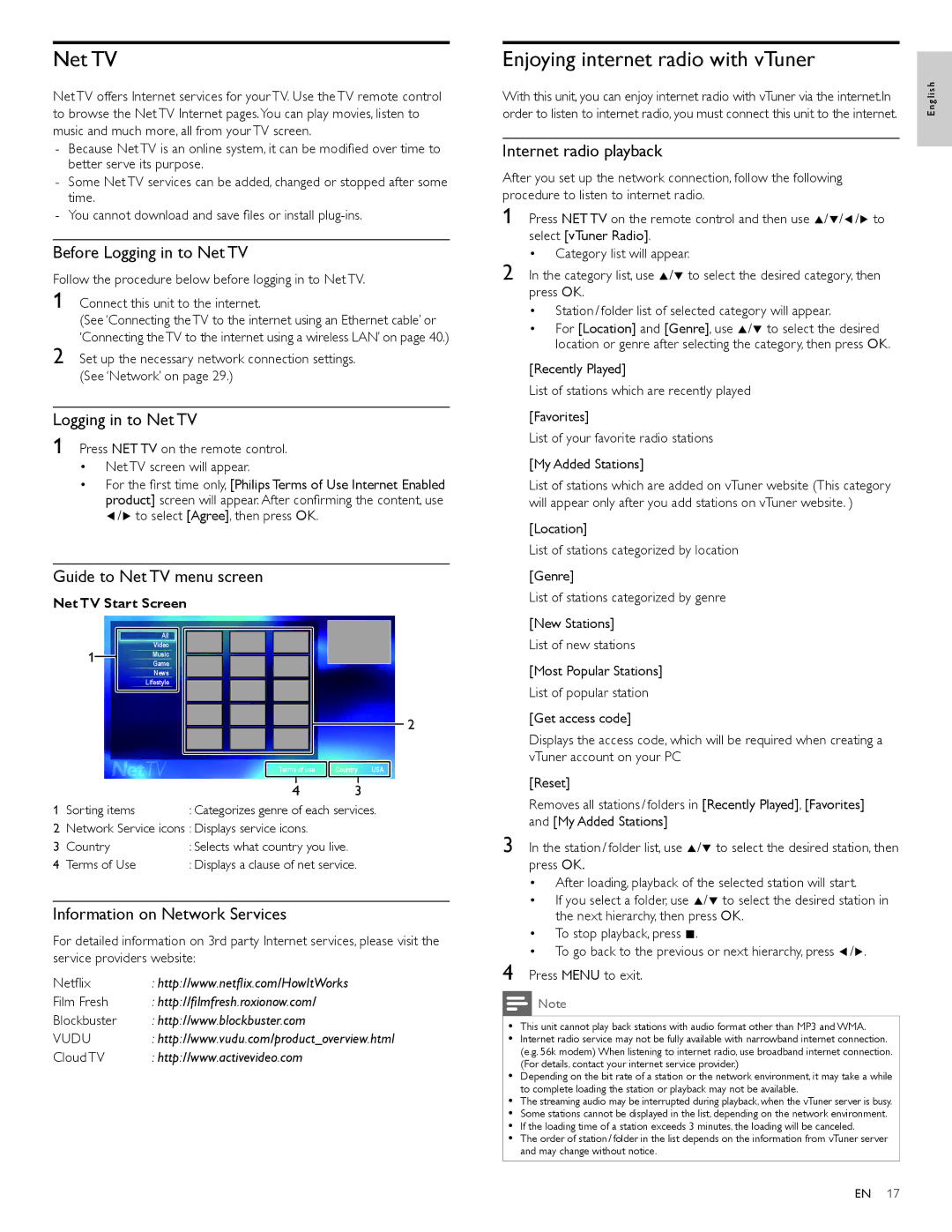Net TV
Net TV offers Internet services for your TV. Use the TV remote control to browse the Net TV Internet pages.You can play movies, listen to music and much more, all from your TV screen.
-Because Net TV is an online system, it can be modified over time to better serve its purpose.
-Some Net TV services can be added, changed or stopped after some time.
-You cannot download and save files or install
Before Logging in to Net TV
Follow the procedure below before logging in to Net TV.
1 Connect this unit to the internet.
(See ‘Connecting the TV to the internet using an Ethernet cable’ or ‘Connecting the TV to the internet using a wireless LAN’ on page 40.)
2 Set up the necessary network connection settings. (See ‘Network’ on page 29.)
Logging in to Net TV
1 Press NET TV on the remote control.
•Net TV screen will appear.
•For the first time only, [Philips Terms of Use Internet Enabled product] screen will appear. After confirming the content, use Í/Æ to select [Agree], then press OK.
Guide to Net TV menu screen
Net TV Start Screen
All
Video
1![]() Music
Music
Game
News
Lifestyle
2
| Terms of use | Country USA | ||
|
|
|
| |
|
|
|
|
|
| 4 | 3 | ||
1 Sorting items | : Categorizes genre of each services. | |||
2Network Service icons : Displays service icons.
3 | Country | : Selects what country you live. |
4 | Terms of Use | : Displays a clause of net service. |
Information on Network Services
For detailed information on 3rd party Internet services, please visit the service providers website:
Netflix | : http://www.netflix.com/HowItWorks |
Film Fresh | : http://filmfresh.roxionow.com/ |
Blockbuster | : http://www.blockbuster.com |
VUDU | : http://www.vudu.com/product_overview.html |
Cloud TV | : http://www.activevideo.com |
Enjoying internet radio with vTuner
With this unit, you can enjoy internet radio with vTuner via the internet.In order to listen to internet radio, you must connect this unit to the internet.
Internet radio playback
After you set up the network connection, follow the following procedure to listen to internet radio.
1 Press NET TV on the remote control and then use Î/ï/Í/Æ to select [vTuner Radio].
•Category list will appear.
2 In the category list, use Î/ï to select the desired category, then press OK.
•Station / folder list of selected category will appear.
•For [Location] and [Genre], use Î/ï to select the desired location or genre after selecting the category, then press OK.
[Recently Played]
List of stations which are recently played
[Favorites]
List of your favorite radio stations
[My Added Stations]
List of stations which are added on vTuner website (This category will appear only after you add stations on vTuner website. )
[Location]
List of stations categorized by location
[Genre]
List of stations categorized by genre
[New Stations]
List of new stations
[Most Popular Stations]
List of popular station
[Get access code]
Displays the access code, which will be required when creating a vTuner account on your PC
[Reset]
Removes all stations / folders in [Recently Played], [Favorites] and [My Added Stations]
3 In the station / folder list, use Î/ï to select the desired station, then press OK.
•After loading, playback of the selected station will start.
•If you select a folder, use Î/ï to select the desired station in the next hierarchy, then press OK.
•To stop playback, press Ê.
•To go back to the previous or next hierarchy, press Í/Æ.
4 Press MENU to exit.
Note
•This unit cannot play back stations with audio format other than MP3 and WMA.
•Internet radio service may not be fully available with narrowband internet connection. (e.g. 56k modem) When listening to internet radio, use broadband internet connection. (For details, contact your internet service provider.)
•Depending on the bit rate of a station or the network environment, it may take a while to complete loading the station or playback may not be available.
•The streaming audio may be interrupted during playback, when the vTuner server is busy.
•Some stations cannot be displayed in the list, depending on the network environment.
•If the loading time of a station exceeds 3 minutes, the loading will be canceled.
•The order of station / folder in the list depends on the information from vTuner server and may change without notice.
English
EN 17