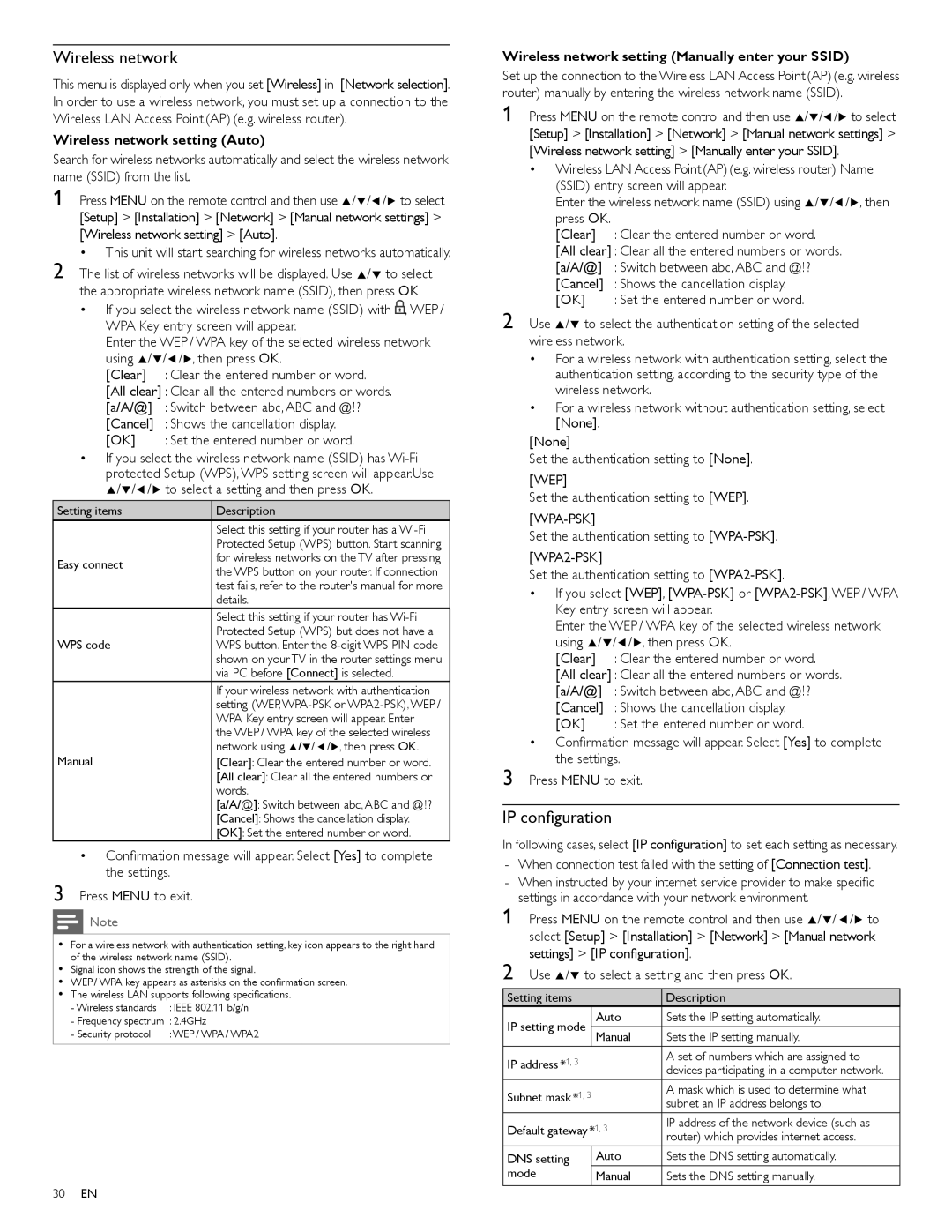Wireless network
This menu is displayed only when you set [Wireless] in [Network selection]. In order to use a wireless network, you must set up a connection to the Wireless LAN Access Point (AP) (e.g. wireless router).
Wireless network setting (Auto)
Search for wireless networks automatically and select the wireless network name (SSID) from the list.
1 Press MENU on the remote control and then use Î/ï/Í/Æ to select [Setup] > [Installation] > [Network] > [Manual network settings] > [Wireless network setting] > [Auto].
•This unit will start searching for wireless networks automatically.
2 The list of wireless networks will be displayed. Use Î/ï to select the appropriate wireless network name (SSID), then press OK.
•If you select the wireless network name (SSID) with ![]() , WEP / WPA Key entry screen will appear.
, WEP / WPA Key entry screen will appear.
Enter the WEP / WPA key of the selected wireless network using Î/ï/Í/Æ, then press OK.
[Clear] : Clear the entered number or word.
[All clear] : Clear all the entered numbers or words.
[a/A/@] : Switch between abc, ABC and @ ! ?
[Cancel] : Shows the cancellation display.
[OK] : Set the entered number or word.
•If you select the wireless network name (SSID) has
Setting items | Description | |
| Select this setting if your router has a | |
| Protected Setup (WPS) button. Start scanning | |
Easy connect | for wireless networks on the TV after pressing | |
the WPS button on your router. If connection | ||
| ||
| test fails, refer to the router's manual for more | |
| details. | |
| Select this setting if your router has | |
WPS code | Protected Setup (WPS) but does not have a | |
WPS button. Enter the | ||
| shown on your TV in the router settings menu | |
| via PC before [Connect] is selected. | |
| If your wireless network with authentication | |
| setting (WEP, | |
| WPA Key entry screen will appear. Enter | |
| the WEP / WPA key of the selected wireless | |
Manual | network using Î/ï/ Í/Æ, then press OK. | |
[Clear]: Clear the entered number or word. | ||
| [All clear]: Clear all the entered numbers or | |
| words. | |
| [a/A/@]: Switch between abc, ABC and @ ! ? | |
| [Cancel]: Shows the cancellation display. | |
| [OK]: Set the entered number or word. |
•Confirmation message will appear. Select [Yes] to complete the settings.
3 Press MENU to exit.
Note
•For a wireless network with authentication setting, key icon appears to the right hand of the wireless network name (SSID).
•Signal icon shows the strength of the signal.
•WEP / WPA key appears as asterisks on the confirmation screen.
•The wireless LAN supports following specifications.
- Wireless standards | : IEEE 802.11 b/g/n |
- Frequency spectrum : 2.4GHz | |
- Security protocol | : WEP / WPA / WPA2 |
Wireless network setting (Manually enter your SSID)
Set up the connection to the Wireless LAN Access Point (AP) (e.g. wireless router) manually by entering the wireless network name (SSID).
1 Press MENU on the remote control and then use Î/ï/Í/Æ to select [Setup] > [Installation] > [Network] > [Manual network settings] > [Wireless network setting] > [Manually enter your SSID].
•Wireless LAN Access Point(AP)(e.g. wireless router) Name (SSID) entry screen will appear.
Enter the wireless network name (SSID) using Î/ï/Í/Æ, then press OK.
[Clear] : Clear the entered number or word.
[All clear] : Clear all the entered numbers or words.
[a/A/@] : Switch between abc, ABC and @ ! ?
[Cancel] : Shows the cancellation display.
[OK] : Set the entered number or word.
2 Use Î/ï to select the authentication setting of the selected wireless network.
•For a wireless network with authentication setting, select the authentication setting, according to the security type of the wireless network.
•For a wireless network without authentication setting, select [None].
[None]
Set the authentication setting to [None].
[WEP]
Set the authentication setting to [WEP].
[WPA-PSK]
Set the authentication setting to
[WPA2-PSK]
Set the authentication setting to
•If you select [WEP],
Enter the WEP / WPA key of the selected wireless network using Î/ï/Í/Æ, then press OK.
[Clear] : Clear the entered number or word.
[All clear] : Clear all the entered numbers or words.
[a/A/@] : Switch between abc, ABC and @ ! ?
[Cancel] : Shows the cancellation display.
[OK] : Set the entered number or word.
•Confirmation message will appear. Select [Yes] to complete the settings.
3 Press MENU to exit.
IP configuration
In following cases, select [IP configuration] to set each setting as necessary.
-When connection test failed with the setting of [Connection test].
-When instructed by your internet service provider to make specific settings in accordance with your network environment.
1 Press MENU on the remote control and then use Î/ï/ Í/Æ to select [Setup] > [Installation] > [Network] > [Manual network settings] > [IP configuration].
2 Use Î/ï to select a setting and then press OK.
Setting items |
| Description | |
IP setting mode | Auto | Sets the IP setting automatically. | |
Manual | Sets the IP setting manually. | ||
| |||
IP address *1, 3 |
| A set of numbers which are assigned to | |
| devices participating in a computer network. | ||
|
| ||
Subnet mask *1, 3 |
| A mask which is used to determine what | |
| subnet an IP address belongs to. | ||
|
| ||
Default gateway *1, 3 | IP address of the network device (such as | ||
router) which provides internet access. | |||
|
| ||
DNS setting | Auto | Sets the DNS setting automatically. | |
mode | Manual | Sets the DNS setting manually. | |
30EN