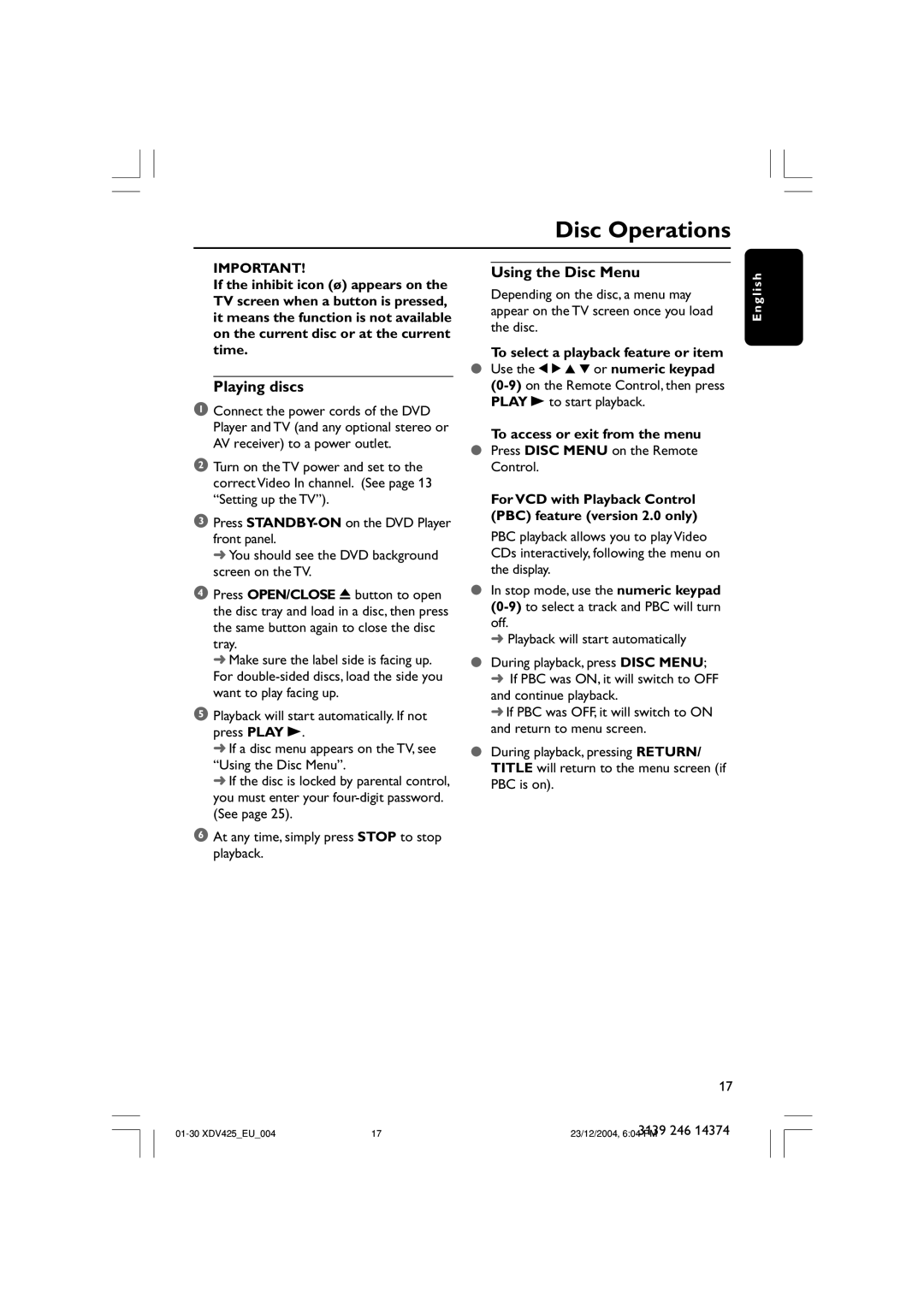Disc Operations
IMPORTANT!
If the inhibit icon (ø) appears on the TV screen when a button is pressed, it means the function is not available on the current disc or at the current time.
Playing discs
1Connect the power cords of the DVD Player and TV (and any optional stereo or AV receiver) to a power outlet.
2Turn on the TV power and set to the correct Video In channel. (See page 13 “Setting up the TV”).
3Press
➜ You should see the DVD background screen on the TV.
4Press OPEN/CLOSE 0 button to open the disc tray and load in a disc, then press the same button again to close the disc tray.
➜ Make sure the label side is facing up. For
5Playback will start automatically. If not press PLAY B.
➜If a disc menu appears on the TV, see “Using the Disc Menu”.
➜If the disc is locked by parental control, you must enter your
6At any time, simply press STOP to stop playback.
Using the Disc Menu
Depending on the disc, a menu may appear on the TV screen once you load the disc.
To select a playback feature or item
●Use the 1 2 3 4 or numeric keypad
To access or exit from the menu
●Press DISC MENU on the Remote Control.
For VCD with Playback Control (PBC) feature (version 2.0 only)
PBC playback allows you to play Video CDs interactively, following the menu on the display.
●In stop mode, use the numeric keypad
➜Playback will start automatically
●During playback, press DISC MENU;
➜If PBC was ON, it will switch to OFF and continue playback.
➜If PBC was OFF, it will switch to ON and return to menu screen.
●During playback, pressing RETURN/ TITLE will return to the menu screen (if PBC is on).
E n g l i s h
17
3139 246 14374