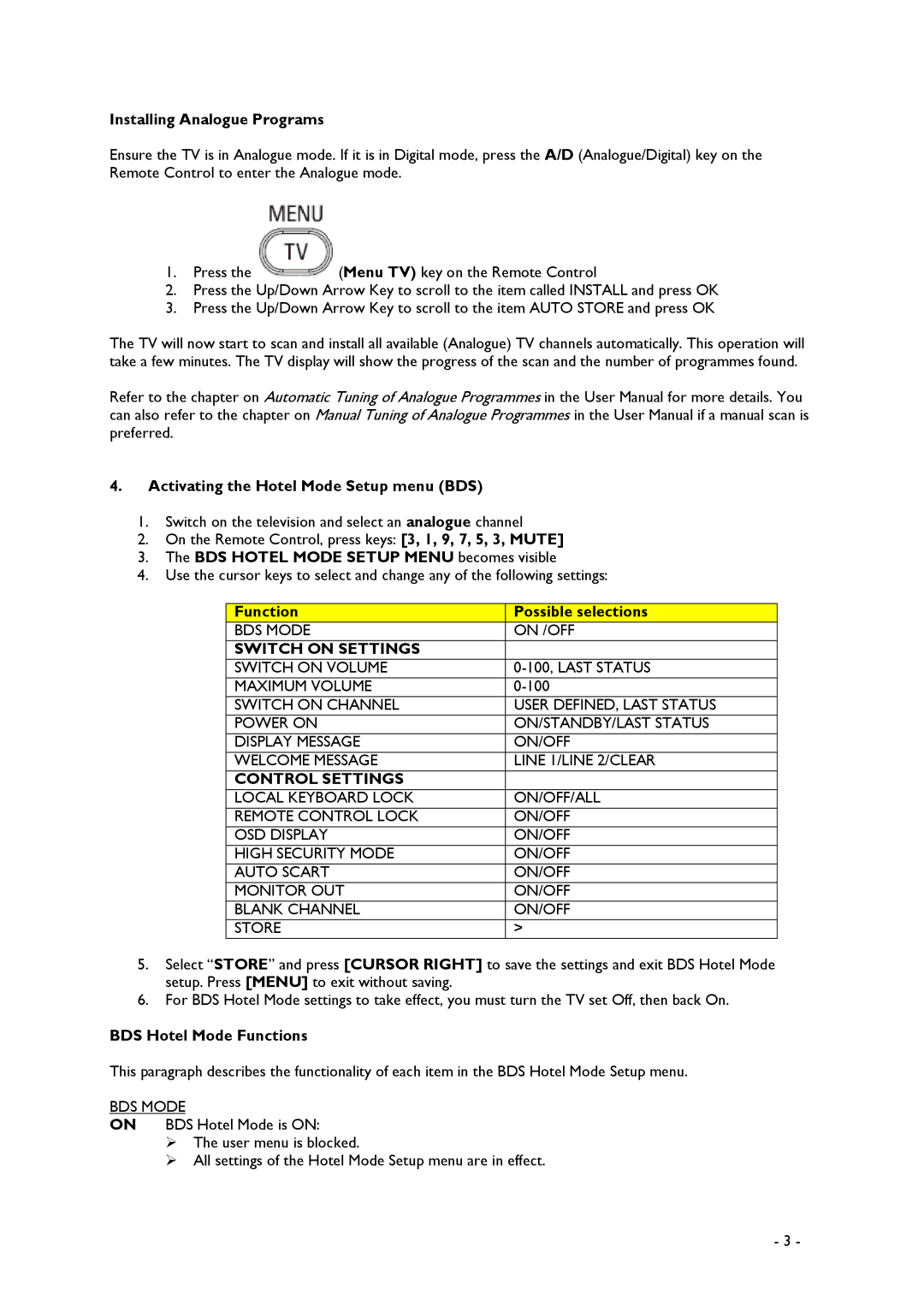32HF9385D, 42HF9385D specifications
The Philips 32HF9385D is a high-performance television that stands out for its rich set of features and advanced technologies, making it an excellent choice for both home entertainment and professional applications. With its sleek design and a host of functionalities, this model ensures that users enjoy a versatile viewing experience.One of the main features of the Philips 32HF9385D is its high-definition display, which delivers stunning image quality with vivid colors and sharp details. The Full HD resolution enhances clarity, making it ideal for watching movies, sports, and gaming. The display technology incorporates Philips’ proprietary Pixel Precise HD technology, which optimizes image processing for smoother motion and improved contrast, ensuring that every frame is presented with precision.
In addition to its impressive visual capabilities, the 32HF9385D is equipped with advanced sound technologies. It features built-in speakers that provide clear audio, complemented by Philips’ Virtual Surround Sound technology, which creates an immersive sound experience, bringing movies and shows to life. This combination of high-quality visuals and audio makes it suitable for a home theater setup or for use in commercial environments like hotels and waiting rooms.
The television also boasts connectivity options, featuring multiple HDMI ports, USB inputs, and a digital tuner. This allows users to connect various devices, such as gaming consoles, streaming sticks, and Blu-ray players, enhancing its versatility. Additionally, the USB port supports multimedia playback, enabling users to view photos, videos, and listen to music directly from a USB drive.
For added convenience, the Philips 32HF9385D incorporates smart features, including a user-friendly interface that allows for easy navigation of menus and settings. The television supports various apps and streaming services, providing access to a plethora of content. This smart capability, coupled with energy-efficient design, makes it an eco-friendly option as well.
Overall, the Philips 32HF9385D is a well-rounded television model that merges advanced display and sound technologies with user-friendly features and connectivity options. Its versatility makes it suitable for various applications, from home viewing to professional installations, ensuring a satisfying entertainment experience.