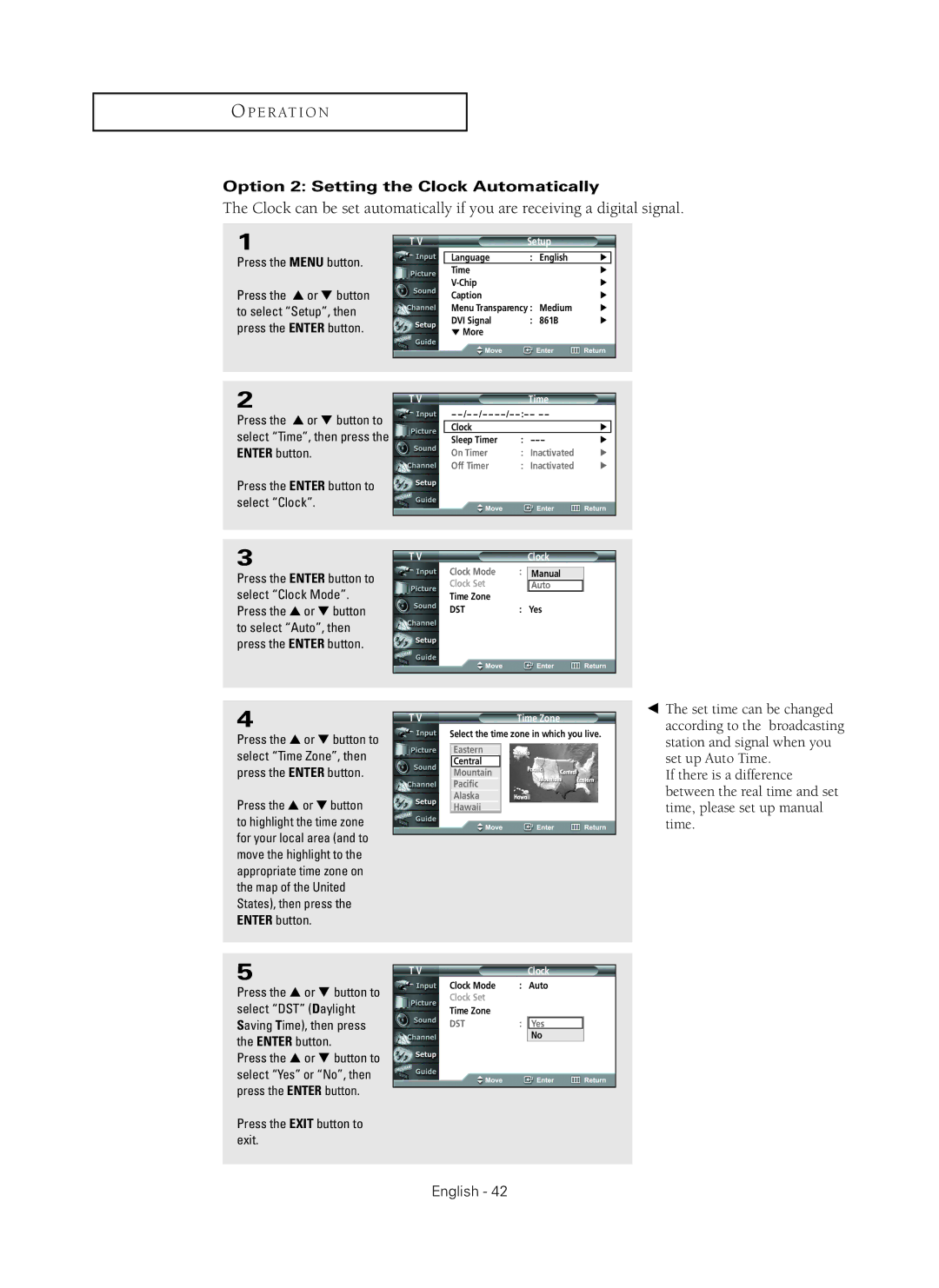O P E R AT I O N
Option 2: Setting the Clock Automatically
The Clock can be set automatically if you are receiving a digital signal.
1
Press the MENU button.
Press the ▲ or ▼ button to select “Setup”, then press the ENTER button.
T V | Setup |
|
| |
|
|
|
|
|
| Language | : English | √ |
|
| Time |
| √ | |
|
| √ | ||
| Caption |
| √ | |
| Menu Transparency : Medium | √ | ||
| DVI Signal | : 861B | √ | |
| † More |
|
|
|
|
|
|
|
|
2
Press the ▲ or ▼ button to select “Time”, then press the ENTER button.
Press the ENTER button to select “Clock”.
T V
|
| Time |
|
| |||
Clock |
|
| √ |
Sleep Timer | : | √ | |
On Timer | : | Inactivated | √ |
Off Timer | : | Inactivated | √ |
3
Press the ENTER button to select “Clock Mode”. Press the ▲ or ▼ button to select “Auto”, then press the ENTER button.
T V | Clock |
Clock Mode | : Auto | |
Clock Set |
| Manual |
| Auto | |
Time Zone |
|
|
DST | : | Yes |
4
Press the ▲ or ▼ button to select “Time Zone”, then press the ENTER button.
Press the ▲ or ▼ button to highlight the time zone for your local area (and to move the highlight to the appropriate time zone on the map of the United States), then press the ENTER button.
T V |
| Time Zone |
| Select the time zone in which you live. | |
|
|
|
| Eastern |
|
| Central |
|
| Mountain |
|
| Pacific |
|
| Alaska |
|
| Hawaii |
|
|
|
|
œThe set time can be changed according to the broadcasting station and signal when you set up Auto Time.
If there is a difference between the real time and set time, please set up manual time.
5
Press the … or † button to select “DST” (Daylight Saving Time), then press the ENTER button.
Press the … or † button to select “Yes” or “No”, then press the ENTER button.
Press the EXIT button to exit.
T V | Clock |
Clock Mode | : Auto | |
Clock Set |
|
|
Time Zone |
|
|
DST | : | Yes |
|
| No |