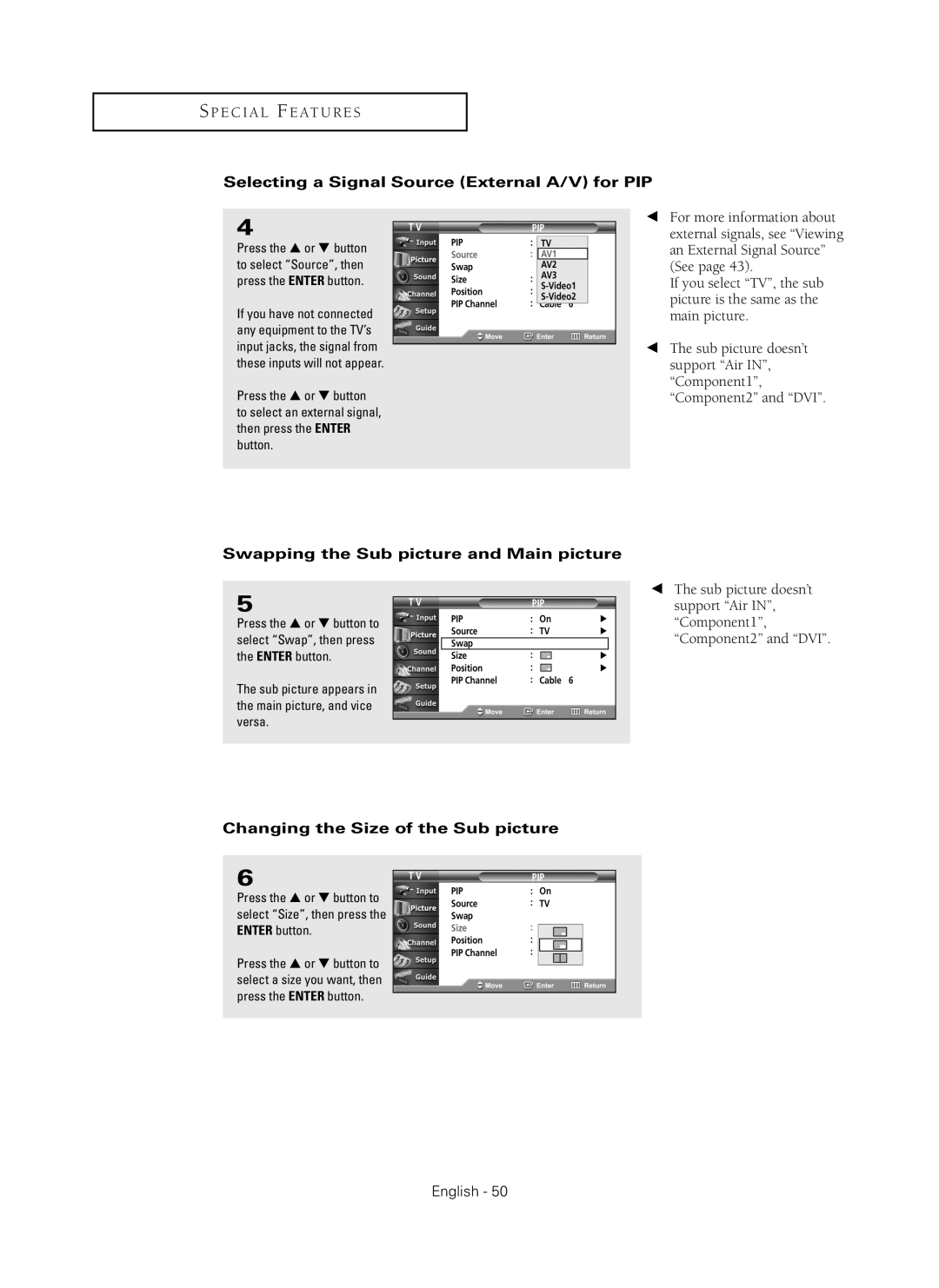S P E C I A L F E AT U R E S
Selecting a Signal Source (External A/V) for PIP
4
Press the … or † button to select “Source”, then press the ENTER button.
If you have not connected any equipment to the TV’s input jacks, the signal from these inputs will not appear.
Press the … or † button to select an external signal, then press the ENTER button.
T V | PIP | |||
PIP | : | OffTV |
| |
Source | : | AV1 |
| |
Swap |
| AV2 |
| |
Size | : | AV3 |
| |
S- | Video1 |
| ||
Position | : |
| ||
S- | Video2 |
| ||
PIP Channel | : | Cable 6 |
| |
|
|
|
|
|
œFor more information about external signals, see “Viewing an External Signal Source” (See page 43).
If you select “TV”, the sub picture is the same as the main picture.
œThe sub picture doesn’t support “Air IN”, “Component1”, “Component2” and “DVI”.
Swapping the Sub picture and Main picture
5
Press the … or † button to select “Swap”, then press the ENTER button.
The sub picture appears in the main picture, and vice versa.
T V
PIP
PIP | : | On | √ | ||
Source | : | TV | √ | ||
Swap |
|
|
|
|
|
Size | : |
|
|
| √ |
|
|
| |||
Position | : |
|
|
| √ |
|
|
| |||
|
|
| |||
PIP Channel | : | Cable | 6 | ||
œThe sub picture doesn’t support “Air IN”, “Component1”, “Component2” and “DVI”.
Changing the Size of the Sub picture
6
Press the … or † button to select “Size”, then press the ENTER button.
Press the … or † button to select a size you want, then press the ENTER button.
T V | PIP | |
PIP | : | On |
Source | : | TV |
Swap | : |
|
|
Size |
|
| |
Position | : |
|
|
PIP Channel | : | Cable | 6 |