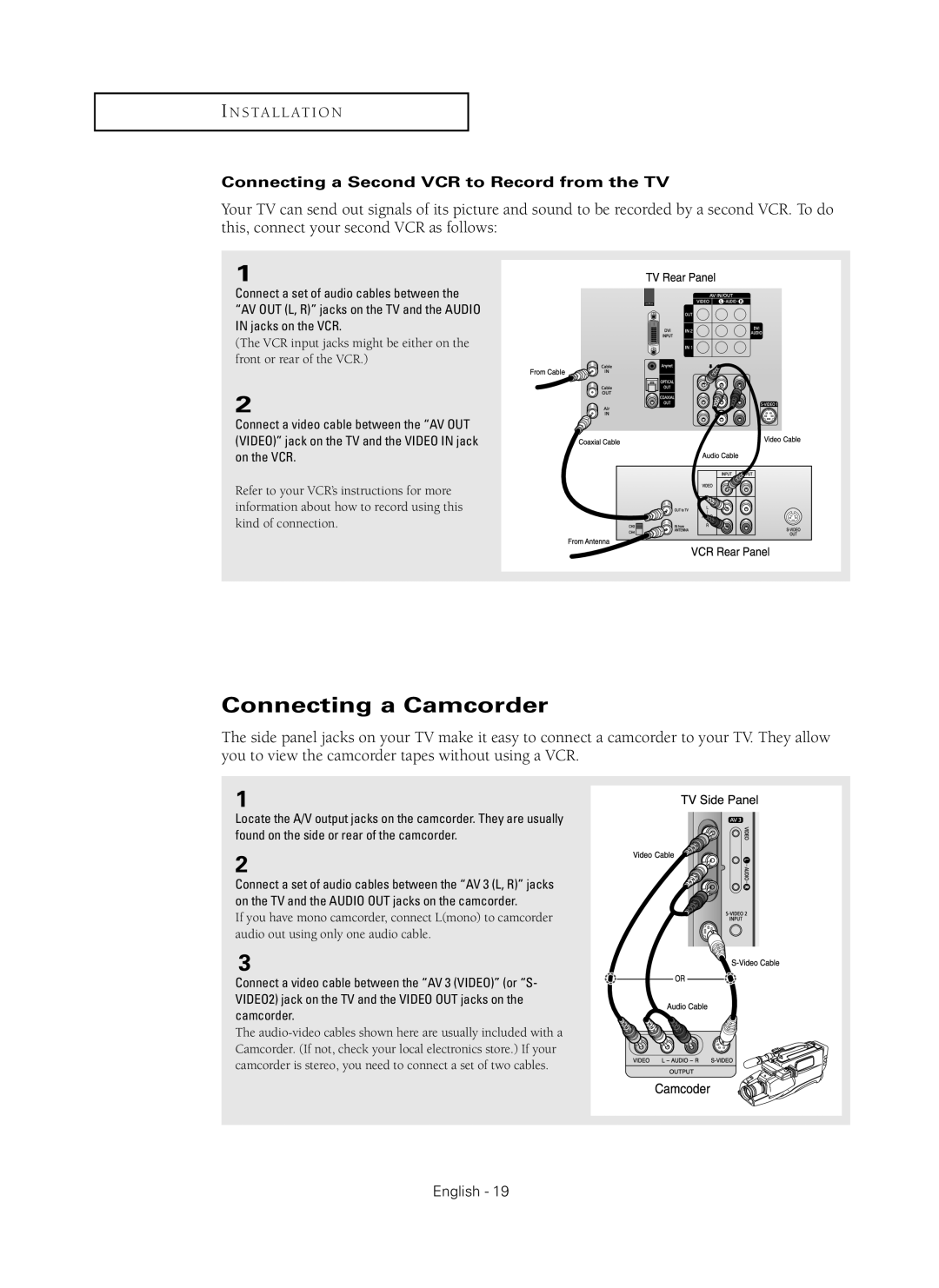I N S T A L L AT I O N
Connecting a Second VCR to Record from the TV
Your TV can send out signals of its picture and sound to be recorded by a second VCR. To do this, connect your second VCR as follows:
1
Connect a set of audio cables between the
“AV OUT (L, R)” jacks on the TV and the AUDIO IN jacks on the VCR.
(The VCR input jacks might be either on the front or rear of the VCR.)
2
Connect a video cable between the “AV OUT (VIDEO)” jack on the TV and the VIDEO IN jack on the VCR.
Refer to your VCR’s instructions for more information about how to record using this kind of connection.
Connecting a Camcorder
The side panel jacks on your TV make it easy to connect a camcorder to your TV. They allow you to view the camcorder tapes without using a VCR.
1
Locate the A/V output jacks on the camcorder. They are usually found on the side or rear of the camcorder.
2
Connect a set of audio cables between the “AV 3 (L, R)” jacks on the TV and the AUDIO OUT jacks on the camcorder.
If you have mono camcorder, connect L(mono) to camcorder audio out using only one audio cable.
3
Connect a video cable between the “AV 3 (VIDEO)” (or “S- VIDEO2) jack on the TV and the VIDEO OUT jacks on the camcorder.
The