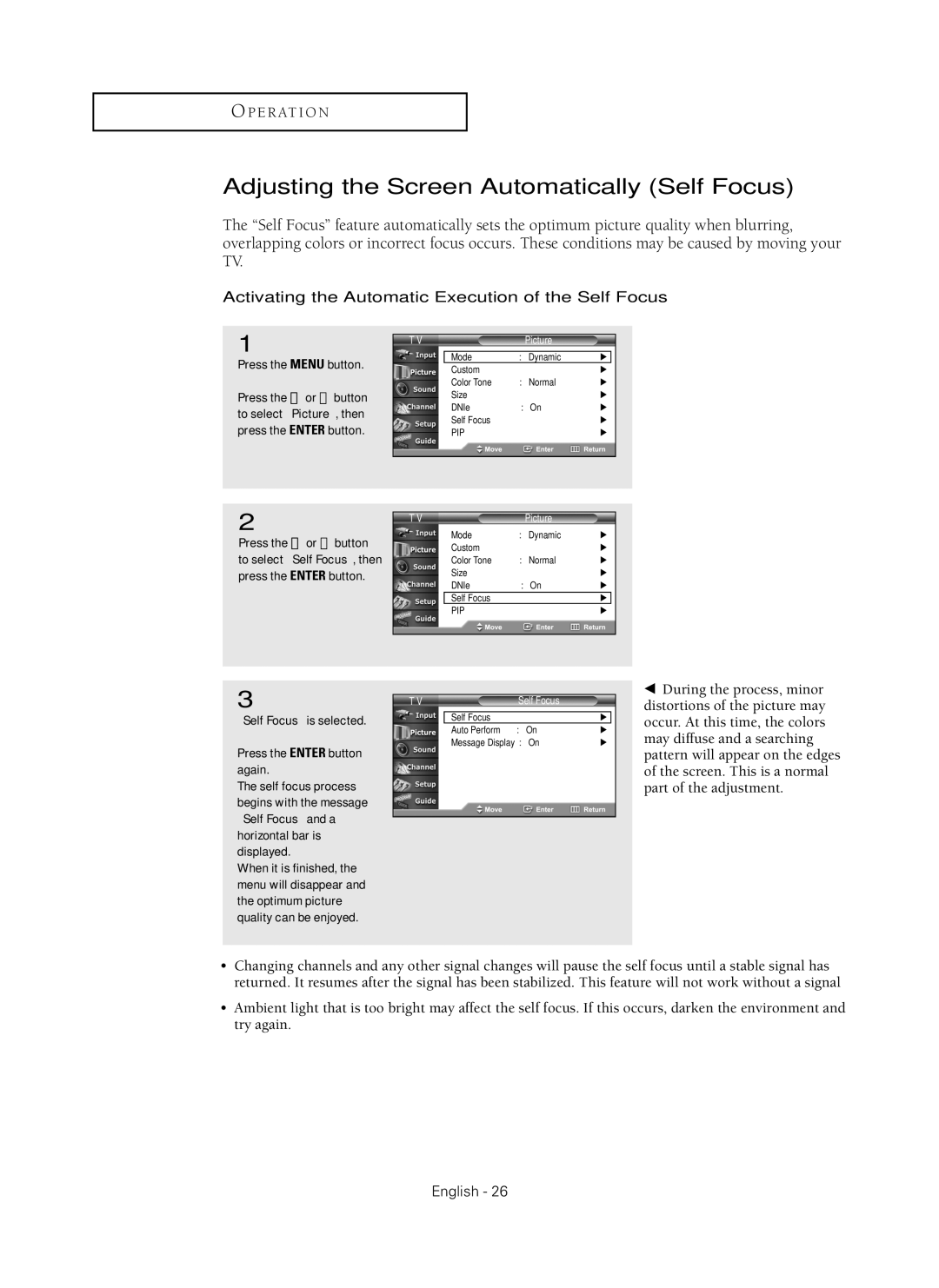O P E R AT I O N
Adjusting the Screen Automatically (Self Focus)
The “Self Focus” feature automatically sets the optimum picture quality when blurring, overlapping colors or incorrect focus occurs. These conditions may be caused by moving your TV.
Activating the Automatic Execution of the Self Focus
1
Press the MENU button.
Press the ▲ or ▼ button to select “Picture”, then press the ENTER button.
T V | Picture |
|
| |
|
|
|
|
|
| Mode | : Dynamic | √ |
|
| Custom |
| √ | |
| Color Tone | : Normal | √ | |
| Size |
| √ | |
| DNIe | : On | √ | |
| Self Focus |
| √ | |
| PIP |
| √ | |
|
|
|
|
|
2 |
|
|
|
|
|
|
T V | Picture |
|
|
| ||
|
|
|
| |||
Press the ▲ or ▼ button |
| Mode | : Dynamic | √ |
| |
| Custom |
| √ |
| ||
to select “Self Focus”, then |
| Color Tone | : Normal | √ |
| |
press the ENTER button. |
| Size | : On | √ |
| |
|
| DNIe | √ |
| ||
|
| Self Focus |
| √ |
|
|
|
| PIP |
| √ |
| |
|
|
|
|
|
|
|
|
|
|
|
|
|
|
3
“Self Focus” is selected.
Press the ENTER button again.
The self focus process begins with the message “Self Focus” and a horizontal bar is displayed.
When it is finished, the menu will disappear and the optimum picture quality can be enjoyed.
T V | Self Focus |
|
| |
|
|
|
|
|
| Self Focus |
| √ |
|
| Auto Perform | : On | √ | |
| Message Display : On | √ | ||
|
|
|
|
|
œDuring the process, minor distortions of the picture may occur. At this time, the colors may diffuse and a searching pattern will appear on the edges of the screen. This is a normal part of the adjustment.
•Changing channels and any other signal changes will pause the self focus until a stable signal has returned. It resumes after the signal has been stabilized. This feature will not work without a signal
•Ambient light that is too bright may affect the self focus. If this occurs, darken the environment and try again.