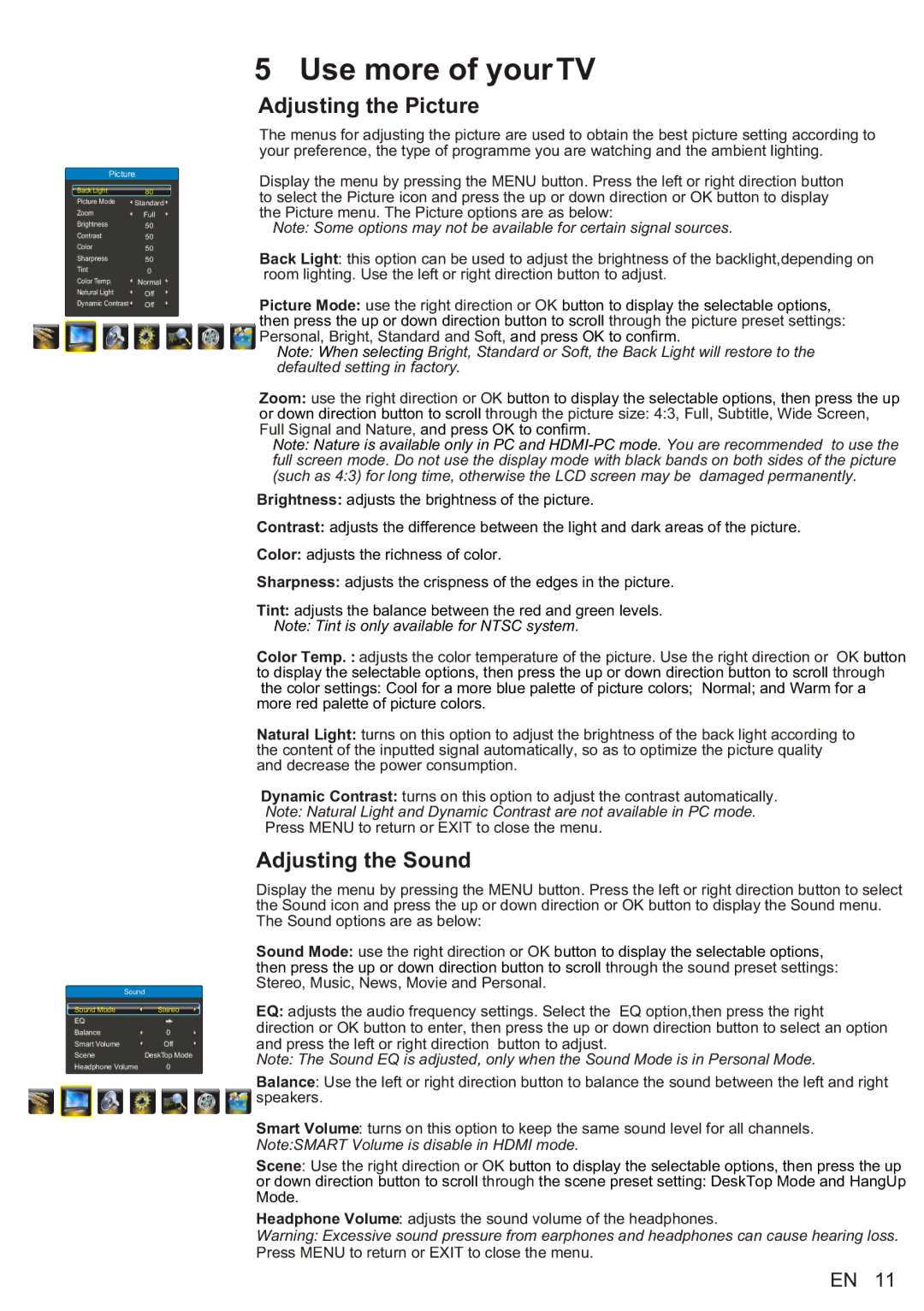5 Use more of your TV
Adjusting the Picture
The menus for adjusting the picture are used to obtain the best picture setting according to your preference, the type of programme you are watching and the ambient lighting.
Picture
Back Light | 80 |
Picture Mode | Standard |
Zoom | Full |
Brightness | 50 |
Contrast | 50 |
Color | 50 |
Sharpness | 50 |
Tint | 0 |
Color Temp. | Normal |
Natural Light | Off |
Dynamic Contrast | Off |
Display the menu by pressing the MENU button. Press the left or right direction button to select the Picture icon and press the up or down direction or OK button to display the Picture menu. The Picture options are as below:
Note: Some options may not be available for certain signal sources.
Back Light: this option can be used to adjust the brightness of the backlight,depending on room lighting. Use the left or right direction button to adjust.
Picture Mode: use the right direction or OK button to display the selectable options, then press the up or down direction button to scroll through the picture preset settings: Personal, Bright, Standard and Soft, and press OK to confirm.
Note: When selecting Bright, Standard or Soft, the Back Light will restore to the defaulted setting in factory.
Zoom: use the right direction or OK button to display the selectable options, then press the up
or down direction button to scroll through the picture size: 4:3, Full, Subtitle, Wide Screen, Full Signal and Nature, and press OK to confirm.
Note: Nature is available only in PC and
Brightness: adjusts the brightness of the picture.
Contrast: adjusts the difference between the light and dark areas of the picture.
Color: adjusts the richness of color.
Sharpness: adjusts the crispness of the edges in the picture.
Tint: adjusts the balance between the red and green levels.
Note: Tint is only available for NTSC system.
Color Temp. : adjusts the color temperature of the picture. Use the right direction or OK button to display the selectable options, then press the up or down direction button to scroll through the color settings: Cool for a more blue palette of picture colors; Normal; and Warm for a more red palette of picture colors.
Natural Light: turns on this option to adjust the brightness of the back light according to the content of the inputted signal automatically, so as to optimize the picture quality and decrease the power consumption.
Dynamic Contrast: turns on this option to adjust the contrast automatically. Note: Natural Light and Dynamic Contrast are not available in PC mode. Press MENU to return or EXIT to close the menu.
Adjusting the Sound
Display the menu by pressing the MENU button. Press the left or right direction button to select the Sound icon and press the up or down direction or OK button to display the Sound menu. The Sound options are as below:
Sound Mode: use the right direction or OK button to display the selectable options, then press the up or down direction button to scroll through the sound preset settings: Stereo, Music, News, Movie and Personal.
Sound | |
Sound Mode | Stereo |
EQ |
|
Balance | 0 |
Smart Volume | Off |
Scene | DeskTop Mode |
Headphone Volume | 0 |
EQ: adjusts the audio frequency settings. Select the EQ option,then press the right direction or OK button to enter, then press the up or down direction button to select an option and press the left or right direction button to adjust.
Note: The Sound EQ is adjusted, only when the Sound Mode is in Personal Mode.
Balance: Use the left or right direction button to balance the sound between the left and right ![]()
![]() speakers.
speakers.
Smart Volume: turns on this option to keep the same sound level for all channels. Note:SMART Volume is disable in HDMI mode.
Scene: Use the right direction or OK button to display the selectable options, then press the up
or down direction button to scroll through the scene preset setting: DeskTop Mode and HangUp Mode.
Headphone Volume: adjusts the sound volume of the headphones.
Warning: Excessive sound pressure from earphones and headphones can cause hearing loss. Press MENU to return or EXIT to close the menu.
EN 11