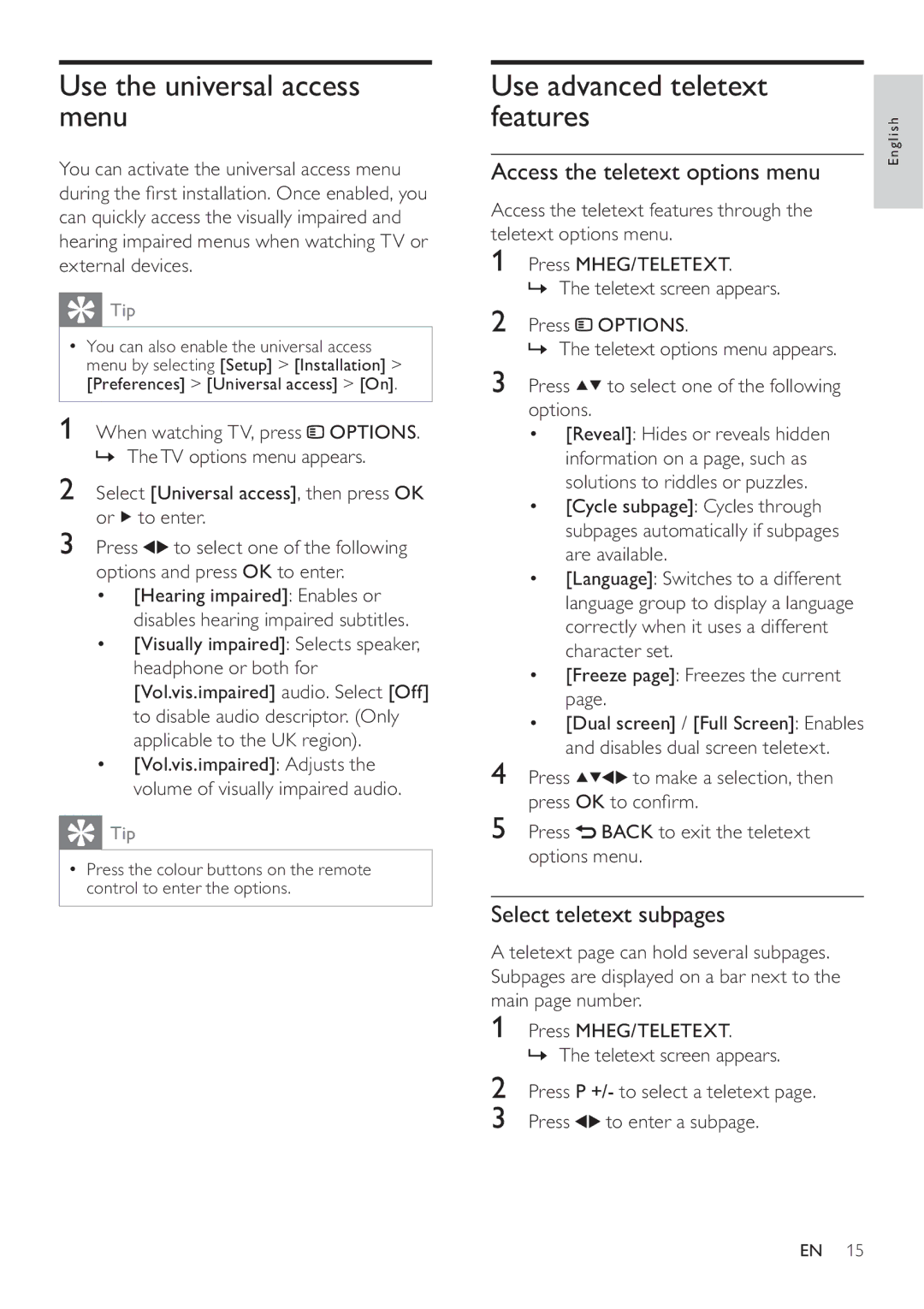Use the universal access menu
You can activate the universal access menu during the first installation. Once enabled, you can quickly access the visually impaired and hearing impaired menus when watching TV or external devices.
 Tip
Tip
•You can also enable the universal access menu by selecting [Setup] > [Installation] > [Preferences] > [Universal access] > [On].
1 When watching TV, press ![]() OPTIONS. » TheTV options menu appears.
OPTIONS. » TheTV options menu appears.
2Select [Universal access], then press OK or  to enter.
to enter.
3 Press ![]() to select one of the following options and press OK to enter.
to select one of the following options and press OK to enter.
•[Hearing impaired]: Enables or disables hearing impaired subtitles.
•[Visually impaired]: Selects speaker, headphone or both for [Vol.vis.impaired] audio. Select [Off] to disable audio descriptor. (Only applicable to the UK region).
•[Vol.vis.impaired]: Adjusts the volume of visually impaired audio.
 Tip
Tip
•Press the colour buttons on the remote control to enter the options.
Use advanced teletext features
Access the teletext options menu
Access the teletext features through the teletext options menu.
1Press MHEG/TELETEXT.
» The teletext screen appears.
2Press ![]() OPTIONS.
OPTIONS.
» The teletext options menu appears.
3Press ![]()
![]() to select one of the following options.
to select one of the following options.
•[Reveal]: Hides or reveals hidden information on a page, such as solutions to riddles or puzzles.
•[Cycle subpage]: Cycles through subpages automatically if subpages are available.
•[Language]: Switches to a different language group to display a language correctly when it uses a different character set.
•[Freeze page]: Freezes the current page.
•[Dual screen] / [Full Screen]: Enables and disables dual screen teletext.
4 Press ![]()
![]()
![]() to make a selection, then press OK to confirm.
to make a selection, then press OK to confirm.
5Press ![]() BACK to exit the teletext options menu.
BACK to exit the teletext options menu.
Select teletext subpages
A teletext page can hold several subpages. Subpages are displayed on a bar next to the main page number.
1Press MHEG/TELETEXT.
» The teletext screen appears.
2Press P +/- to select a teletext page.
3 Press | to enter a subpage. |
English
EN 15