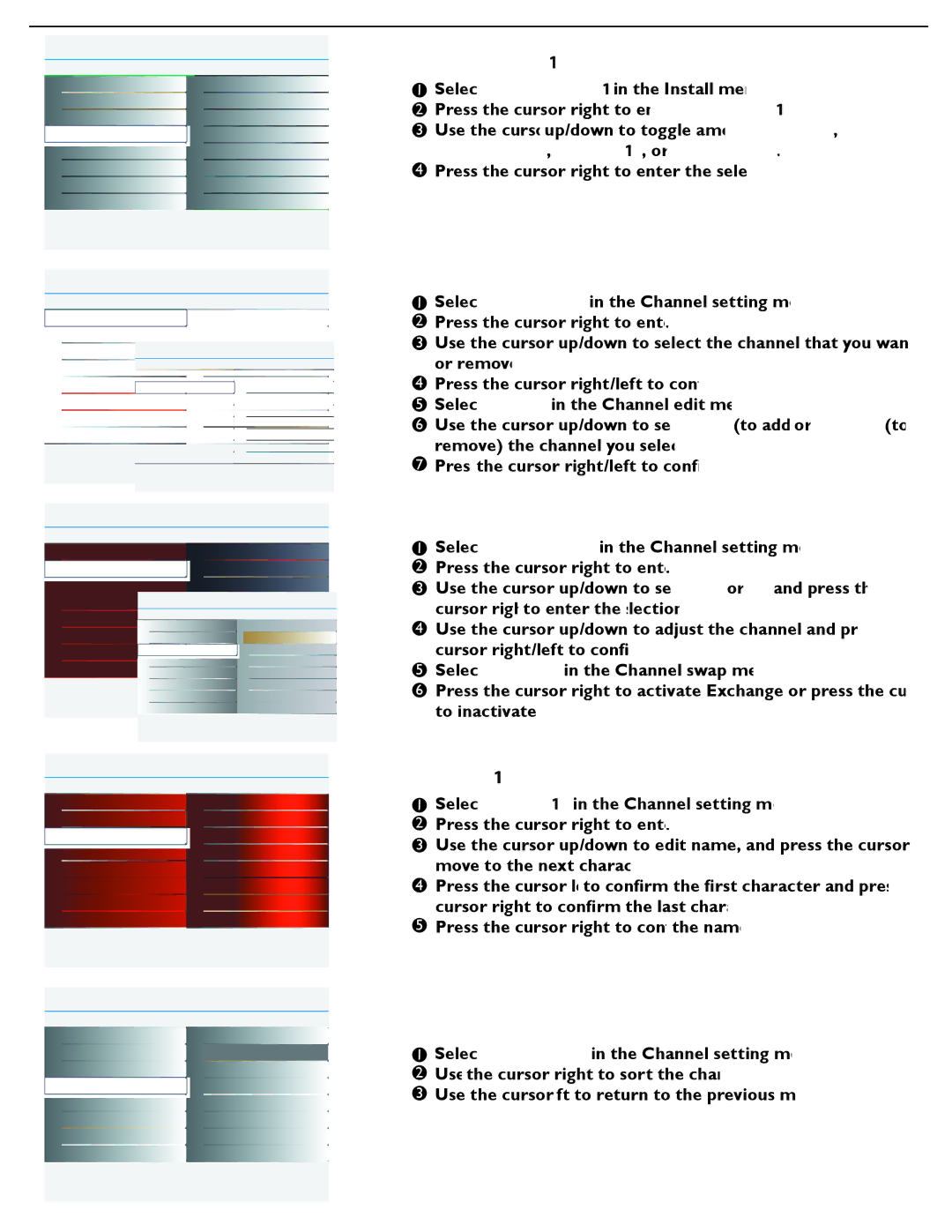47PFL7482 specifications
The Philips 47PFL7482 is a striking LCD TV that gained attention in the early 2010s for its rich combination of technology, design, and user-friendly features. Designed to enhance the viewing experience, this television combines innovative display technology with a sleek, modern aesthetic.At the heart of the Philips 47PFL7482 is its Full HD resolution, providing crisp and clear images with a resolution of 1920 x 1080 pixels. This level of detail ensures that viewers can enjoy their favorite movies and TV shows with enhanced clarity and vibrant colors, making every scene more immersive. The TV employs Philips' proprietary Pixel Plus HD technology, which enhances the picture quality by refining edges and improving contrast. This results in a sharper image that can adapt to various sources, including standard definition, high definition, and even lower quality videos.
One of the key features of the 47PFL7482 is its Ambilight technology, a unique lighting system that extends the colors of the screen onto the wall behind the TV. By creating an ambient glow that matches the on-screen content, Ambilight enhances the visual experience and adds depth to the viewing environment, making it feel more cinematic.
The television also sports a variety of connectivity options, including multiple HDMI inputs, USB ports, and composite inputs, allowing users to easily connect gaming consoles, Blu-ray players, and other devices. The presence of a built-in digital tuner means that viewers can directly receive digital broadcasts, eliminating the need for additional equipment.
The audio experience is complemented by virtual surround sound technology, which creates an expansive sound stage that enriches the viewing experience. This ensures that not only the picture quality but also the audio quality meets the standards of a modern entertainment system.
In terms of design, the Philips 47PFL7482 showcases a slim profile with a minimalist stand, making it a stylish addition to any living space. Its elegant finish and well-thought-out ergonomics reflect Philips' commitment to both form and function.
Overall, the Philips 47PFL7482 remains a commendable choice for those seeking a quality television that merges advanced display technology with practical features, creating an enhanced viewing experience for users. Whether for watching the latest blockbuster or engaging in marathon gaming sessions, this model adapts seamlessly to various entertainment needs.