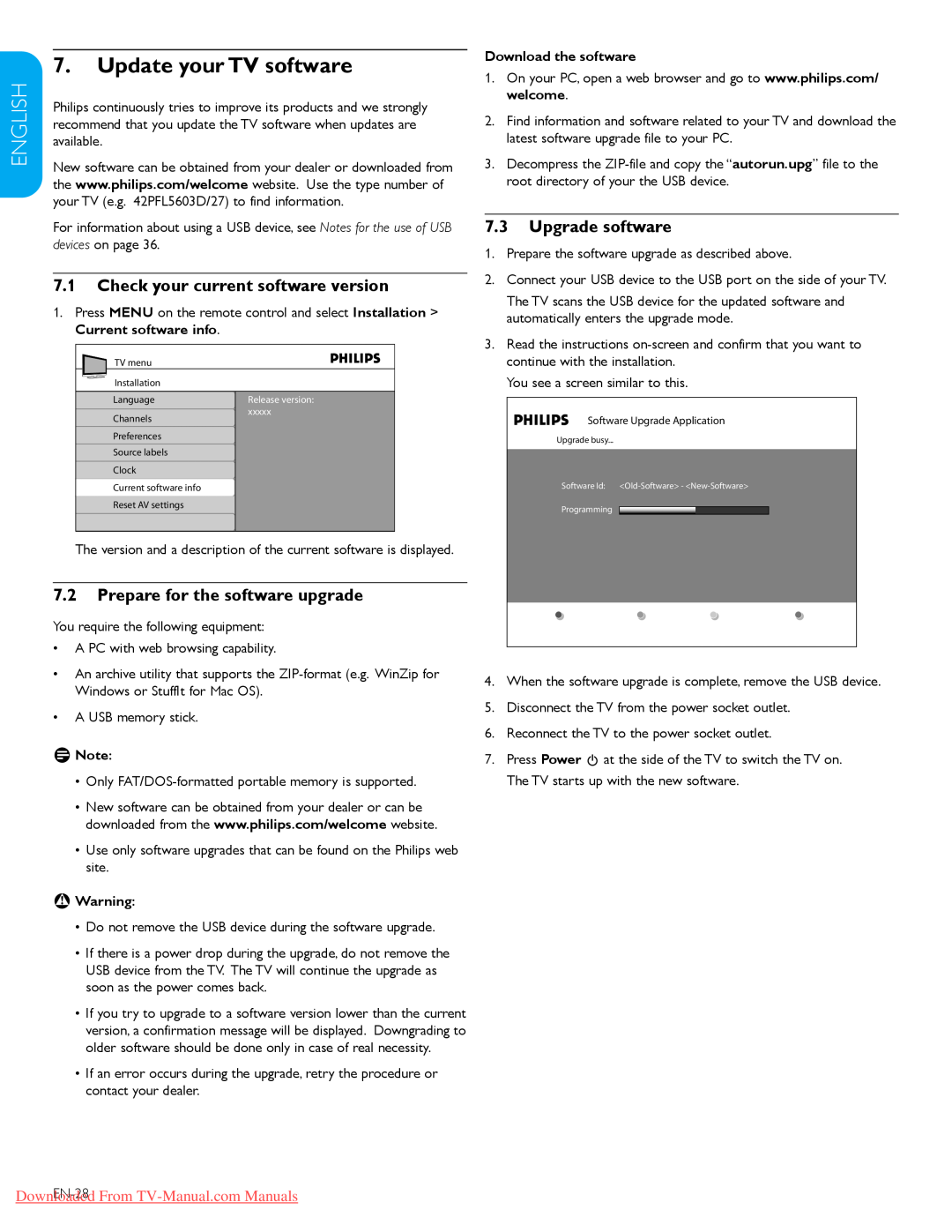47PFL7603D specifications
The Philips 47PFL7603D is a remarkable television that combines advanced technology with stylish design, offering an immersive viewing experience for its users. With a screen size of 47 inches, this model is part of Philips' renowned line of LCD TVs, providing an excellent balance between size and picture quality.One of the standout features of the 47PFL7603D is its Full HD resolution. It supports 1080p, delivering crisp and clear images that enhance the viewing experience. Whether you’re watching movies, playing video games, or streaming your favorite shows, the picture quality remains vibrant and detailed, capturing even the finest nuances in every image.
This model is equipped with Philips' Pixel Plus 2 HD technology, which enhances the clarity of the images by improving the resolution and creating smoother motion visuals. This technology reduces noise and enhances contrast, ensuring that every frame is as sharp as possible. Coupled with a 100Hz refresh rate, fast-moving scenes are rendered smoothly, making it ideal for action-packed movies and sports.
Color reproduction is another highlight of the 47PFL7603D. The Dynamic Contrast feature enables the television to offer a richer palette of colors, ensuring lifelike visuals that can adapt to various lighting conditions. This feature ensures that blacks are deep and whites are bright, creating an immersive experience that captivates viewers.
In terms of connectivity, the Philips 47PFL7603D comes with multiple HDMI ports, allowing users to connect various devices such as gaming consoles, Blu-ray players, and sound systems. This versatility ensures that you can easily integrate the television into your home entertainment setup.
Moreover, the television features USB connectivity, enabling users to view photos, play music, and watch videos directly from a USB drive. This adds an additional layer of convenience, making it easier to share content with family and friends.
The slim design of the Philips 47PFL7603D enhances its aesthetic appeal, making it a stylish addition to any living space. The sleek profile and minimalistic bezels ensure that the focus remains on the screen, creating an enjoyable viewing environment.
In summary, the Philips 47PFL7603D is a well-rounded television that excels in picture quality, connectivity, and design. With its advanced features such as Full HD resolution, Pixel Plus 2 HD technology, and a range of connectivity options, it is designed to cater to the diverse needs of modern consumers, providing a stellar viewing experience.