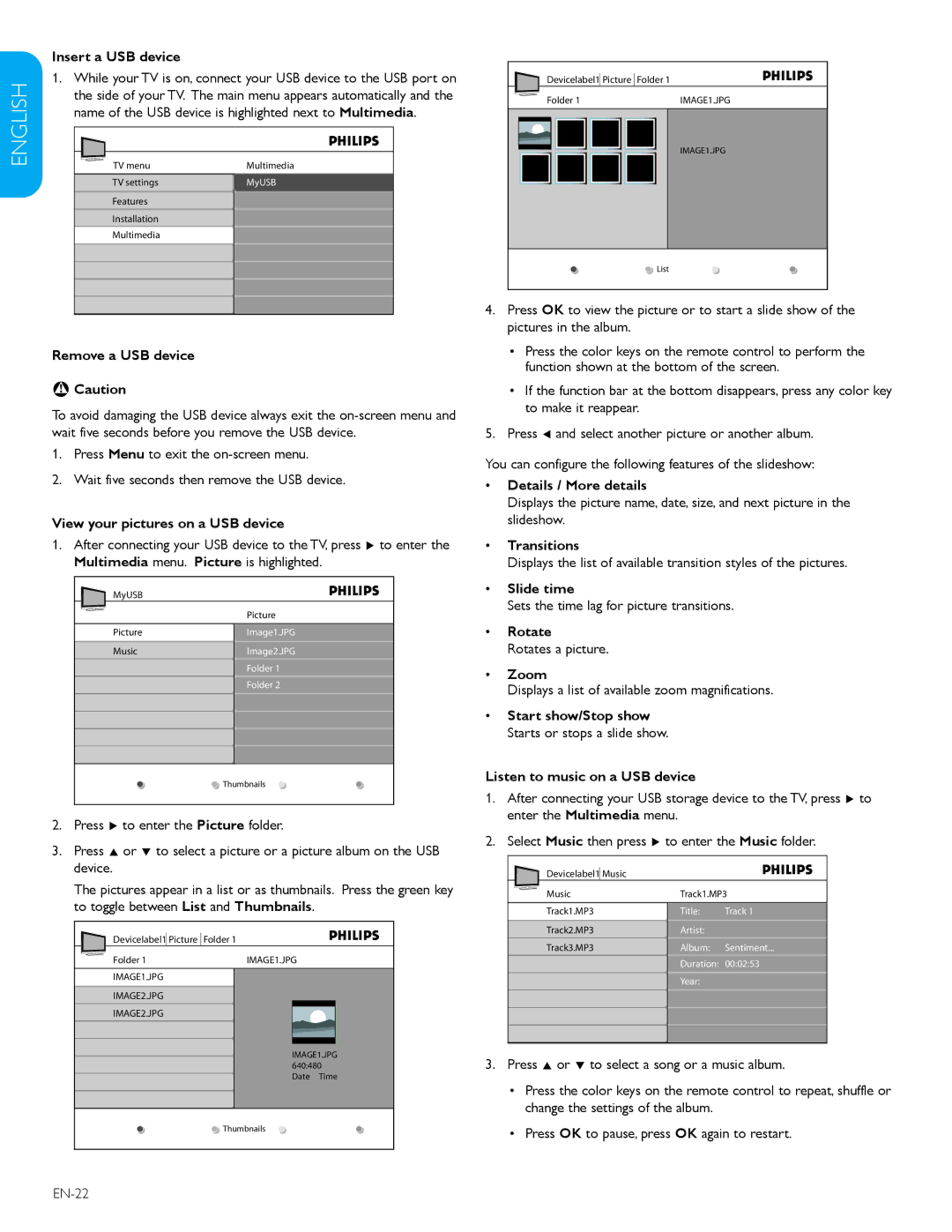52TA648BX, 47TA648BX specifications
The Philips 47TA648BX and 52TA648BX are part of Philips' line of high-quality television displays, designed to provide an immersive viewing experience for consumers. These models stand out with their sleek design and cutting-edge technology, ensuring they cater to modern entertainment needs.One of the primary features of both the 47TA648BX and 52TA648BX is their Full HD resolution. The 1080p output guarantees stunning clarity and sharpness in every scene. Whether watching movies, playing video games, or streaming content, users can expect vivid colors and exceptional detail that brings images to life. The displays employ advanced image processing technologies that help to enhance picture quality further, reducing noise and improving motion handling for fast-paced scenes.
An integral aspect of these models is their display technology. Utilizing LED backlighting, the televisions deliver remarkable brightness and energy efficiency. This technology significantly improves the overall viewing experience, particularly in well-lit environments. The wide viewing angles ensure that everyone in the room can enjoy a consistent image, regardless of their seating position.
In terms of audio performance, both models combine high-quality speakers and smart sound technologies to produce rich, immersive sound. Features like Dolby Digital processing offer an enhanced auditory experience, making every dialogue vibrant and every sound effect impactful. This audio prowess complements the visual excellence, promising a cinematic experience at home.
Connectivity options are abundant with the Philips 47TA648BX and 52TA648BX. They include multiple HDMI and USB ports, allowing users to connect various devices, from gaming consoles to streaming devices and external storage. Smart TV capabilities enable easy access to popular streaming platforms, making it simple to enjoy a wide array of content without additional devices.
Energy efficiency is another coming advantage of these models. With a focus on sustainability, Philips integrates eco-friendly features, including power-saving modes that reduce energy consumption when the televisions are not in use.
In summary, the Philips 47TA648BX and 52TA648BX televisions offer an impressive combination of advanced features, stunning picture quality, and rich audio performance. With their modern design and smart connectivity options, they are perfect choices for any entertainment setup, promising an unforgettable viewing experience for movies, shows, and games alike.