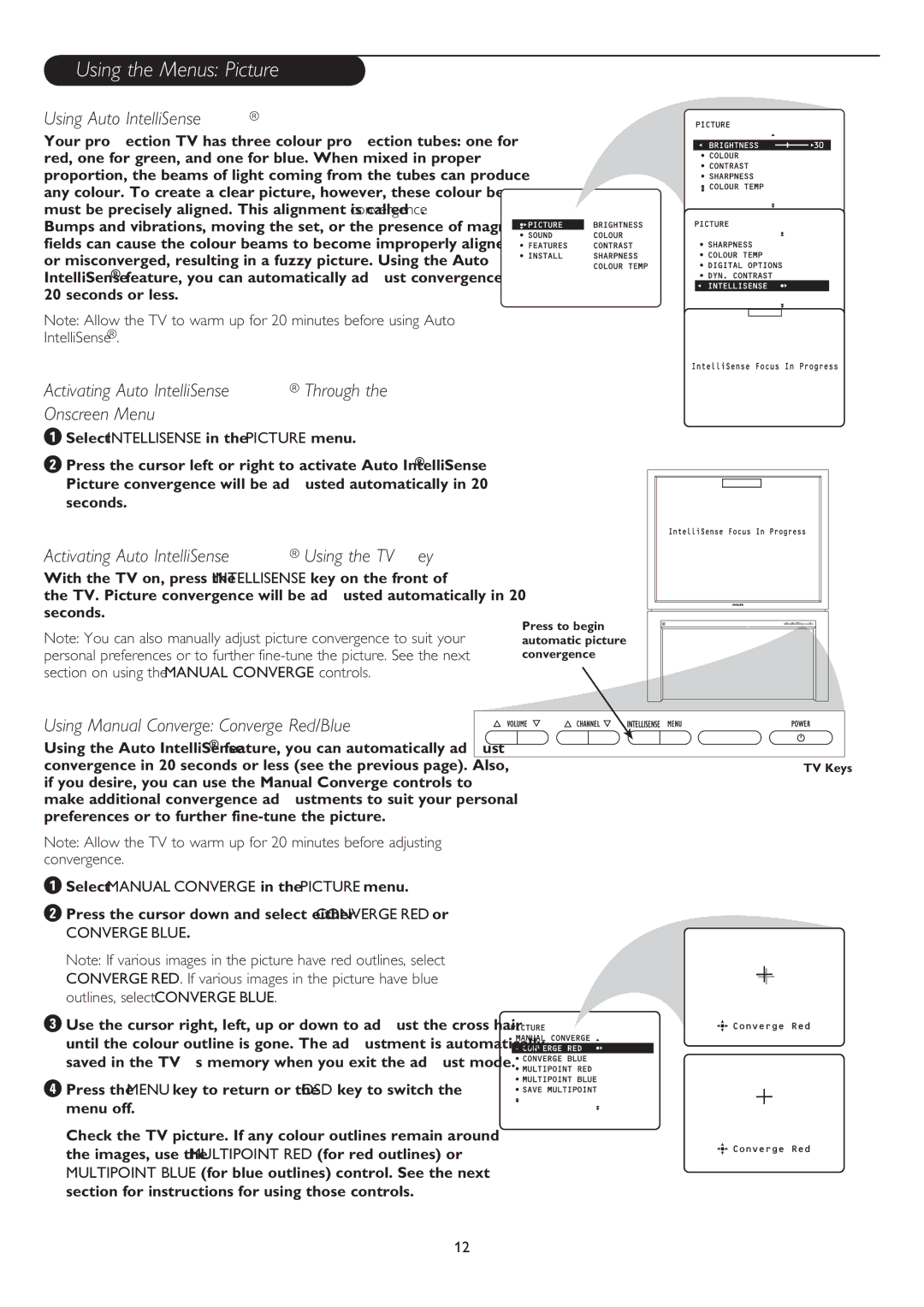43PP8545, 50PP8545 specifications
Philips has made significant strides in the television market, and the 50PP8545 and 43PP8545 models are prime examples of its innovative approach to home entertainment. These televisions stand out not only due to their sleek design but also their cutting-edge features and technologies that promise an immersive viewing experience.Both the 50PP8545 and 43PP8545 come equipped with a 4K Ultra HD resolution, delivering stunning visual clarity. The sharpness and detail produced by these models are enhanced by Philips' Precision Rendering technology, which helps to ensure that every pixel is displayed with utmost fidelity. This means that whether you are watching a blockbuster movie or streaming your favorite series, you can expect vibrant colors and deep contrasts that make every scene captivating.
One of the standout features of these models is Philips' Ambilight technology. This unique feature extends the on-screen action beyond the display, casting colorful light onto the surrounding walls. Ambilight creates a more immersive environment, making the viewing experience more engaging, especially in low-light settings. This is a notable advantage, particularly for gamers and movie enthusiasts who appreciate an enhanced atmosphere.
In terms of smart capabilities, both models run on the latest Android TV platform, granting users access to a plethora of apps and streaming services through the Google Play Store. Users can effortlessly navigate their favorite content, and the built-in Google Assistant allows for voice control, making it easier than ever to find shows or control smart home devices.
Another critical aspect is the audio quality. The 50PP8545 and 43PP8545 are equipped with powerful speakers that offer clear and immersive sound. With Dolby Audio support, users can enjoy a cinematic audio experience at home, complementing the stunning visuals beautifully.
Viewing flexibility is another characteristic of these models, as they come equipped with multiple HDMI and USB ports, allowing for easy connectivity to gaming consoles, sound systems, and other devices. The design is also sleek and modern, fitting elegantly into various home decors.
In summary, the Philips 50PP8545 and 43PP8545 televisions promise a blend of high-quality picture and sound, smart features, and advanced technologies like Ambilight. These models cater to a wide array of viewing needs, ensuring that they are a worthy addition to any home entertainment setup.