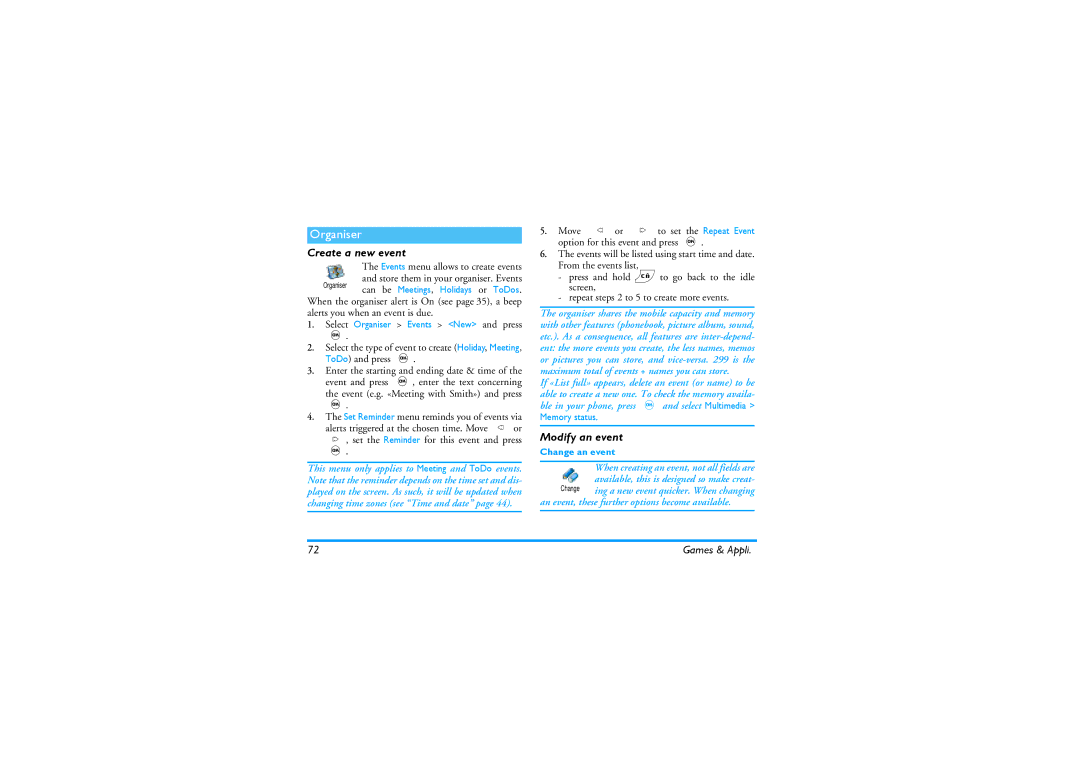Page
First connect the headset
Discover your phone
How to
Carousel
Fkey first
Events
Table of contents
Phonebook
Multimedia
Declaration of conformity
Get started
Insert the SIM card
Set date and time
Switch on the phone
To switch on the phone, press the key
Copy the SIM phonebook
Charge the battery
Make a call
Main features
Access and consult the phonebook
Answer and end a call
Change the ringer
Activate the silence mode
Listen to the radio
Lock / unlock the keypad
Read your mobile phone number
Adjust the earpiece volume
Activate the vibra alert
Mute the microphone
Clear the SMS list
Other features during a call
Clear the call list
Clear the phonebook
Menu tree
Send a SMS / Read SMS / SMS settings / SMS Archive
Settings p34
Screen saver / Animation / Backlight / Wall- paper
Reception / Topics / District codes
Settings / Open mailbox / Send mail
Create an MMS / Receive an MMS / Manage folders / Settings
Multimedia p69
GSM counters / Gprs counters
Call list / Reset
Operator services p84
Call information p75
How to
Music & Mix
FM radio
Plug in the headset
Seek a station
Preset a station
Turn on the radio
Make a call
Record music
Receive a call
Turn off the radio
BeDJ
Help
Press cto deactivate all
Change track melodies and instruments
Get started
Activate tracks
Plays the mix you just recorded
Record a mix
While recording your mix, you can Press keys
Name and save your mix
From existing files
Create your own style and mix
Er for incoming calls and new events
From scratch
Save your own styles
How to use it?
Basic text input
Phonebook
SIM card phonebook
SIM card
Phone’s phonebook
Add names in the phonebook
Phone
Add a record in the phone’s phonebook
Fotocall feature allows you to personalize
Fotocall see & hear who’s calling
Own numbers
Delete Delete all
Edit and manage names
Once you have stored names in your phonebook, press
Number and press ,to confirm your choice
Other number
Make calls
Emergency number
To confirm
Press -and select the record of your choice
All cases, press to hang up
Settings
Sounds
Have stored in your phone and selected
Display
Screen saver
Animation
External lights
Hotkeys
Backlight
Opens the Send Messages menu
Opens the Read Messages menu
Subscription dependent
Displays the Total cost of outgoing calls
Opens the Games menu
Voice command
Mail» and «Alarm clock»
Launch the Calculator
Keypad lock
Security
Public names
Eral numbers were stored for this name and press
Or deleted
Call barring
Change codes
PIN protection
Asked to enter your PIN code when switching your phone on
Network
Gprs attach
Access settings
Preferred list
Clock display
Time and date
Set date
Date format
Profiles
Automatically switch to 1300 when turning the option to Off
Language
Daylight saving
High
Changed the settings or not
Accessories
Profiles
Send SMS item of the Messages menu allows you to
Messages
Send a SMS
To send a short message to someone whose number
Vice-versa
Read SMS
Read SMS option in the Messages
Messages you have received and already read are
Then re-attach it to your message see
SMS settings
Allows you to sign your SMS. By default
SMS Archive
This feature is subscription dependent
Mail
Can be set On or Off
Settings
Account name
Settings and press
mail server access
Write and send an e-mail
Authentication process with the Smtp server
Move-to select Add addressee and press , to access the list
Advanced
Picture and/or sound of your choice and press
Receive and read e-mails
Case, your e-mail is lost
With a sound or a picture
Download emails
Select a header, press ,, select Details and press
Connect to the server
To display these details
Get and store attachments
Reply to an email
Add an email address to the phonebook
Delete emails
Forward an email
Broadcast Message
To this server when sending the e-mail
Broadcast SMS feature is network-dependent
Instant message
Select the addressees
Create an MMS
From the list
Design your message
Access the options
Press ,to send your message, or move to access the options
Delay between each slide
Take to send it
Sent
Receive an MMS
Subject
To display the previous or the next slide
Manage folders
Slide
Network for connections
Isn’t available when connecting
This mode is deactivated when roaming
Delivery report
Folder
Send data
Infrared
Position of devices
Select an item
Send the selected item
Receiving is cancelled in the following cases
Receive data
Activate IrDA
Use the phone as a modem
Picture album
Demo mode
Multimedia
Sound album
Memory space for your own sounds and pictures
Memory Status
Sound recording
You must first connect the headset to listen to the radio
Euro converter
Alarm clock
Games & Appli
Calculator
Modify an event
Organiser
Create a new event
If «List full» appears, delete an event or name to be
Views of events
Change any information as needed and as described above
Deleting an event
Time zone
Brick Game
4and 6To move the racket left or right
Call forward
Call settings
Call information
Mailboxes
Call waiting
Auto redial
Any key answer
Allows you to set the auto redial On or
GSM counters
This menu gives you access to the op- tions described below
Call counters
Total duration
This feature is subscription and network dependent
Gprs counters
Launch a WAP session
Internet services
WAP
End a WAP session
Bookmarks
Enter address
Press and hold 0to enter a dot «.»
Lected profile when launching a connection
Gprs network for WAP connections
Connection
Back
Options
Push inbox
Confirm your choice
Save as homepage
Forward
Refresh
Save as
GSM strings
Operator services
Other services
Dtmf tones
Answer a second call
For example access your answering machine
Make a second call
If you receive a second call, press,, then you can
Answer a third call
Conference call
You can activate the conference call by
Explicit call transfer
Taking pictures
Camera management
General principles
Pictures shots
Plug in the camera
Lens of the camera is automatically focused
Then press cor magain to go back to pre- view mode
Take a picture
Review the pictures
Settings
Colour mode
Memory available in your phone
Self-timer
Camera mode
Picture resolution
Sounds
Troubleshooting
Your operator
This problem is related to
Your Subscription
Mation on this subject
Troubleshooting
Ref /336/EEC and low voltage directives Ref /23/EEC
Precautions
Radio waves
Users of hearing aids
Always switch off your phone
Users of pacemakers
Will not be affected by radio energy
Phone you are recommended to use
Information displayed on the battery
Performance improvement
Environmental care
Do not use your phone while driving
EN 60950 Norm
Icons & symbols
Handsfree kits
Philips authentic Accessories
Charger
Digital camera
Le Mans, 30, June
Declaration Conformity
Declare under our sole responsibility that the product
Quality Manager