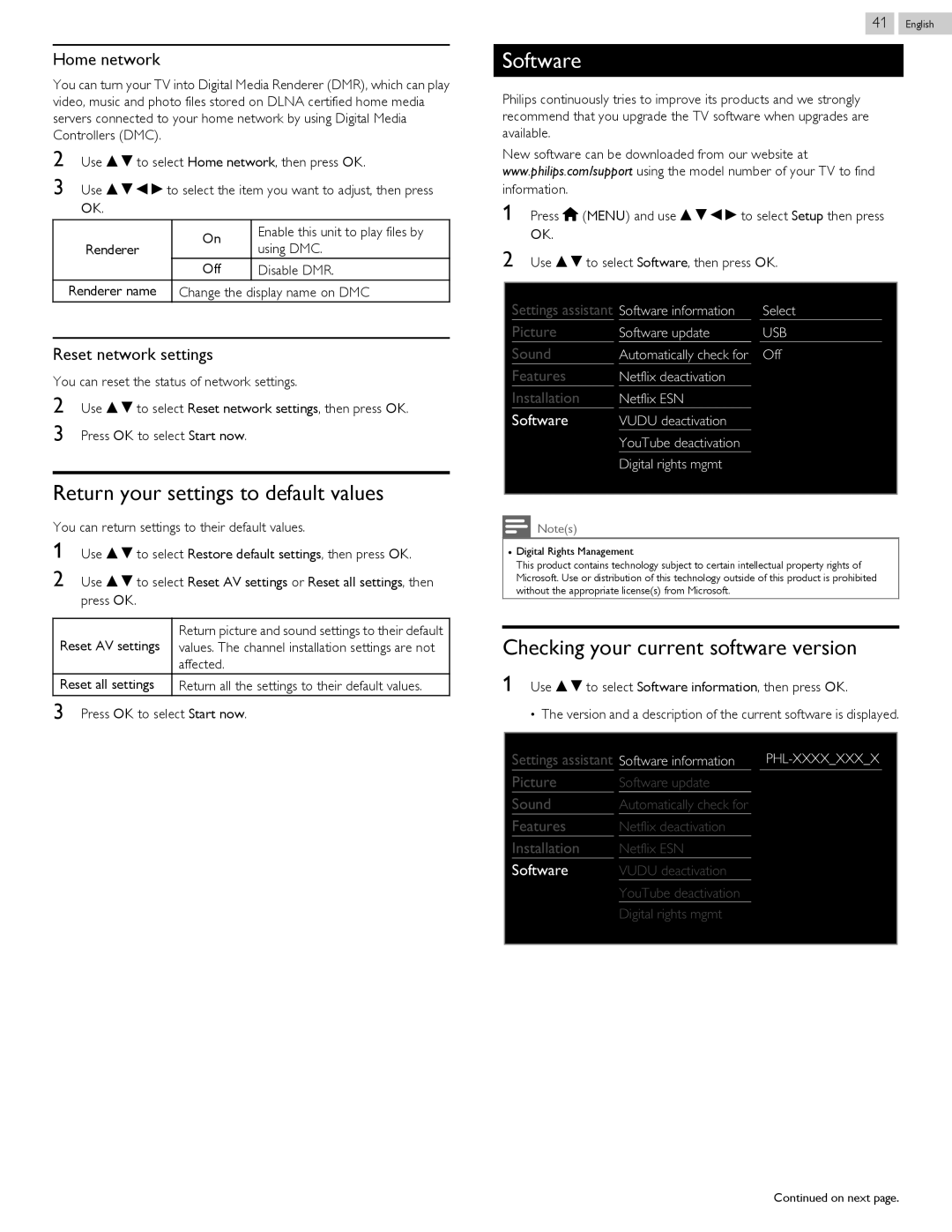Home network
You can turn your TV into Digital Media Renderer (DMR), which can play video, music and photo files stored on DLNA certified home media servers connected to your home network by using Digital Media Controllers (DMC).
2Use H I to select Home network, then press OK.
3Use H I J K to select the item you want to adjust, then press OK.
| On | Enable this unit to play files by | |
Renderer | using DMC. | ||
| |||
| Off | Disable DMR. | |
Renderer name | Change the display name on DMC | ||
Reset network settings
You can reset the status of network settings.
2Use H I to select Reset network settings, then press OK.
3Press OK to select Start now.
Return your settings to default values
You can return settings to their default values.
1Use H I to select Restore default settings, then press OK.
2Use H I to select Reset AV settings or Reset all settings, then press OK.
Reset AV settings | Return picture and sound settings to their default |
values. The channel installation settings are not | |
| affected. |
Reset all settings | Return all the settings to their default values. |
3Press OK to select Start now.
41 .English
Software
Philips continuously tries to improve its products and we strongly recommend that you upgrade the TV software when upgrades are available.
New software can be downloaded from our website at www.philips.com/support using the model number of your TV to find
information.
1Press Q (MENU) and use H I J K to select Setup then press OK.
2Use H I to select Software, then press OK.
Settings assistant | Software information | Select |
Picture | Software update | USB |
Sound | Automatically check for | Off |
Features | Netflix deactivation |
|
Installation | Netflix ESN |
|
Software | VUDU deactivation |
|
| YouTube deactivation |
|
| Digital rights mgmt |
|
|
|
|
Note(s)
●Digital Rights Management
This product contains technology subject to certain intellectual property rights of Microsoft. Use or distribution of this technology outside of this product is prohibited without the appropriate license(s) from Microsoft.
Checking your current software version
1Use H I to select Software information, then press OK.
● The version and a description of the current software is displayed.
Settings assistant | Software information | |
Picture | Software update |
|
Sound | Automatically check for |
|
Features | Netflix deactivation |
|
Installation | Netflix ESN |
|
Software | VUDU deactivation |
|
| YouTube deactivation |
|
| Digital rights mgmt |
|
|
|
|
Continued on next page.