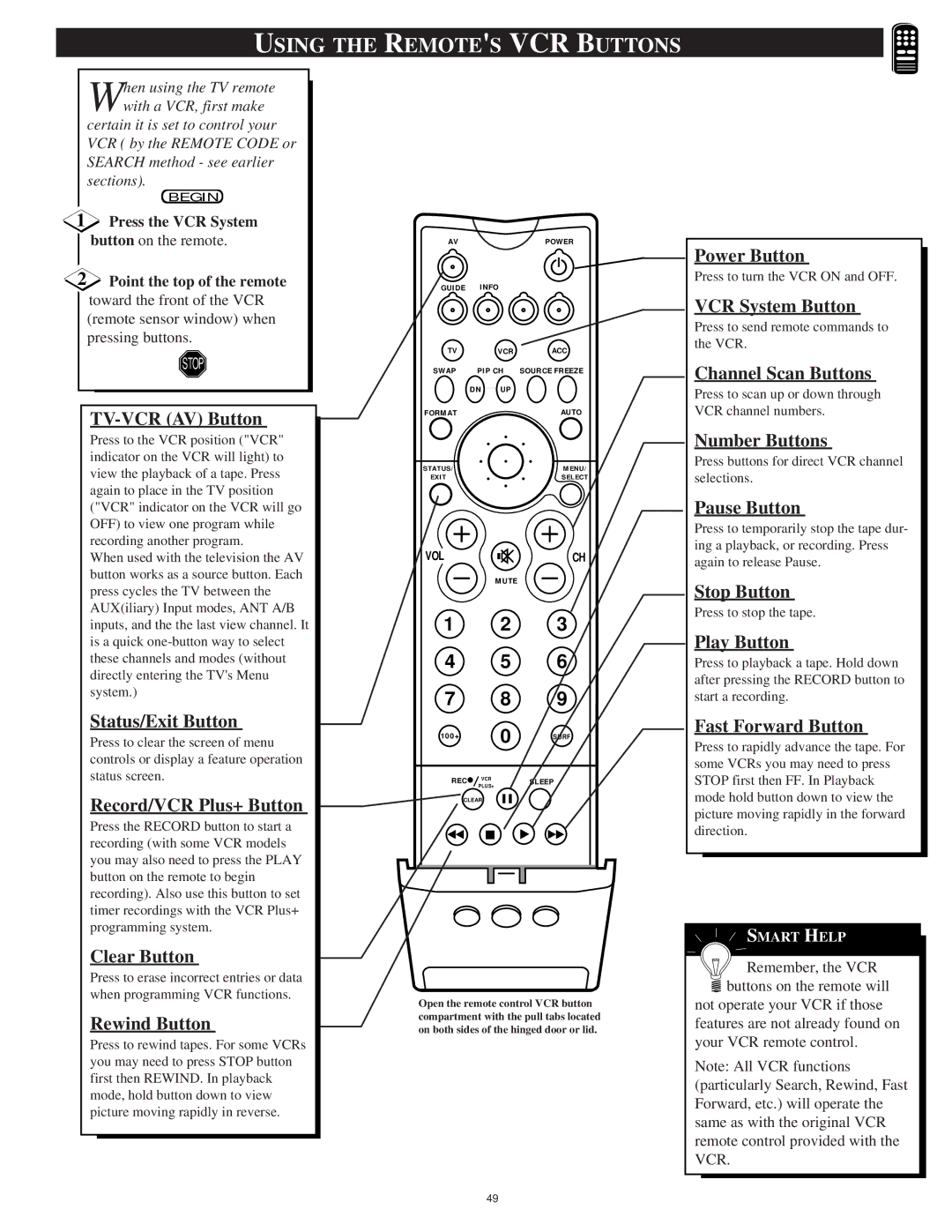60PP9701, 55PP 9701 specifications
Philips 55PP9701 and 60PP9701 are premium offerings in the world of television, featuring state-of-the-art technologies that ensure an exceptional viewing experience. These models specifically cater to the sophisticated user who values quality, design, and innovation in their home entertainment systems.One of the standout features of the 55PP9701 and 60PP9701 is their stunning 4K Ultra HD resolution. With a resolution of 3840 x 2160 pixels, these TVs deliver exceptionally sharp and detailed images that bring content to life. The enhancements in display technology are further amplified by the incorporation of HDR Perfect, which supports a wide range of colors and contrasts, providing a vibrant and realistic picture quality.
The Ambilight technology, unique to Philips, plays a pivotal role in enhancing the viewing experience. This innovative feature projects a halo of light beyond the edges of the screen, creating an immersive atmosphere that draws viewers deeper into the action. The Ambilight can adapt to the colors on the screen, resulting in an exceptional visual experience that goes beyond traditional television viewing.
Both models are powered by the Philips P5 Perfect Picture Engine, which optimizes picture clarity, contrast, color, and motion. This advanced processing technology allows for smooth motion handling, ensuring that fast-moving scenes, such as in action movies or sports broadcasts, are rendered with remarkable fluidity and minimal blur.
Another key characteristic of the Philips 55PP9701 and 60PP9701 is their support for smart TV functionality powered by Android TV. Users can access a plethora of apps, games, and streaming services, making it easy to enjoy their favorite content with ease. Voice control compatibility enhances the user experience, allowing for hands-free operation and easier navigation.
Design-wise, these models boast a sleek and modern aesthetic. The ultra-slim profile and minimalist design make them a stylish addition to any living space, complemented by high-quality materials that signify luxury.
For audio, the TVs are equipped with powerful sound technologies, ensuring that the audio quality matches the impressive visuals. The integrated speakers provide clear and robust sound output that enhances the overall media experience.
The Philips 55PP9701 and 60PP9701 epitomize the perfect blend of cutting-edge technology, advanced features, and elegant design, catering to discerning audiences who demand the best from their television viewing experience. With their multitude of functions and stunning visuals, they truly stand out in the competitive market of modern televisions.