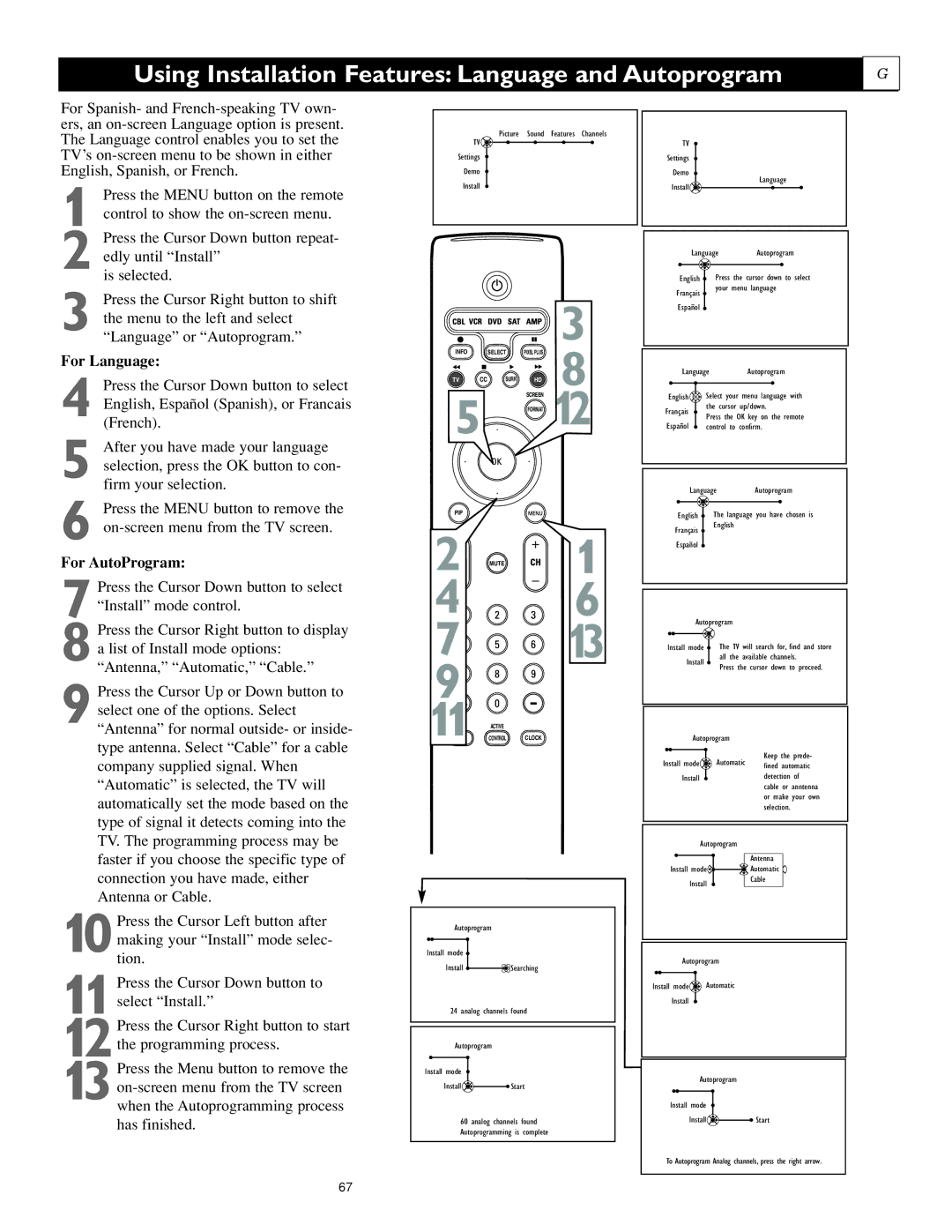62PL9774, 55PL9774 specifications
The Philips 55PL9774 and 62PL9774 are standout models in the Philips television lineup, combining advanced technology with a sleek design to enhance the viewing experience. Both models are part of Philips' commitment to providing high-quality displays that cater to the needs of modern viewers.One of the most notable features of the Philips 55PL9774 and 62PL9774 is their stunning 4K Ultra HD resolution. With a resolution of 3840 x 2160 pixels, viewers can enjoy crisp, clear images that bring content to life. The impressive pixel density ensures that even the finest details are rendered with remarkable clarity, making these televisions ideal for everything from movie nights to gaming.
In addition to their impressive resolution, both models incorporate Philips' Ambilight technology. This unique feature uses LED lights placed on the back of the TV to create an immersive lighting experience that extends the screen's colors into the surrounding environment. This not only enhances the overall viewing experience but also transforms any room into a dynamic, cinematic space.
Both the 55PL9774 and 62PL9774 support HDR (High Dynamic Range) for vivid colors and improved contrast. With HDR, darker scenes reveal hidden details, while bright scenes burst with color, offering an unparalleled level of visual fidelity. This feature is particularly beneficial for content that is designed with HDR in mind, like modern films and video games.
The audio experience is also noteworthy, as both models come equipped with high-quality sound systems that provide rich and immersive audio. The integration of Dolby Atmos technology enhances the soundstage, allowing viewers to feel as though they are part of the action. Whether you’re watching the latest blockbuster or listening to music, the auditory experience is designed to complement the stunning visuals.
Connectivity is a strong suit for both models. They support multiple HDMI and USB ports, as well as wireless connectivity options such as Wi-Fi and Bluetooth. This makes it easy to connect various devices like gaming consoles, streaming boxes, and sound systems, ensuring that users can enjoy a seamless entertainment setup.
In summary, the Philips 55PL9774 and 62PL9774 offer a all-around superior viewing experience, with their 4K resolution, Ambilight technology, HDR support, and immersive audio capabilities. These features, combined with robust connectivity options, make them excellent choices for anyone looking to elevate their home entertainment setup.