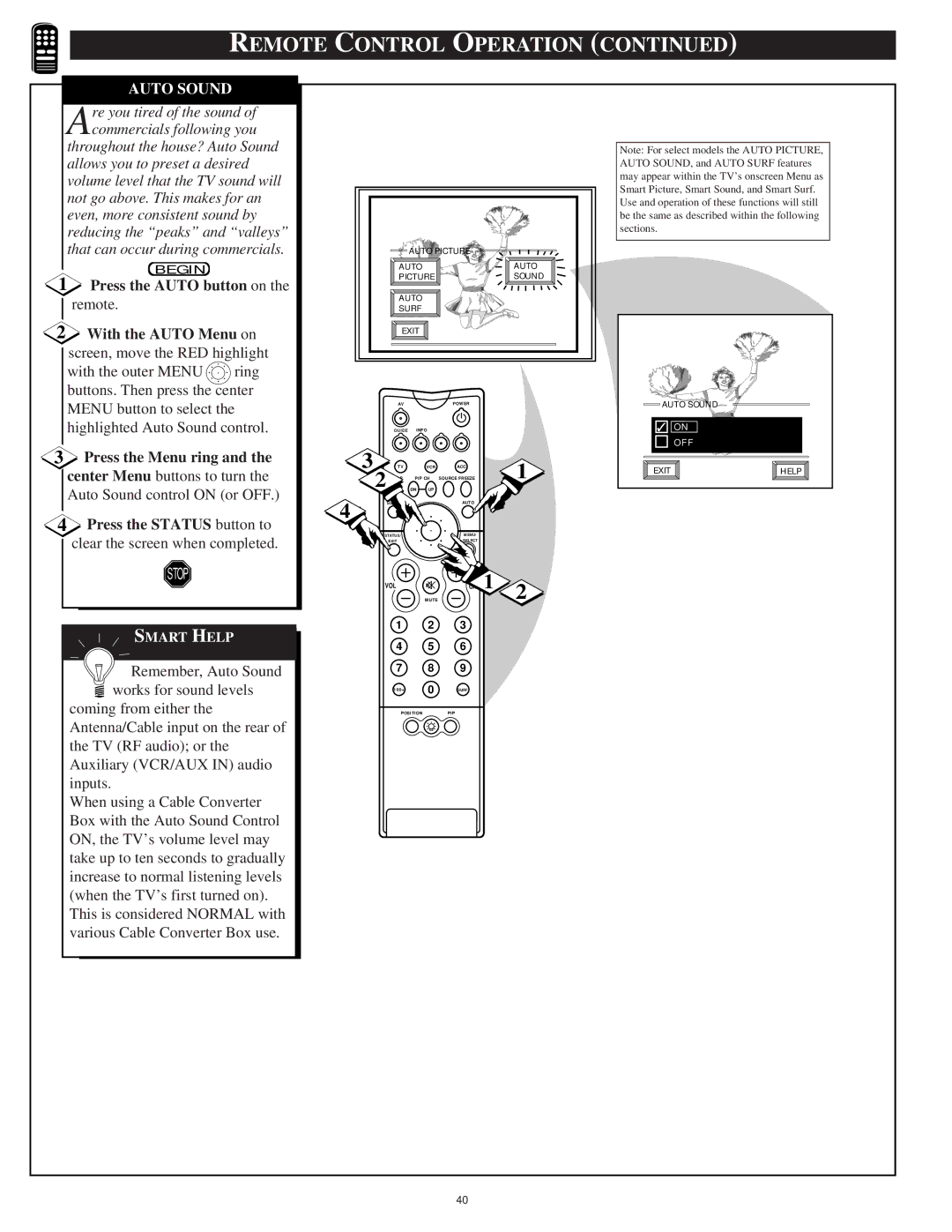55P916 60P916 64P916
Warranty Verification
Safety Instructions Read before operating equipment
Table of Contents
Features
Standard TV broadcast VHF/UHF or Cable TV
COLOR, Brightness
Picture Menu Control Adjustments
SHARPNESS, TINT, Picture
Picture Menu Controls
Select Clearview control
Press the outer Menu ring
Press the Status button to
RED/BLUE Convergence
Select Convergence
Flesh Correction
Select Flesh
Correction control
Press the Menu ring
Feature Menu Control Adjustments
Picture Source
Select Picture Source Select control
Press the Menu ring buttons to move the RED
Feature Menu Controls
Closed Caption
Select Closed Captioning control
Text 1, 2, 3
Cable Tuning
Channel Memory AUTO-PROGRAMMING
Select Channel Memory
Press the center Menu button to
Press the Status or Menu
ADD/DELETE Channels
Select Channel Memory ADD/DELETE Channels control
Select SET Clock control
SET Clock
Press the remotes number
SET Alarm Timer
Select SET Alarm Timer
Center Menu buttons to
Press the remotes number
Sleep Timer
Press the Sleep button on
Press the Sleep button
Press the Status or Menu
Channel Display
Select Channel Display control
Half Hour Reminder
Select Half Hour Reminder control
Setup Code Number
Parental Control
Parental Control Channel Blocking
Select the Block Channels control
Select the Content
Content Advisory
Enter the correct Parental
Select the Movie Ratings Menu option
Content Advisory Movie Ratings
Press the Menu ring Center Menu buttons to
Parental Guidelines
Press the Menu ring Left
Right side buttons to
Center Menu buttons to Block
Content Advisory Blocking Options
Review Settings
Select the Blocking Options Menu control
Select the Review
With the Feature Menu
Channel Labels
Select the Language
Language
Display control
Sound Menu Control Adjustments
Left and Right buttons to adjust
BASS, TREBLE, Balance
Select BASS, or TREBLE, or
Sound Menu Controls
Stereo
Select Stereo sound control
Second Audio Program
Incredible STERE0
Select the Incredible
Display Volume
Select Display Volume
TV Speakers
Connect the Right and Left
Variable Audio OUT jacks
TV Speakers control
Surround Sound
Connect both external
Place the speakers so
Variable Audio Output
Using the AUDIO/VIDEO Input Jacks
AUX 1 Video Inputs
Connect the Video OUT jack from the VCR to the AUX
Connect the Audio OUT jacks Right and Left from
Side Video Inputs
Connect the Video OUT jack
Connect the Audio OUT
Select the Side Video
AUX1 S-VIDEO Inputs
Component Video Inputs
Component Video Inputs provide for the highest
Connect the Component Y PB
Select the AUX 1 Y PB PR Picture Source control on the TV
AUDIO/VIDEO Outputs
Remote Control Operation
Auto Picture
Press the Auto button on
Press the outer Menu ring top
Auto Picture
Press the Auto button on the remote
Change Label
Finished
Are you tired of the sound of commercials following you
Auto Sound
Press the Auto button on the remote With the Auto Menu on
Surf list
Setting the TV Remote to Work Accessory Devices
Direct Access Method
Please read through all the steps before beginning
Setting the Remote to Work Other Devices Search
Your TV remote can be set to work various accessory
Search Method
Device. Point the remote toward
Remote Control Direct Entry Codes for Accessory Devices
VCR Brand Remote Code no
030, 035, 038, 040, 028
041
Allegro 180 Antronix 049 Archer 049, 180, 234
294
Using the Remotes VCR Buttons
TV-VCR AV Button
HOW to USE the PICTURE-IN-PICTURE PIP Feature
Turn the TV on
Place the TVs PIP Source
Select control to ANT B
Also place the TVs Main
Using PIP with the Remote Control
Press the PIP ON/OFF button to show the PIP picture
Press the Swap button to swap
Press Freeze to hold
Selecting the Picture Source for PIP
PIP Source
Select PIP Source control
AUX 1 or 2 Video for a
Adjusting Picture -IN -PICTURE Color and Tint
Left and Right buttons to adjust
PIP Color / PIP Tint
Select PIP Color or PIP
First use an optional signal
Signal Splitter
More PIP Connections
Audio Video Cables
TV Help Menu
Select Help on the TVs
Press the center Menu button to
Press the Menu ring and then
TV Displays Wrong Channel or No Channels Above
Tips if Something Isnt Working
Glossary to Television Terms
Index
Renewed

![]() ring buttons. Then press the center
ring buttons. Then press the center![]() SMART HELP
SMART HELP![]() works for sound levels coming from either the Antenna/Cable input on the rear of the TV (RF audio); or the Auxiliary (VCR/AUX IN) audio inputs.
works for sound levels coming from either the Antenna/Cable input on the rear of the TV (RF audio); or the Auxiliary (VCR/AUX IN) audio inputs.![]()
![]()
![]()
![]() AUTO SOUND
AUTO SOUND