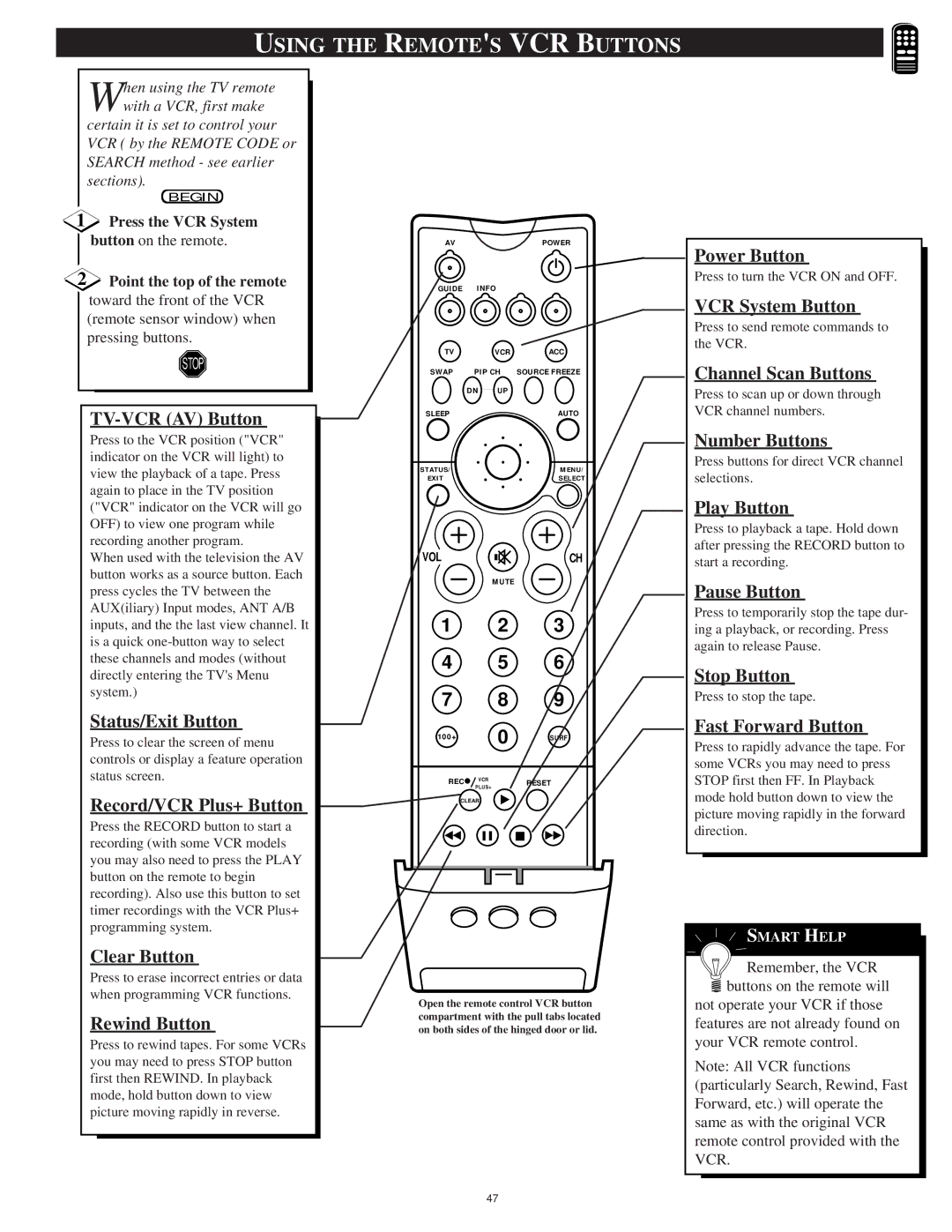USING THE REMOTE'S VCR BUTTONS
When using the TV remote with a VCR, first make
certain it is set to control your VCR ( by the REMOTE CODE or SEARCH method - see earlier sections).
BEGIN
1Press the VCR System button on the remote.
2Point the top of the remote toward the front of the VCR (remote sensor window) when pressing buttons.
STOP
TV-VCR (AV) Button
Press to the VCR position ("VCR" indicator on the VCR will light) to view the playback of a tape. Press again to place in the TV position ("VCR" indicator on the VCR will go OFF) to view one program while recording another program.
When used with the television the AV button works as a source button. Each press cycles the TV between the AUX(iliary) Input modes, ANT A/B inputs, and the the last view channel. It is a quick
Status/Exit Button
Press to clear the screen of menu controls or display a feature operation status screen.
Record/VCR Plus+ Button
Press the RECORD button to start a recording (with some VCR models you may also need to press the PLAY button on the remote to begin recording). Also use this button to set timer recordings with the VCR Plus+ programming system.
Clear Button
Press to erase incorrect entries or data when programming VCR functions.
Rewind Button
Press to rewind tapes. For some VCRs you may need to press STOP button first then REWIND. In playback mode, hold button down to view picture moving rapidly in reverse.
AVPOWER
GUIDE INFO
TV |
| VCR | ACC |
SWAP | PIP CH | SOURCE FREEZE | |
| DN | UP |
|
SLEEP |
|
| AUTO |
STATUS/ |
|
| MENU/ |
EXIT |
|
| SELECT |
VOLCH
MUTE
1 2 3
4 5 6
7 8 9
100+ | 0 | SURF | |
REC | VCR | RESET | |
PLUS+ | |||
|
|
CLEAR
Open the remote control VCR button compartment with the pull tabs located on both sides of the hinged door or lid.
Power Button
Press to turn the VCR ON and OFF.
VCR System Button
Press to send remote commands to the VCR.
Channel Scan Buttons
Press to scan up or down through VCR channel numbers.
Number Buttons
Press buttons for direct VCR channel selections.
Play Button
Press to playback a tape. Hold down after pressing the RECORD button to start a recording.
Pause Button
Press to temporarily stop the tape dur- ing a playback, or recording. Press again to release Pause.
Stop Button
Press to stop the tape.
Fast Forward Button
Press to rapidly advance the tape. For some VCRs you may need to press STOP first then FF. In Playback mode hold button down to view the picture moving rapidly in the forward direction.
![]() SMART HELP
SMART HELP
![]()
![]() Remember, the VCR
Remember, the VCR ![]() buttons on the remote will
buttons on the remote will
not operate your VCR if those features are not already found on your VCR remote control.
Note: All VCR functions (particularly Search, Rewind, Fast Forward, etc.) will operate the same as with the original VCR remote control provided with the VCR.
47