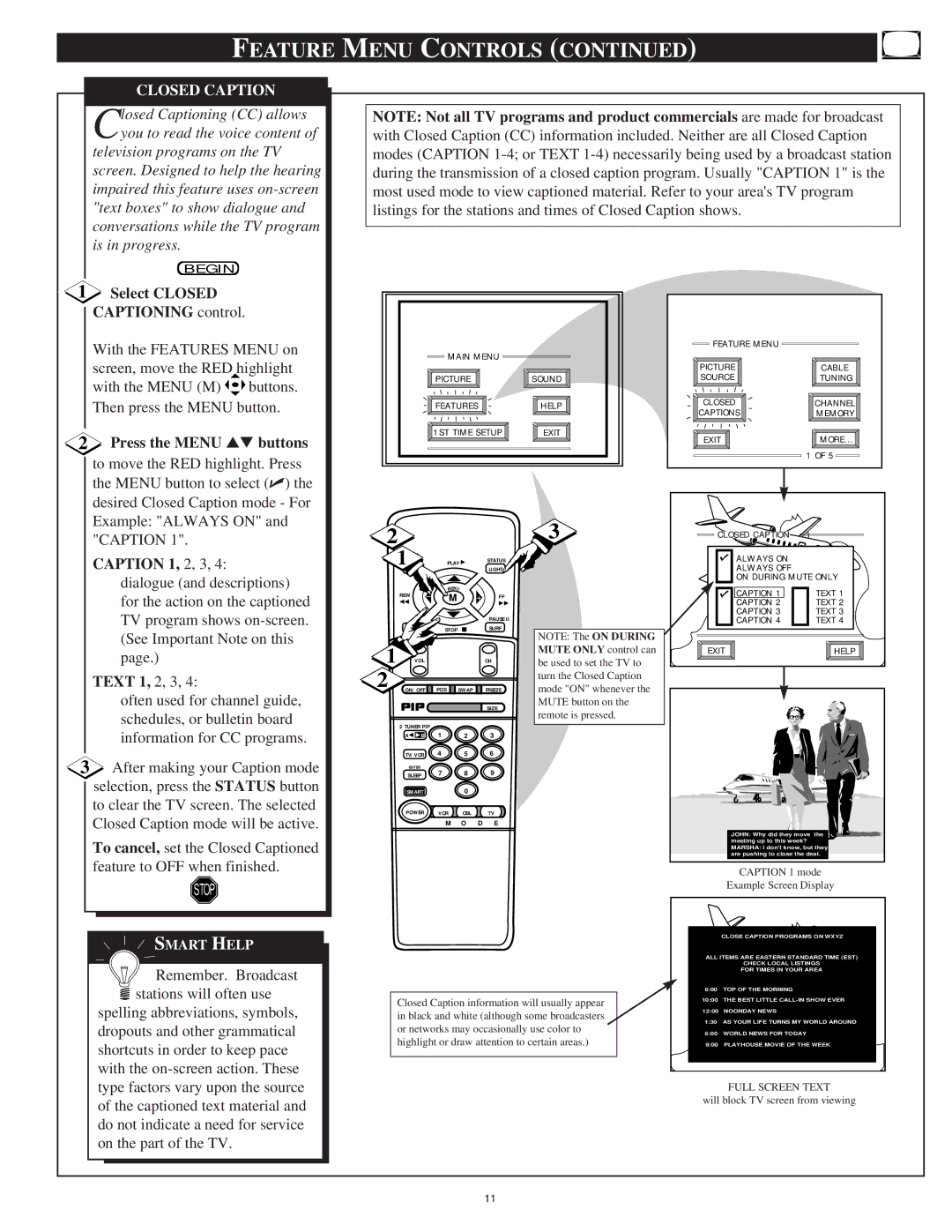FEATURE MENU CONTROLS (CONTINUED)
CLOSED CAPTION
Closed Captioning (CC) allows you to read the voice content of
television programs on the TV screen. Designed to help the hearing impaired this feature uses
BEGIN
1Select CLOSED CAPTIONING control.
With the FEATURES MENU on screen, move the RED highlight
with the MENU (M) ![]()
![]()
![]() buttons. Then press the MENU button.
buttons. Then press the MENU button.
2Press the MENU ▲▼ buttons to move the RED highlight. Press the MENU button to select (✔) the desired Closed Caption mode - For Example: "ALWAYS ON" and "CAPTION 1".
CAPTION 1, 2, 3, 4: dialogue (and descriptions)
for the action on the captioned TV program shows
TEXT 1, 2, 3, 4:
often used for channel guide, schedules, or bulletin board information for CC programs.
3After making your Caption mode selection, press the STATUS button to clear the TV screen. The selected Closed Caption mode will be active.
To cancel, set the Closed Captioned feature to OFF when finished.
NOTE: Not all TV programs and product commercials are made for broadcast with Closed Caption (CC) information included. Neither are all Closed Caption modes (CAPTION
|
| FEATURE MENU |
|
MAIN MENU |
|
|
|
|
| PICTURE | CABLE |
PICTURE | SOUND | SOURCE | TUNING |
FEATURES | HELP | CLOSED | CHANNEL | |
CAPTIONS | MEMORY | |||
|
|
|
|
| 1ST TIME SETUP | EXIT | EXIT | MORE... | |||
|
|
|
|
|
|
|
| ||
|
|
|
|
|
|
|
|
| 1 OF 5 |
2 |
|
|
|
|
|
| 3 | CLOSED CAPTION |
|
|
|
|
|
|
|
|
|
| |
1 |
| PLAY | ▶ | STATUS |
| ALWAYS ON |
| ||
|
| LIGHT |
| ALWAYS OFF |
| ||||
|
|
|
|
|
|
|
| ON DURING MUTE ONLY | |
| REW |
| MENU |
|
|
| CAPTION 1 | TEXT 1 | |
| − | M |
| + | FF |
| |||
| ◀◀ |
|
| CAPTION 2 | TEXT 2 | ||||
|
|
|
|
|
| ▶▶ |
| ||
|
|
|
|
|
| PAUSE II |
| CAPTION 3 | TEXT 3 |
|
|
|
|
|
|
| CAPTION 4 | TEXT 4 | |
| MUTE |
| STOP |
| ■ | SURF | NOTE: The ON DURING |
|
|
|
|
|
|
|
|
|
|
| |
1 | VOL |
|
|
|
|
| MUTE ONLY control can | EXIT | HELP |
|
|
|
| CH | be used to set the TV to |
|
| ||
|
|
|
|
|
|
| |||
2 |
|
|
|
|
|
| turn the Closed Caption |
|
|
ON/OFF | POS | SWAP | FREEZE | mode "ON" whenever the |
|
| |||
|
|
|
|
|
| SIZE | MUTE button on the |
|
|
|
|
|
|
|
| remote is pressed. |
|
| |
|
|
|
|
|
|
|
|
| |
| 2 TUNER PIP | 1 |
| 2 | 3 |
|
|
| |
| A◀ ◀ B |
|
|
|
|
| |||
TV/VCR 4 5 6
ENTER
SLEEP 7 8 9
SMART0
POWER VCR CBL TV
M O D E
JOHN: Why did they move the meeting up to this week?
MARSHA: I don't know, but they are pushing to close the deal.
STOP
![]() SMART HELP
SMART HELP
![]() Remember. Broadcast stations will often use
Remember. Broadcast stations will often use
spelling abbreviations, symbols, dropouts and other grammatical shortcuts in order to keep pace with the
Closed Caption information will usually appear in black and white (although some broadcasters or networks may occasionally use color to highlight or draw attention to certain areas.)
CAPTION 1 mode
Example Screen Display
CLOSE CAPTION PROGRAMS ON WXYZ |
ALL ITEMS ARE EASTERN STANDARD TIME (EST) |
CHECK LOCAL LISTINGS |
FOR TIMES IN YOUR AREA |
6:00 TOP OF THE MORNING |
10:00 THE BEST LITTLE |
12:00 NOONDAY NEWS |
1:30 AS YOUR LIFE TURNS MY WORLD AROUND |
6:00 WORLD NEWS FOR TODAY |
9:00 PLAYHOUSE MOVIE OF THE WEEK |
FULL SCREEN TEXT
will block TV screen from viewing
11